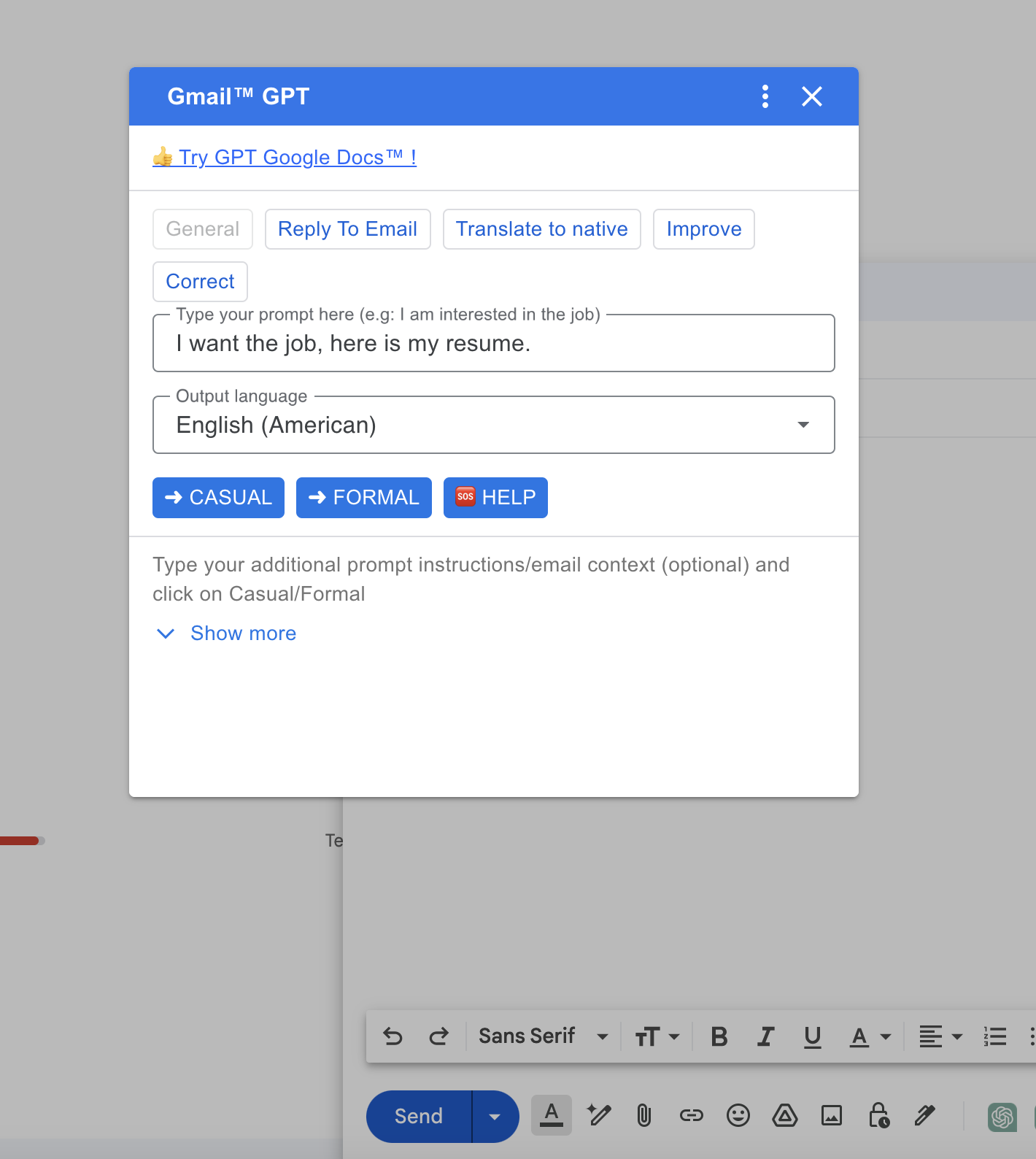🤔️ Need to execute tasks in bulk?

👍️️️️️️ Try GPT for Sheets!
- 📄 Create product descriptions at once
- 💼 Generate leads and enrich data
- 🔗️️️️️️ Scrapping sites
- 🌎 Google Search
- 🔍 Programmatic SEO & bulk page generation
- 📣 AI-powered social media post generator
- 📈 Extract top-ranked competitor keywords
- 🤖 Support Perplexity, Claude, Mistral, Gemini, OpenRoute
GPT, Claude, Gemini for Gmail
Links:
If you have already installed the add-on, please refresh the page and relaunch the add-on to apply Premium.
GPT for GMAIL™ is an email drafting application powered by ChatGPT. It generates AI-driven draft emails by analyzing the context of your previous emails and the prompts you supply, saving you numerous hours each year on email composition.
Key Features
- Rewrite email content.
- Quickly generate replies to emails.
- Access templates for various email scenarios (HR, CV, interviews, responses to students, teachers, clients) in multiple languages.
- Support for 40+ languages and dialects.
- Enhance the quality of your email text.
- Simplify explanations in emails.
- Translate emails efficiently as a native speaker.
- Use multiple AI models - GPT, Claude, Gemini
How to install GPT for Gmail
-
Go to the AI Email Assistant.
-
Click Install.
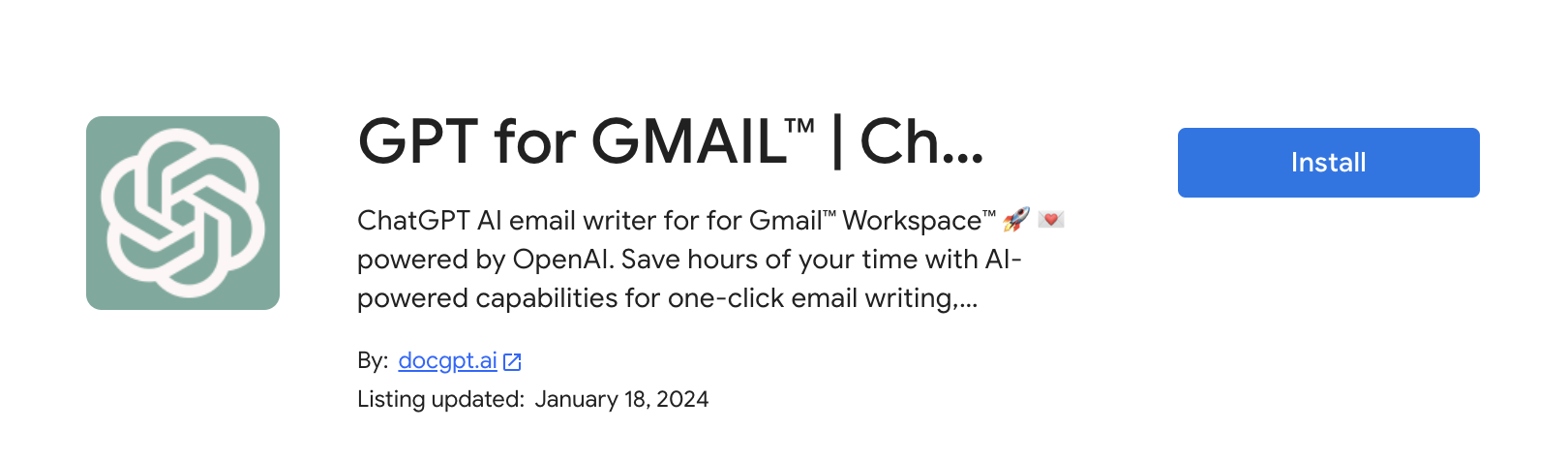
-
Select Continue within the confirmation dialog.
-
A new window labeled Sign in with Google will appear.
-
Choose the Google account you wish to use for installing GPT for Gmail.
-
Grant the necessary permissions by clicking on Allow.
-
A notification in a pop-up window will confirm the successful installation of GPT for Gmail.
How to launch GPT for Gmail - Sidebar
- Open a browser tab with your gmail account
- Click on the GPT for Gmail icon located on the right side of the screen.
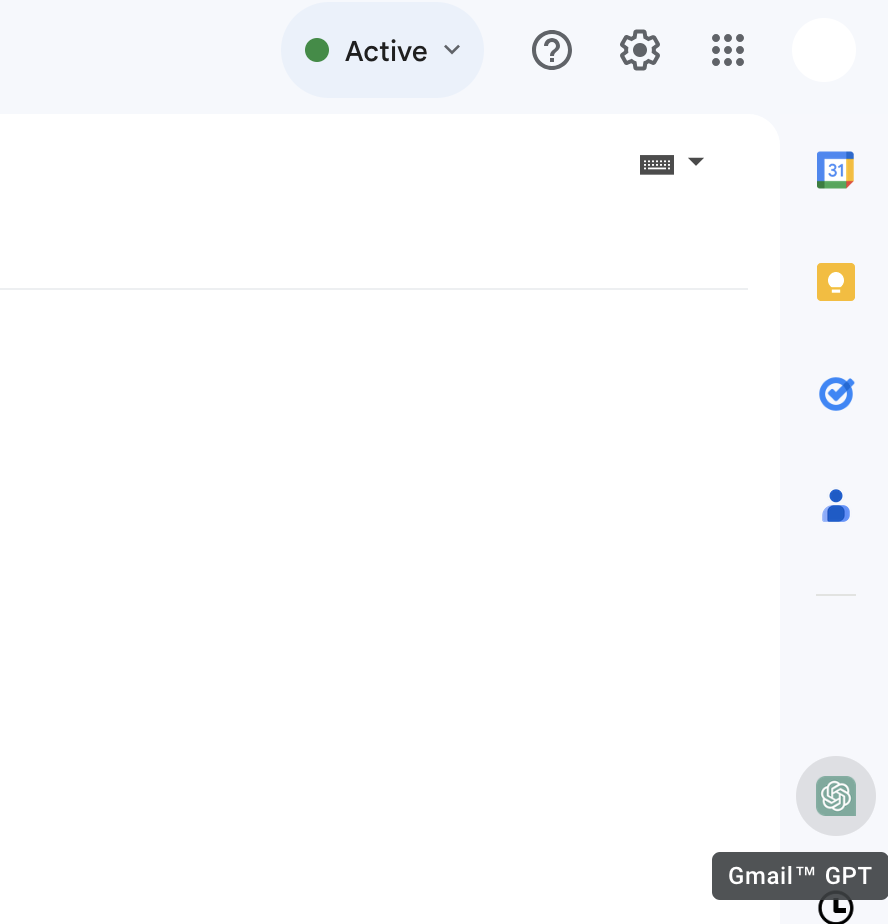
- You will see opened sidebar
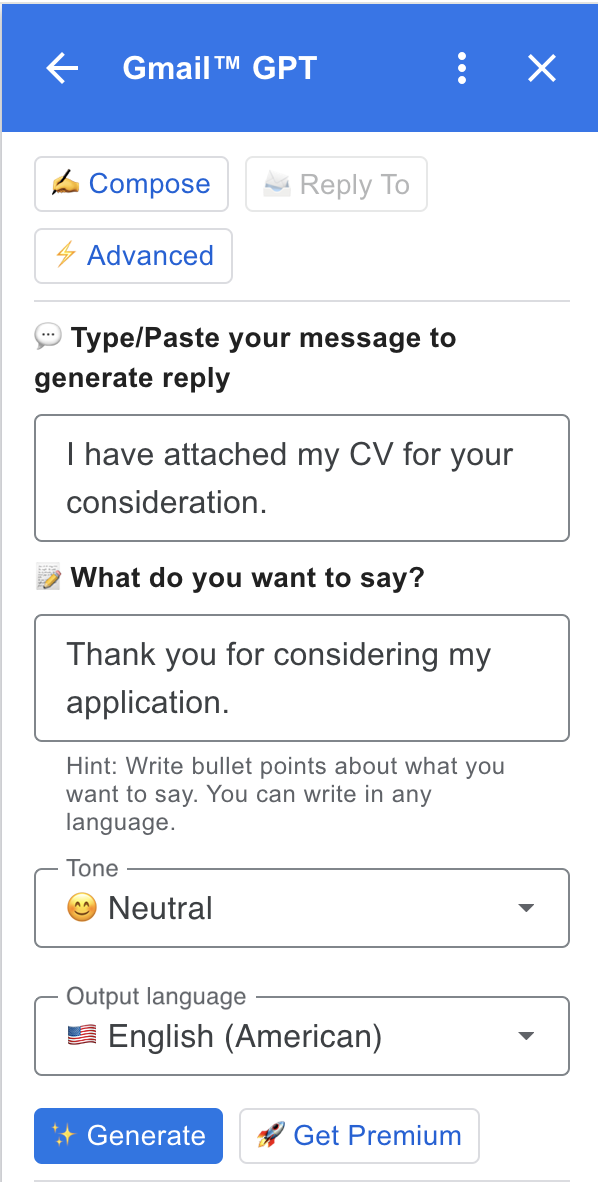
How to launch GPT for Gmail - Advanced mode
- Open a browser tab with your gmail account
- Click on Compose button
- Click on the GPT for Gmail icon located on the right side of the screen.
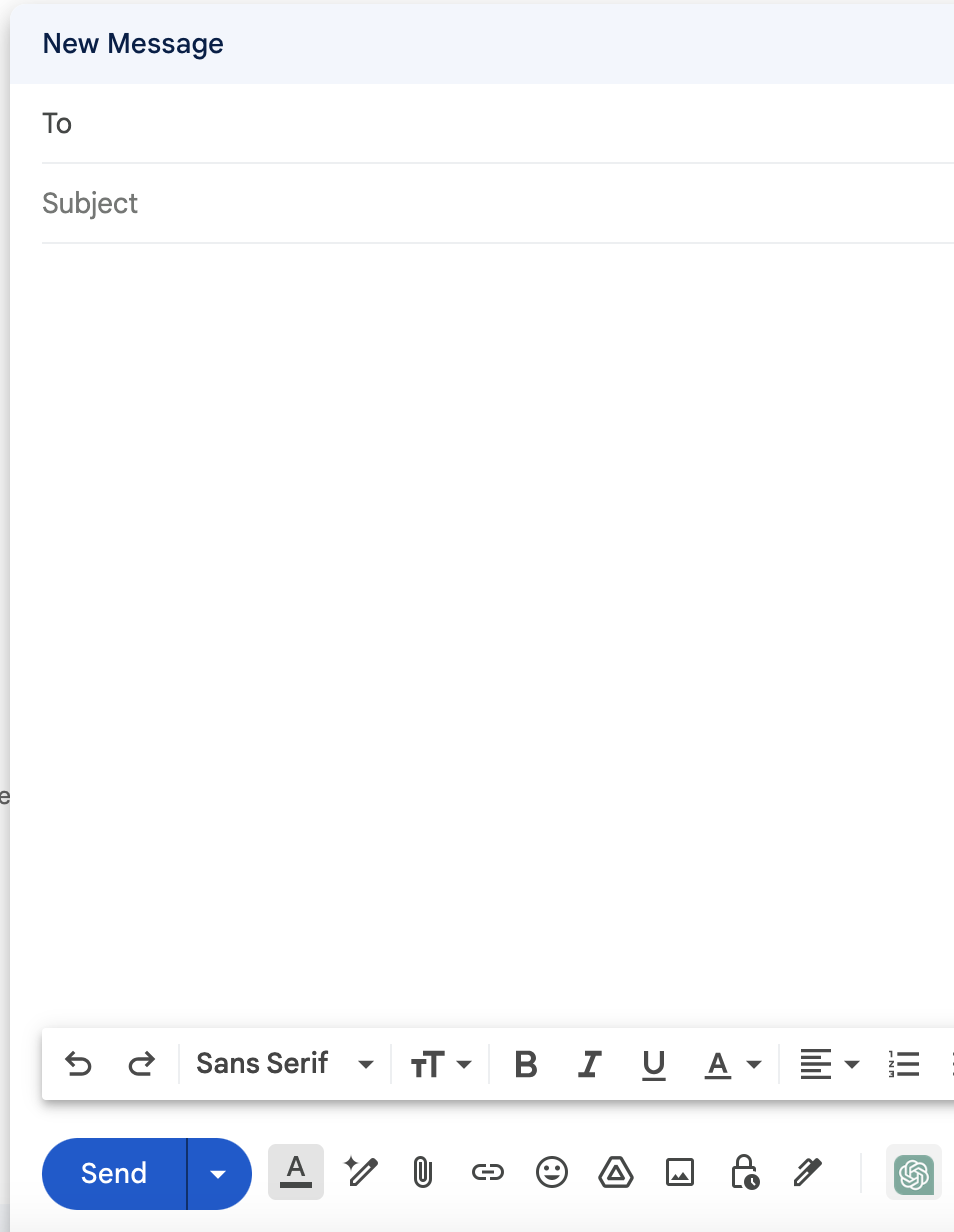
- You will see advanced mode