🤔️ Need to execute tasks in bulk?

👍️️️️️️ Try GPT for Sheets!
- 📄 Create product descriptions at once
- 💼 Generate leads and enrich data
- 🔗️️️️️️ Scrapping sites
- 🌎 Google Search
- 🔍 Programmatic SEO & bulk page generation
- 📣 AI-powered social media post generator
- 📈 Extract top-ranked competitor keywords
- 🤖 Support Perplexity, Claude, Mistral, Gemini, OpenRoute
How to create OpenAI API Keys in 2024
To access the ChatGPT API and other OpenAI services, you need to create an OpenAI API key. This key allows OpenAI to monitor your usage and accurately bill you.
1. Log in or Sign Up to the OpenAI platform
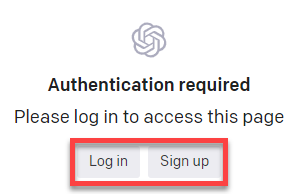
2. Generate a New Secret Key
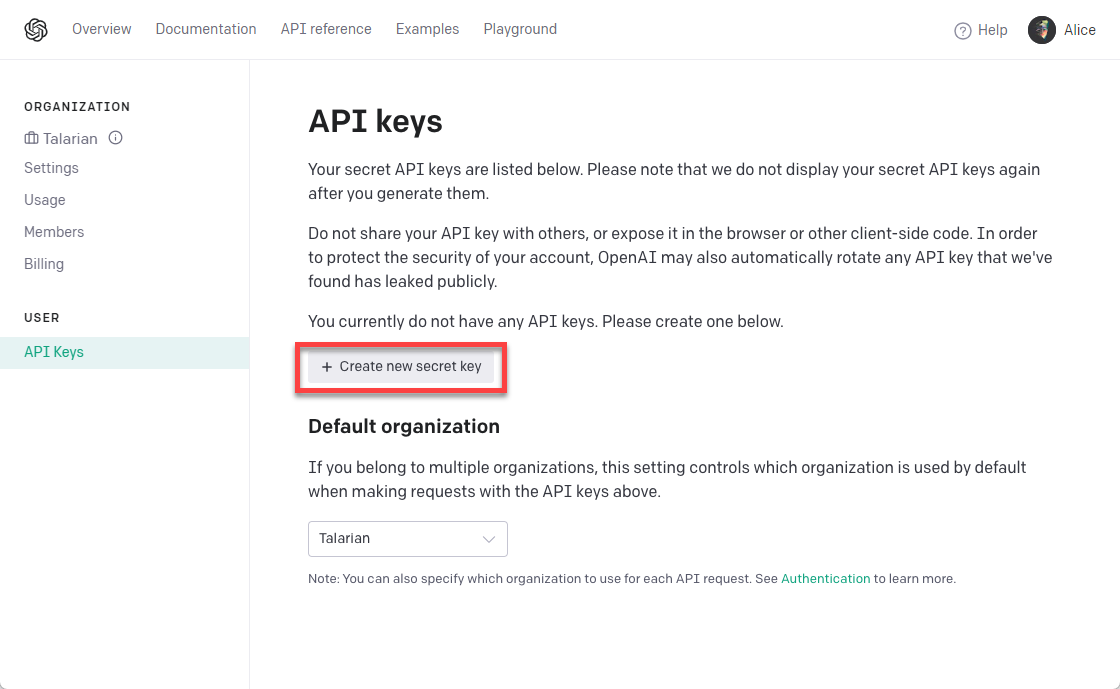
3. Copy Your Key to the Clipboard
3.1 Installing OpenAI for Google Sheets
- Visit the OpenAI for Sheets Add-On on the Google Workspace Marketplace.
- Click on “Install”.
Demo: OpenAI for Google Sheets
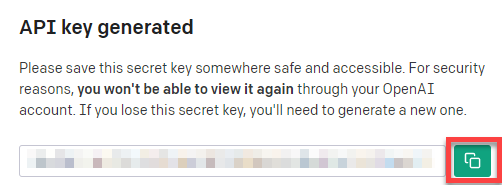
4. Launch the Sidebar in a Spreadsheet with Installed Add-On
Navigate to Extensions > GPT for Docs, Sheets, Forms, Slides > Launch. Ensure no conflicting add-ons are installed.
5. Ensure Subscription to the Pro User Plan
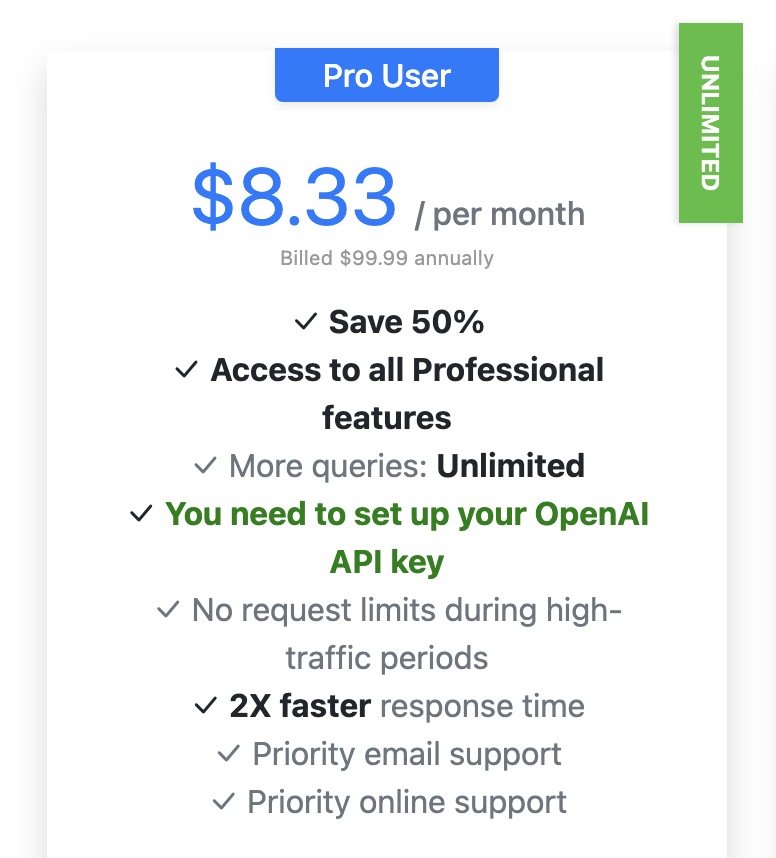
6. Refresh Account and Set Up OpenAI Key
Click on ‘Refresh account’, then the ‘Set Up OpenAI Key’ button will appear.
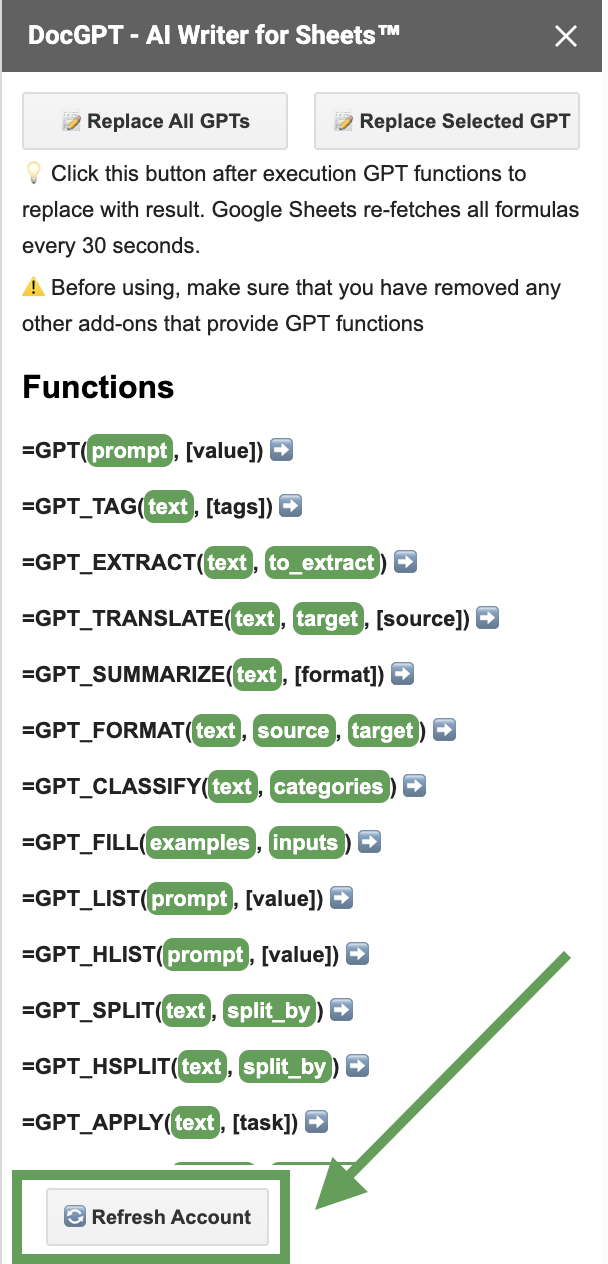
7. Set Up Your OpenAI API Key
Click on ‘Set Up OpenAI Key’.
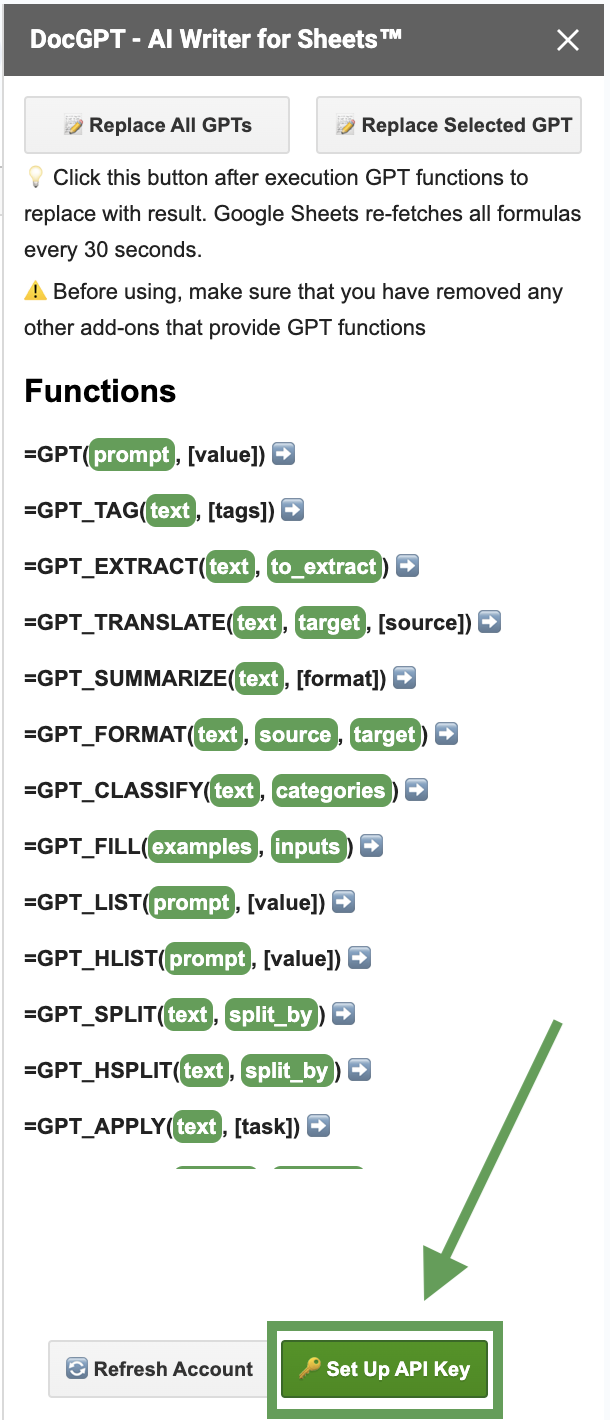
8. Verify and Save Your API Key
Paste your OpenAI API key into the indicated field and click ‘Check’.
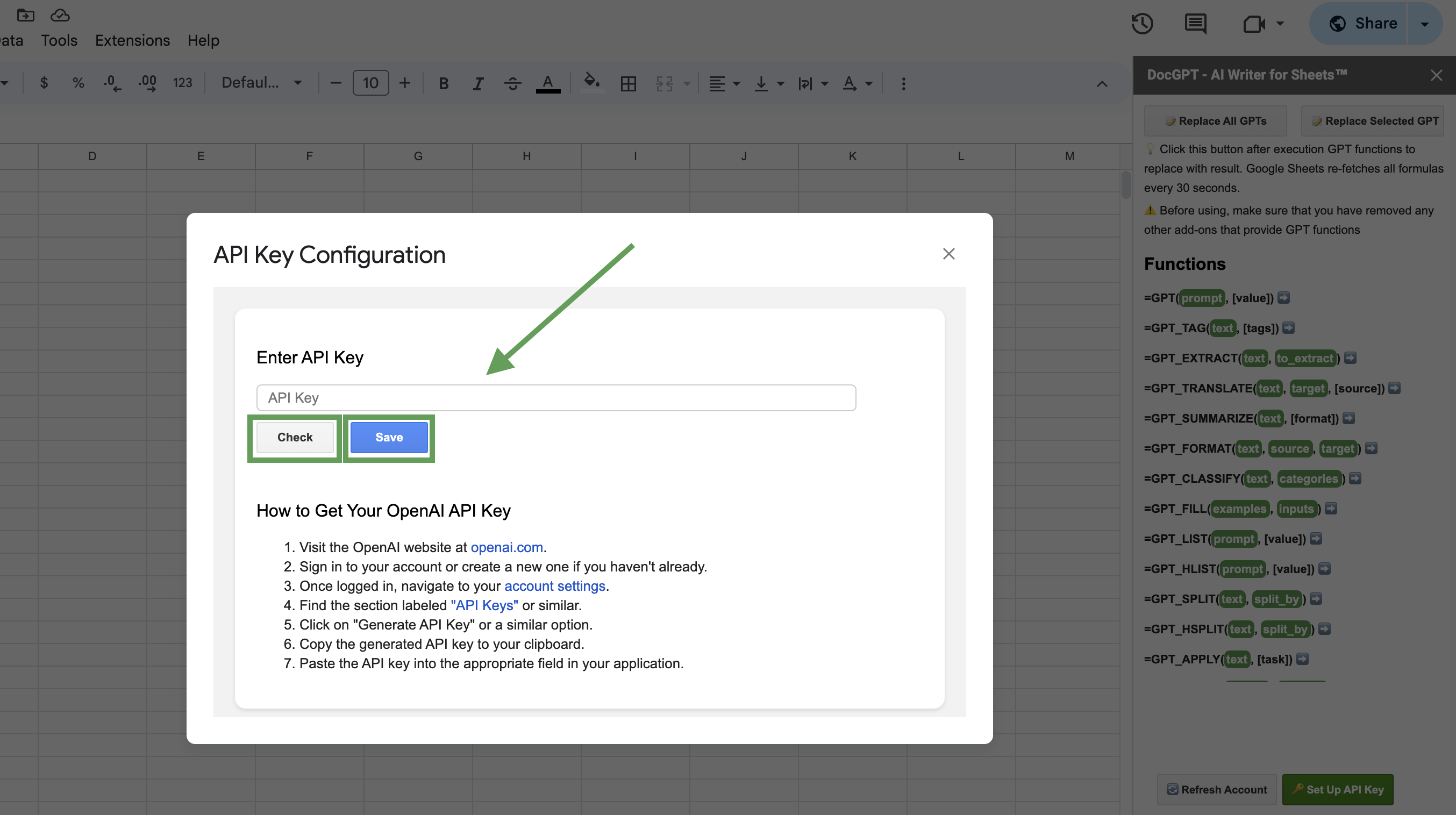
9. Click on ‘Save’
10. Use GPT Functions
Type a simple formula in a cell, such as =GPT("Write a title for coffee shop"), to get a response from GPT.