🤔️ Need to execute tasks in bulk?

👍️️️️️️ Try GPT for Sheets!
- 📄 Create product descriptions at once
- 💼 Generate leads and enrich data
- 🔗️️️️️️ Scrapping sites
- 🌎 Google Search
- 🔍 Programmatic SEO & bulk page generation
- 📣 AI-powered social media post generator
- 📈 Extract top-ranked competitor keywords
- 🤖 Support Perplexity, Claude, Mistral, Gemini, OpenRoute
How to set up OpenAI, Claude, Gemini, Perplexity and Mistral API keys - GPT for Google Sheets
Before you have started
- Install GPT for Sheets Add-On
- Upgrade subscription to Pro User plan
- Create a new sheet document or make sure you OWNER of the current one
- Launch the Add-On: Extensions > GPT for Sheets, Docs, Slides, Forms > Launch
- Please click on the ‘Refresh Account’ button located: Extensions > GPT for Sheets, Docs, Slides, Forms > Refresh Account

- If you already have an API key for the desired AI model (OpenAI, Claude, Mistral, Perplexity, Gemini), please click on ‘Set Up API Key’ and paste your API key
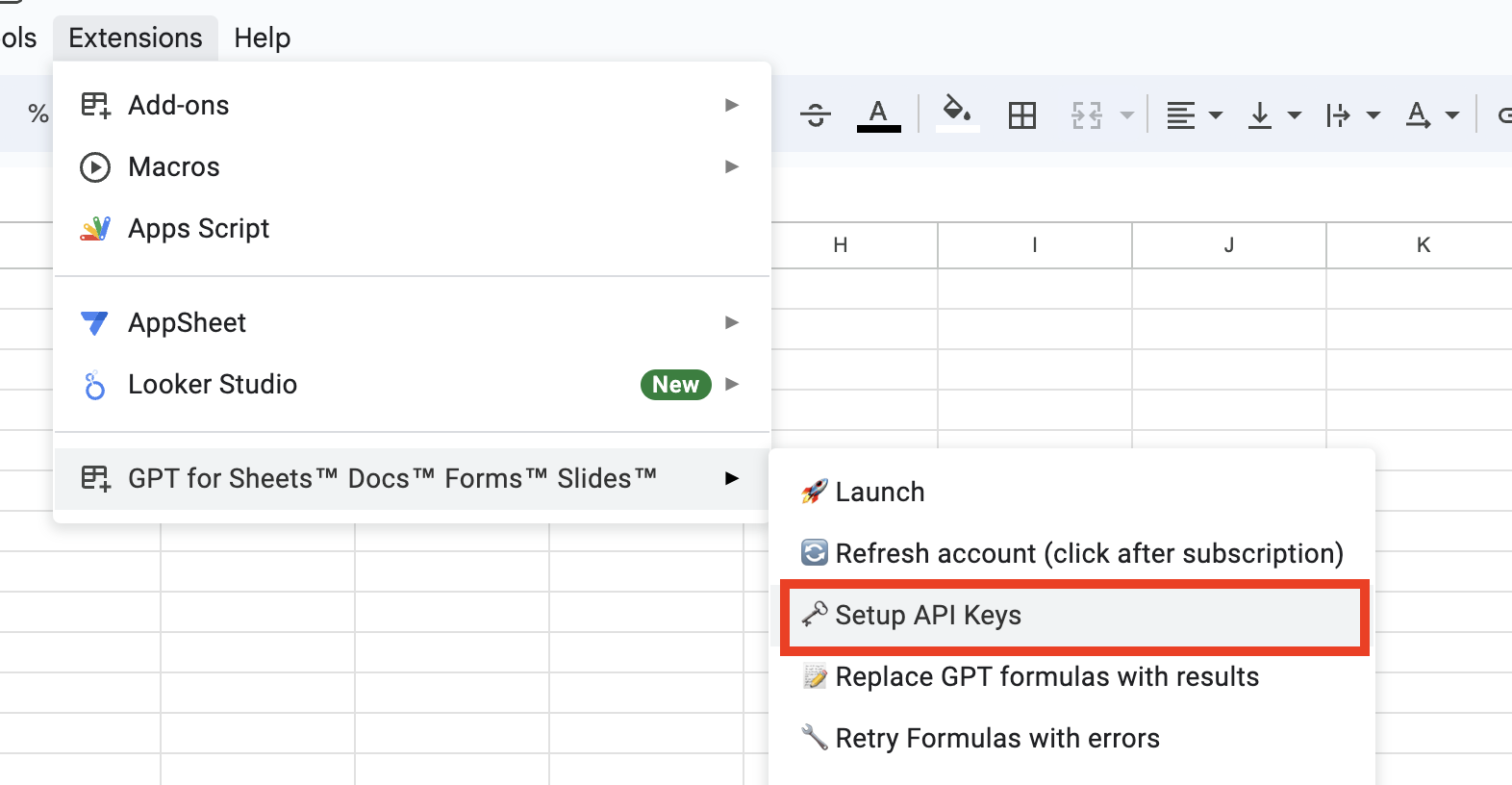 The actual cost of using OpenAI will be VERY LOW, as it was designed to bypass the rate limits of GPT.
The actual cost of using OpenAI will be VERY LOW, as it was designed to bypass the rate limits of GPT. - If you don’t have an API key, please follow these instructions on how to obtain one
- Ensure you have at least $1 in your OpenAI billing account. The actual cost of using OpenAI will be VERY LOW, as it was designed TO BYPASS THE RATE LIMITS OF GPT. If your account is new, you will initially have access to the Free Tier with relatively small limits. It is recommended to add at least $5 to your account to upgrade to Tier 1, which offers higher rate limits and access to GPT-4o: Billing for OpenAI Account
- Copy and paste examples from the sidebar into any cell: Extensions > Add-On > Launch.
- Please use the buttons ‘Replace All GPTs’ or ‘Replace Selected GPTs’ when you are satisfied with the results. Google Sheets refreshes formulas periodically, and if you refresh the page, you may lose your changes.
- When you’re satisfied with the results, don’t forget to click on the ‘Replace All/Selected GPTs’ buttons. This will replace the functions with their outputs, preventing them from recalculating when the sheet is refreshed or after a certain time (specific to Google Sheets)
- RECOMMENDATION: The best way to ensure optimal performance with Google Add-Ons is by using a separated Google Chrome Profile for your single gmail account! (sometimes, Google API does not work well with multiple accounts in the same Chrome profile) This helps bypass any potential issues that may arise from compatibility with other browsers. If you encounter any errors while using or launching, please check these pages before reaching out to support:
🌐 Other Languages
- 日本語 (Japanese)
- Svenska (Swedish)
- Polski (Polish)
- Türkçe (Turkish)
- Deutsch (Swiss)
- Français (French)
- Nederlands (Dutch)
- Español (Spanish)
- Português (Portuguese)
- 中文 (Chinese)
- Українська (Ukrainian)
- Русский (Russian)
Important!
If you encounter the message: “Authorization is required to perform this action.”
- Use a personal Gmail account: If you use a company email (workspace), it may have restrictions on using add-ons. You might need to ask your company’s email administrator to configure settings to allow the installation of add-ons. Therefore, it’s recommended to use a personal account. If you need to transfer your subscription, please contact support via chat or email at yaroslav91@gmail.com.
- If you use a personal account and still gets this issue, just re-install the add-on
-
Use the Google account in a separated Google Chrome Profile - usually it requires if you use multiple Google Accounts (Google Issue)
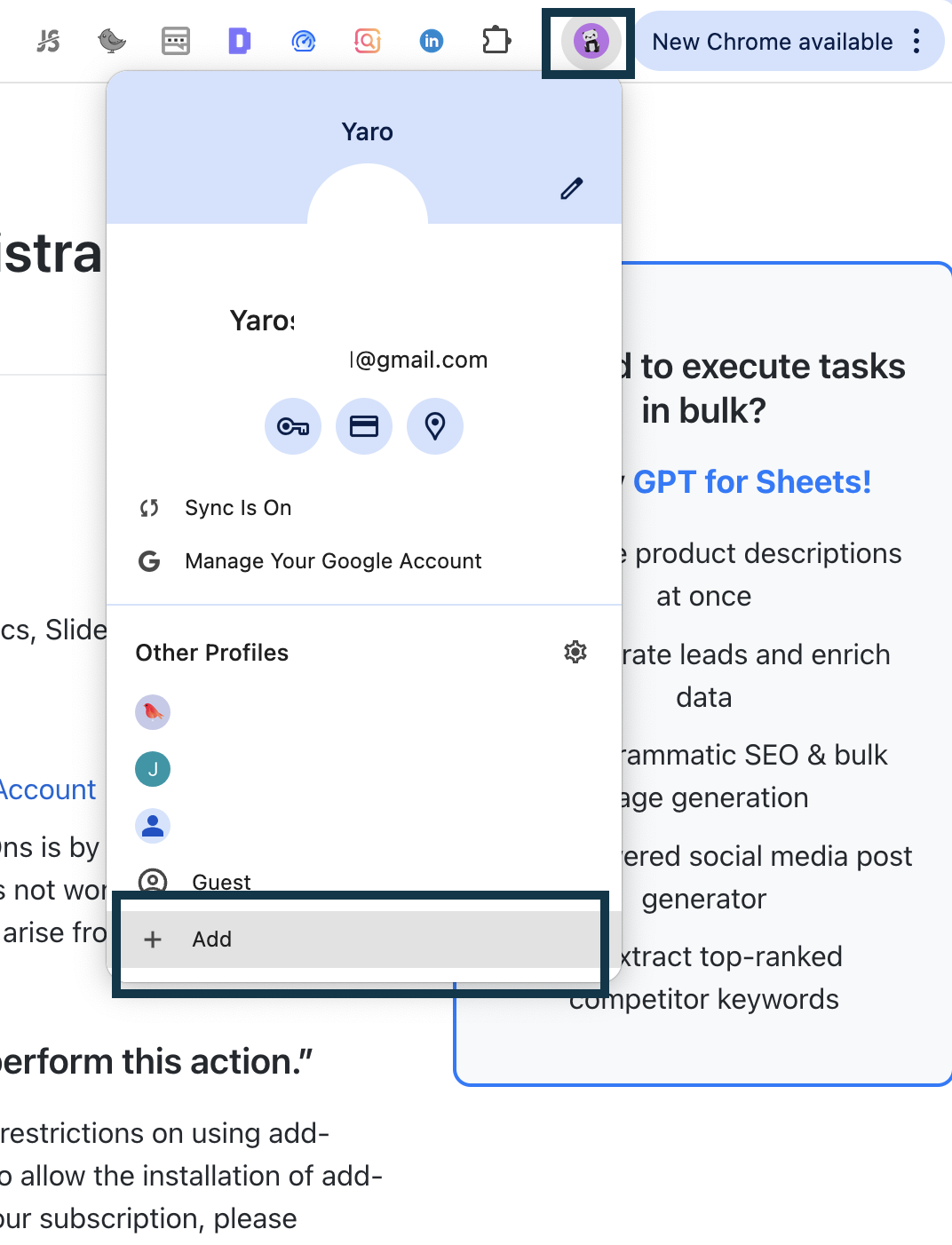
If you encounter the message: “You exceeded your current quota, please check your plan and billing details”
- Ensure you have at least $1 in your OpenAI billing account. The actual cost of using OpenAI will be low, as it was designed to bypass the rate limits of GPT
RECOMMENDATION:
- Optimal performance with Google Add-Ons is by using the Google Chrome browser.
- If you use multiple accounts in the same Google Chrome Profile, please create a separated Google Chrome Profile for this account. (Google sometime unstable with multi-accounts cookies)
- If you use company email - sometime company emails have restrictions with installation add-ons. It could require asking admin of the company email to configure for allowing installation add-ons or USE a PERSONAL ACCOUNT. (if needed to move subscription, please write to support chat or email — yaroslav91@gmail.com)
If you use multiple accounts in the same Chrome browser - Please create a separate Chrome Profile for this one account. Sometime Google API see you as another account.
Instructions - How to set up OpenAI API keys
Create an OpenAI API key to gain access to the ChatGPT API and other OpenAI APIs. This key allows OpenAI to track your usage and generate accurate billing.
1. Log in or sign up to the OpenAI platform
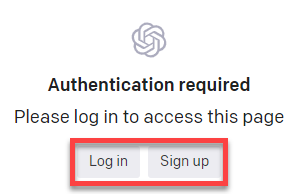
2. Click on Create new secret key. Ensure you have at least $1 in your OpenAI billing account. The actual cost of using OpenAI will be low, as it was designed to bypass the rate limits of GPT
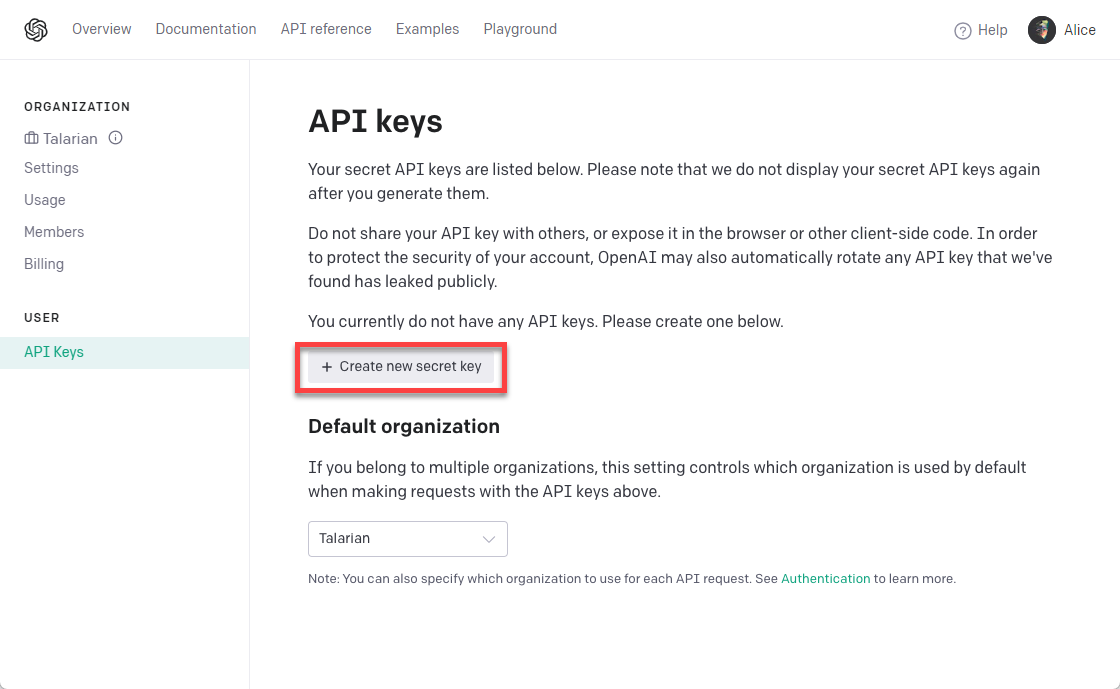
3. Copy your key to your clipboard
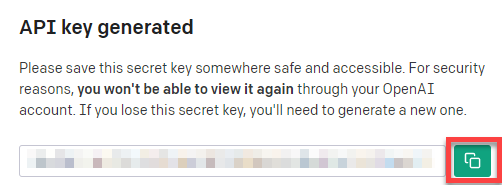
4. Open a spreadsheet with installed add-on and Launch the sidebar Extensions > GPT for Docs, Sheets, Forms, Slides > Launch
5. Please make sure that you have removed all other add-ons that provides GPT functions, to dont have conflicts
6. At this step you should have subscription to Pro User plan
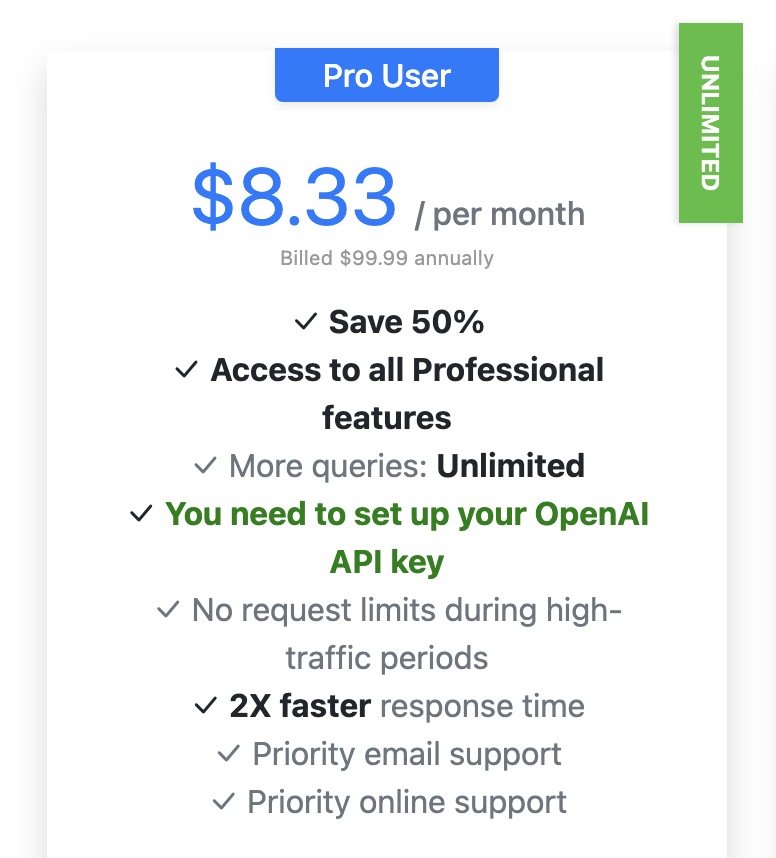
7. Click on ‘Refresh account’: Extensions > GPT for Sheets, Docs, Slides, Forms > Refresh Account

8. Click on ‘Set Up OpenAI Key’: Extensions > GPT for Sheets, Docs, Slides, Forms > Refresh Account
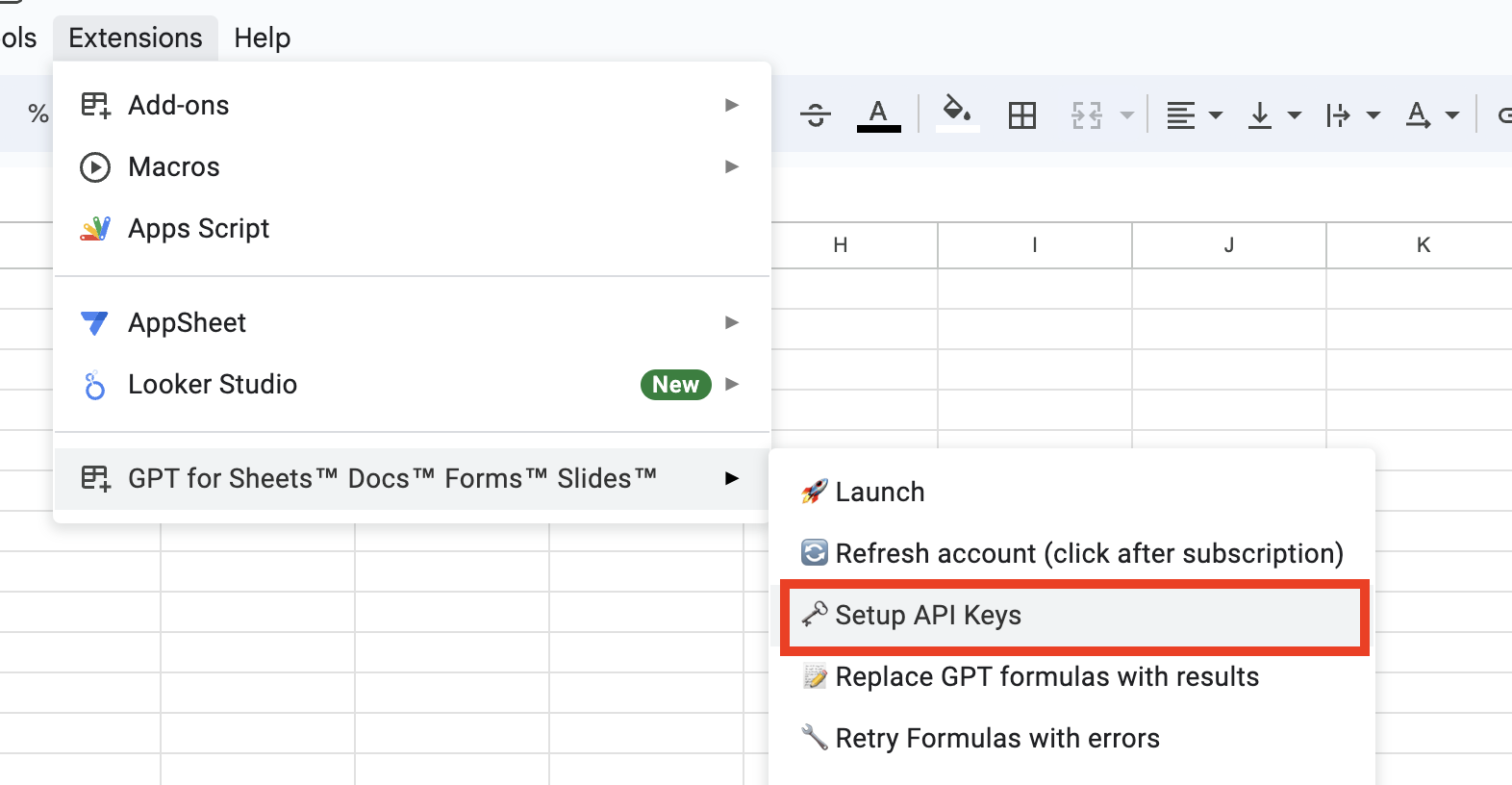
9. Paste your OpenAI API key where indicated, and click ‘Check’ button
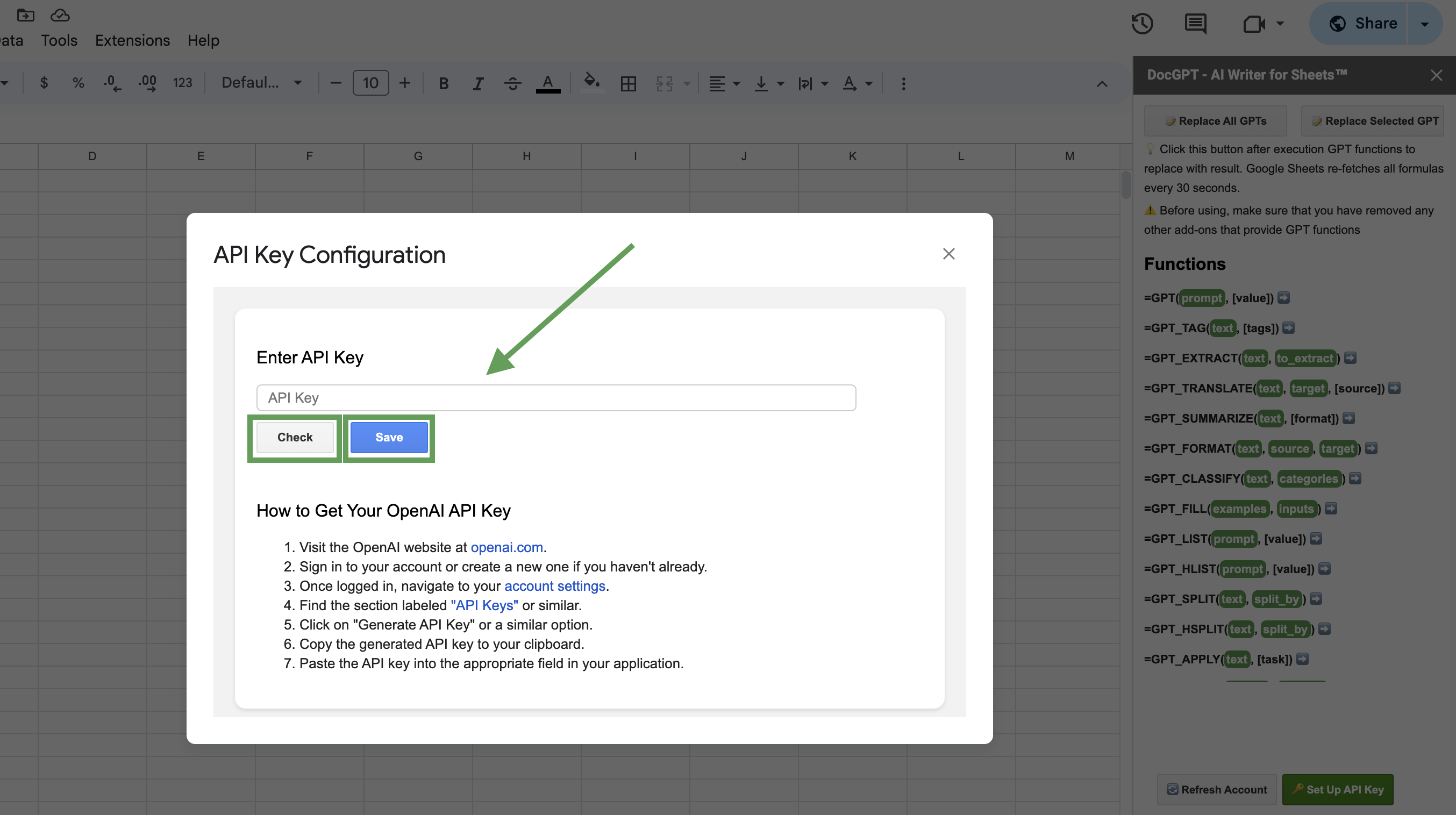
10. Click on ‘Save’ button
11. Type a simple formula in a cell and get a response from GPT
=GPT(“Write a title for coffee shop”)
!!! After subscribing or changing your plan, please click on the ‘Refresh Account’ button located: Extensions > GPT for Sheets, Docs, Slides, Forms > Refresh Account

Important!

After getting a final result, please click on ‘Replace All GPTs’ or ‘Replace Selected’ button to replace the formula with the result. If to don’t do this - Google Sheets re-execution all formulas on refreshing page and every 1–2 minutes. (could affect your credits on Open AI or Internal credits, depends on plan)
Comparison Rate Limits for Free Tier and Tier 1
Free Tier
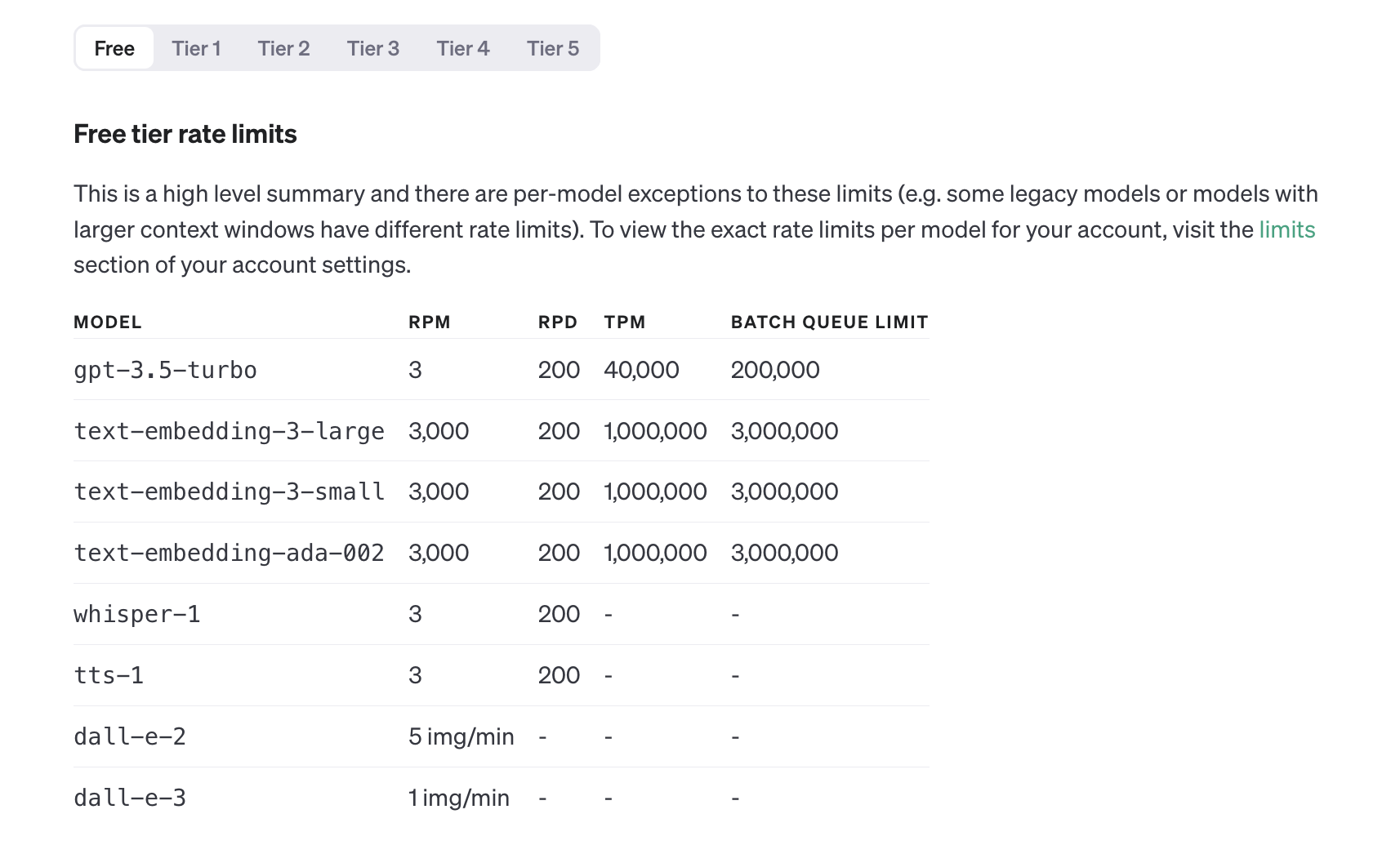
Tier 1
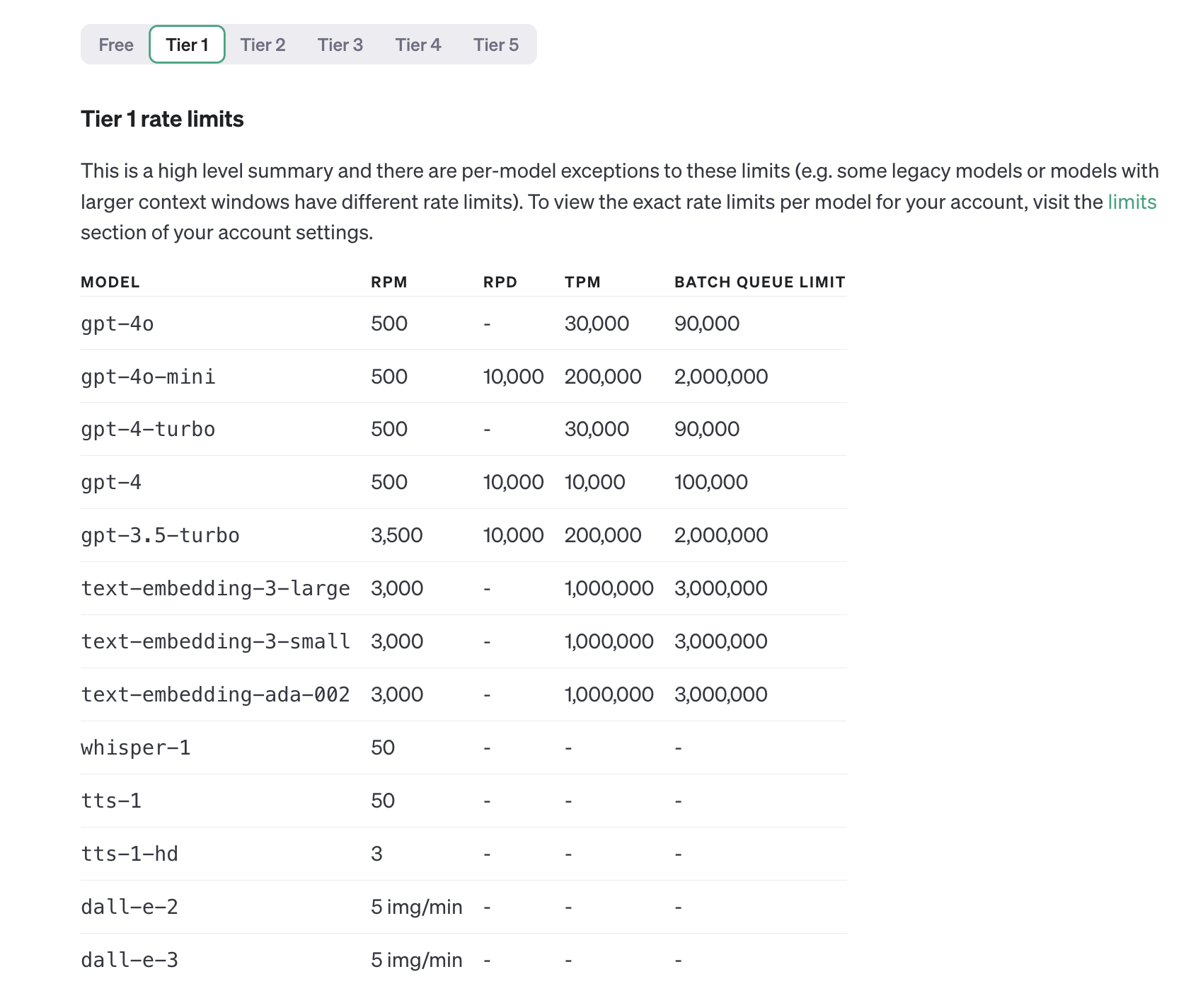
Troubleshooting
You exceeded your current quota, please check your plan and billing details
Exception: “The model gpt-4-0125-preview does not exist or you do not have access to it
OpenAI transitioned to prepaid plans starting March 25, 2024. Please review your OpenAI API Key account here: Billing for OpenAI Account
It happens due to of your tier in Open AI, please increase your tier in OpenAI and the model will appear for your account.
- If you have Free Tier - Please fill in your account at least for 5$ to have Tier 1 Rate Limits
- To check your tier please follow this link: Check your Tier
- Recreate the API Key and try to use GPT, Claude, Mistral, Gemini for Sheets with the new (recreated) API Key
ScriptError: Authorisation is required to perform that action
Reason
You use a company email account, you need to use a personal email or ask admin to allow execution addons You used multiple Google accounts in the same Chrome session
Solution #1
- Use Personal Email
Solution #2
- Create a new Chrome profile
- Create a new spreadsheet
- Try a GPT function again
Solution #3
- Clean up cookies in your browser
- Login again in Google account
- Uninstall and Install again the add-on
Solution #4
- Ask admin of the workspace account to allow execution add-ons
Other possible issues could be found here: Troubleshooting
Useful links
You’ve configured your OpenAI API key within GPT for Sheets and Docs. Now, any user granted Editor access to this spreadsheet can utilize GPT functions using this API key