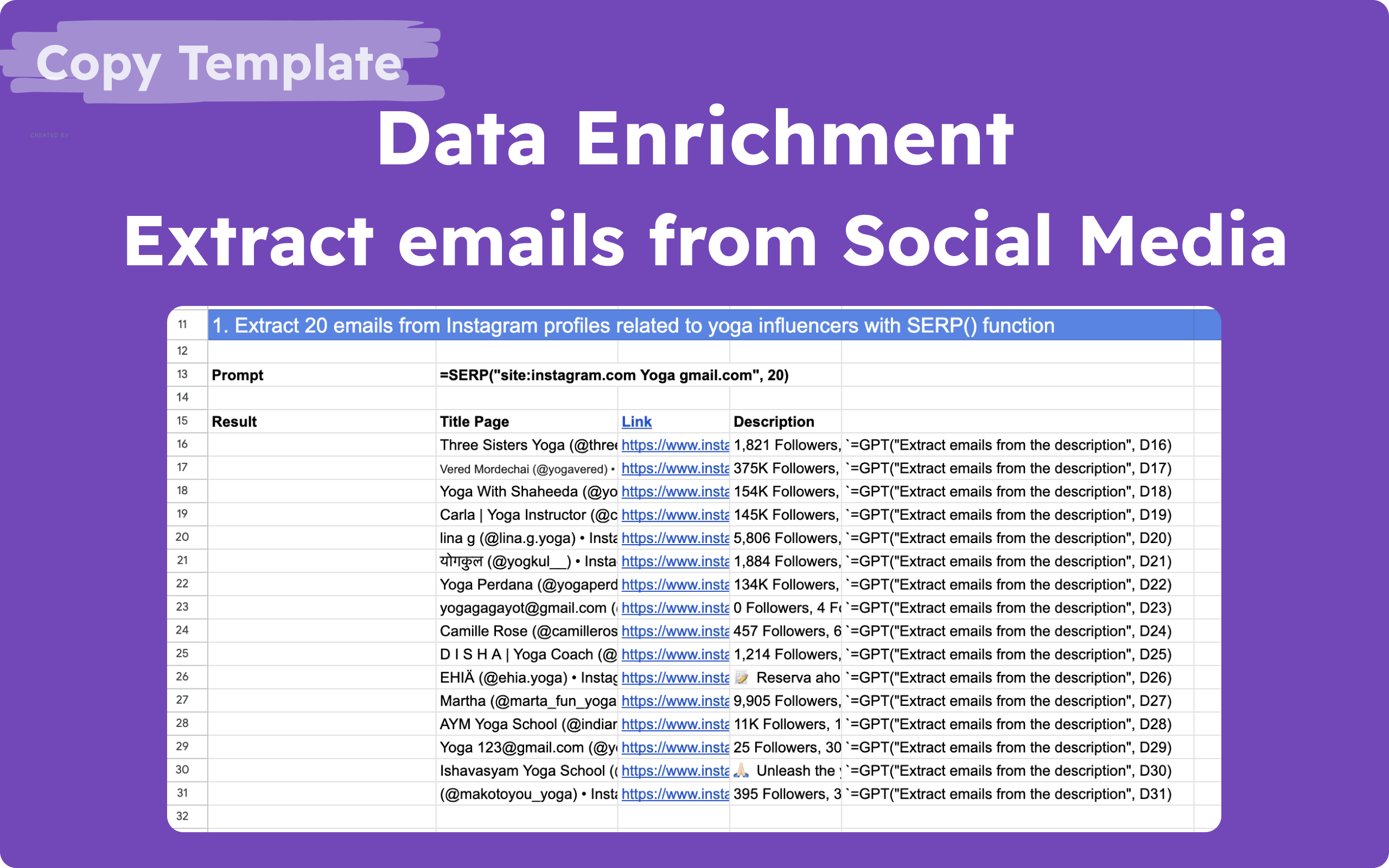🤔️ Need to execute tasks in bulk?

👍️️️️️️ Try GPT for Sheets!
- 📄 Create product descriptions at once
- 💼 Generate leads and enrich data
- 🔗️️️️️️ Scrapping sites
- 🌎 Google Search
- 🔍 Programmatic SEO & bulk page generation
- 📣 AI-powered social media post generator
- 📈 Extract top-ranked competitor keywords
- 🤖 Support Perplexity, Claude, Mistral, Gemini, OpenRoute
How to Extract Emails from Facebook in 2024
In today’s digital landscape, efficiently collecting targeted information can significantly enhance your marketing strategies. This SEO-optimized tutorial will guide you through the process of extracting email addresses from Facebook profiles using GPT for Sheets. This technique is ideal for reaching out to specific audiences, such as yoga enthusiasts or other niche groups.
Prerequisites
Before you start, make sure you have the following:
- GPT for Sheets Add-on: Install it from the GPT for Google Sheets.
This add-on also supports other models like, Claude, Mistral, Gemini, Perplexity!
- OpenRoute integration that can help you use over 180+++ AI models
Enabling GPT Functions
If you cannot see the GPT functions in your spreadsheet, follow these steps:
- Go to Extensions in the menu.
- Navigate to GPT for Sheets, Docs, Slides, Forms.
- Click Launch.
Use this ready template for extracting emails from Facebook using GPT, Google Search results and Google Sheets
1. Extract Emails Using the SERP() Function
The SERP() function allows you to extract emails from Facebook profiles by performing a search query. Here’s how to use it:
Prompt Example:
=SERP(“site:facebook.com Yoga gmail.com”, 20)
Instructions:
- Remove the backticks (`) from the beginning and end of the prompt to execute the function.
- This function will retrieve up to 20 search results from Facebook profiles related to yoga, including emails if available.
1.1 Alternative: Using GOOGLE_SEARCH_API()
For more comprehensive results, use the GOOGLE_SEARCH_API() function. This method requires an API Key but offers 100 free requests per day.
Prompt Example:
=GOOGLE_SEARCH_API(“site:facebook.com ‘Yoga’ AND (‘gmail.com’ OR ‘hotmail.com’ OR ‘outlook.com’)”, “contextId”, “API_KEY”, 10)
Instructions:
- Replace
"contextId"with your specific context identifier. - Replace
"API_KEY"with your actual Google API key. - This function provides a more extensive set of results without the limitations of
SERP().
Result
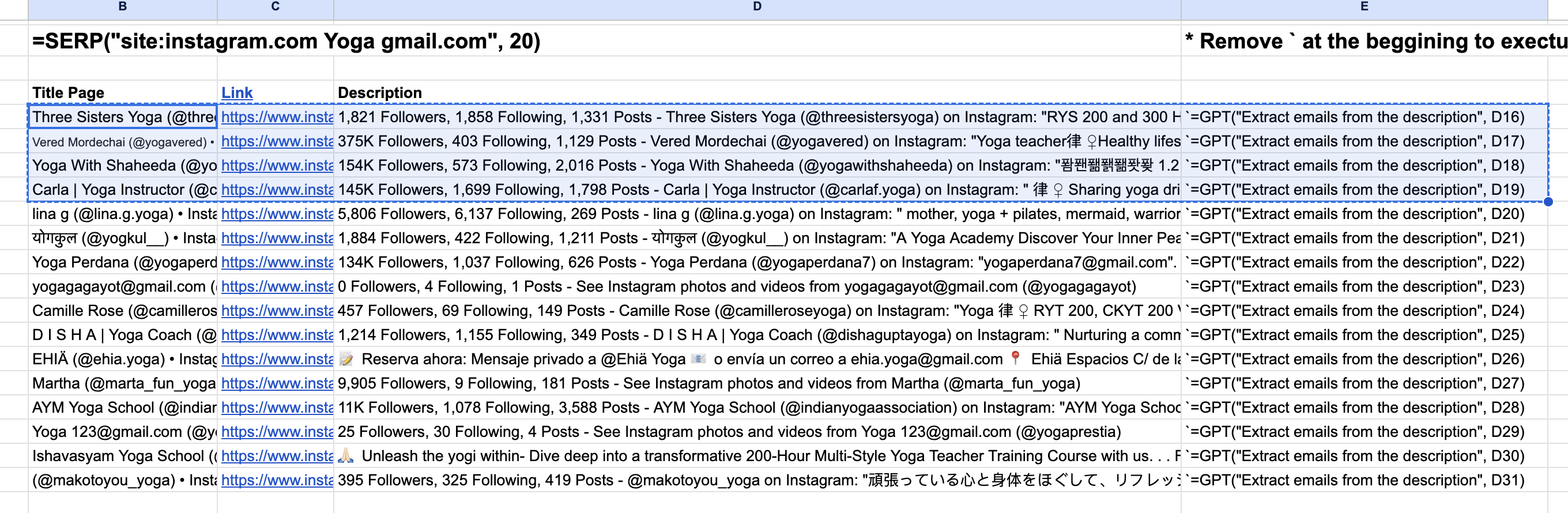
2. Extract Emails from Descriptions Using GPT
Once you have the search results, use the GPT() function to extract emails from the profile descriptions.
Prompt Example:
=GPT(“Extract email from “, D16)
Instructions:
- Replace
D16with the cell reference that contains the profile descriptions from which you want to extract emails. - This function will process the text in the specified cell and extract any email addresses it finds.
3. Apply the Formula to All Relevant Cells
To apply the formula across multiple cells:
- Click on the cell with the formula.
- Drag the fill handle (a small square at the bottom-right corner of the cell) down to fill additional cells.
4. Replace Formulas with Text Results
After extracting the data, replace the GPT formulas with the actual text results:
- Select the column containing the GPT functions.
- Click on Replace All GPT or Replace Selected GPTs to convert formulas into text results.
Alternative Functions
In addition to the GPT and SERP functions, consider using these alternative functions for a more versatile data extraction process:
Claude
=CLAUDE(“Extract only email from “, D16)
Claude is another AI model that can help extract information from text. This function works similarly to GPT but uses the Claude model to process and extract email addresses from the specified cell.
Perplexity
=PERPLEXITY(“Extract only email from “, 20)
Perplexity is a powerful search and data extraction tool. Use this function to perform a search query on LinkedIn and retrieve up to 20 profiles related to yoga, including email addresses if available.
Mistral
=MISTRAL(“Extract only email from “, D16)
Mistral is an AI-driven text processing tool. This function extracts email addresses from the text within the specified cell, similar to GPT but leveraging the Mistral model for processing.
Gemini
=GEMINI(“Extract only email from “, 20)
5. Completion
Congratulations! You’ve successfully extracted emails from Facebook profiles. For any questions or further assistance, feel free to contact us:
Install GPT, Gemini, Claude, Perplexity, OpenRoute for Google Sheets:
-
GPT for Sheets, Docs, Slides, Forms Add-on: Installed from the GPT for Google Sheets.
- Online Chat: https://docgpt.ai
- Email: yaro@docgpt.ai
Conclusion
Efficiently extracting data is crucial for enhancing your marketing strategies. By following this tutorial, you can easily gather email addresses from Facebook profiles related to specific interests, like yoga enthusiasts. Utilize the SERP() and GOOGLE_SEARCH_API() functions to meet your data extraction needs and leverage GPT functionalities for more accurate results.