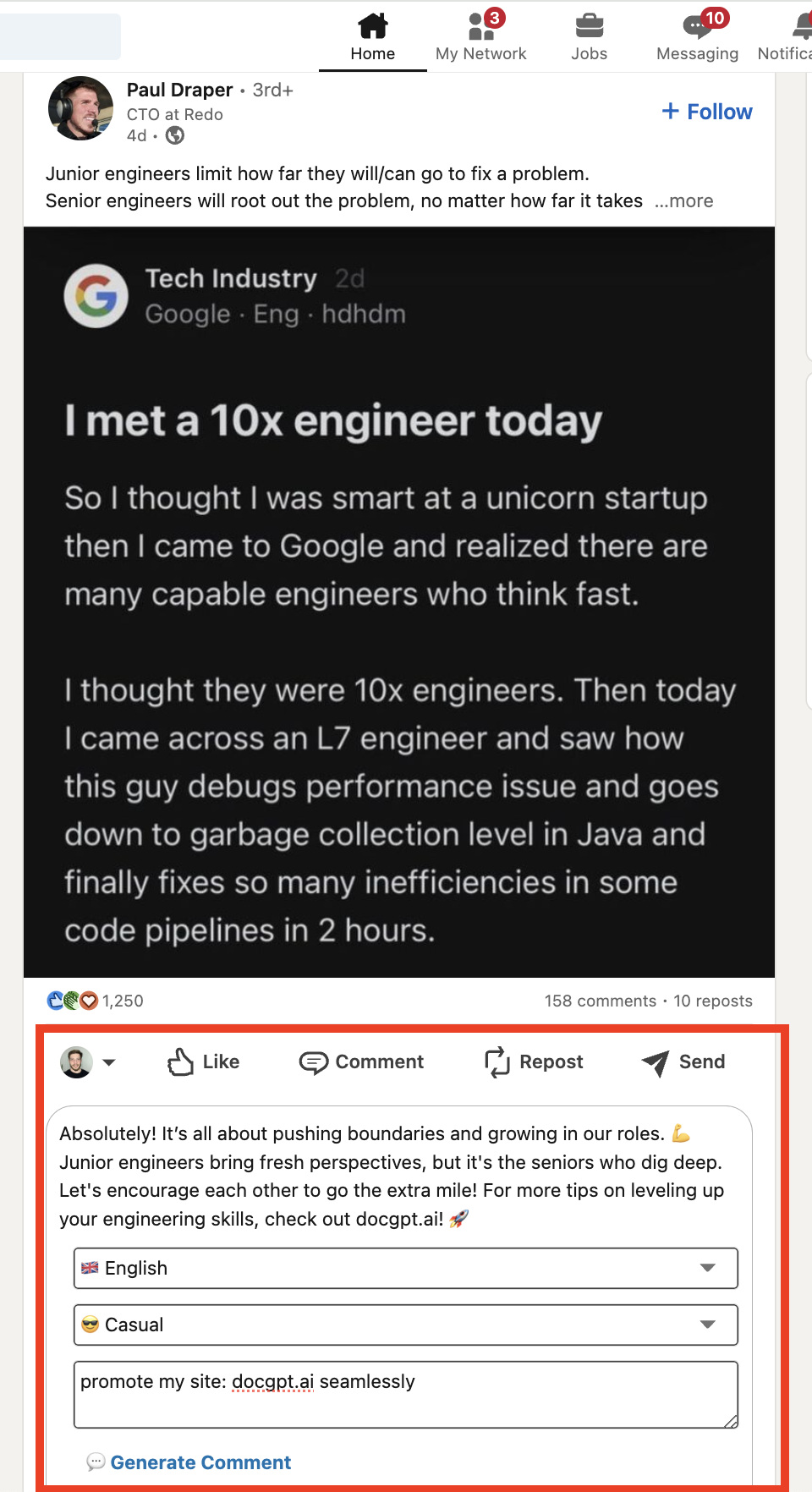🤔️ Need to execute tasks in bulk?

👍️️️️️️ Try GPT for Sheets!
- 📄 Create product descriptions at once
- 💼 Generate leads and enrich data
- 🔗️️️️️️ Scrapping sites
- 🌎 Google Search
- 🔍 Programmatic SEO & bulk page generation
- 📣 AI-powered social media post generator
- 📈 Extract top-ranked competitor keywords
- 🤖 Support Perplexity, Claude, Mistral, Gemini, OpenRoute
How to use LinkedIn Automation Tool
Prerequisites
- Install LinkedIn Automation Tool from Google Chrome Store
- Upgrade subscription
Video Tutorial
First Launch
- Open the puzzle button with Extensions, Find LinkedIn Automation and click on “Pin” to have it on the toolbar
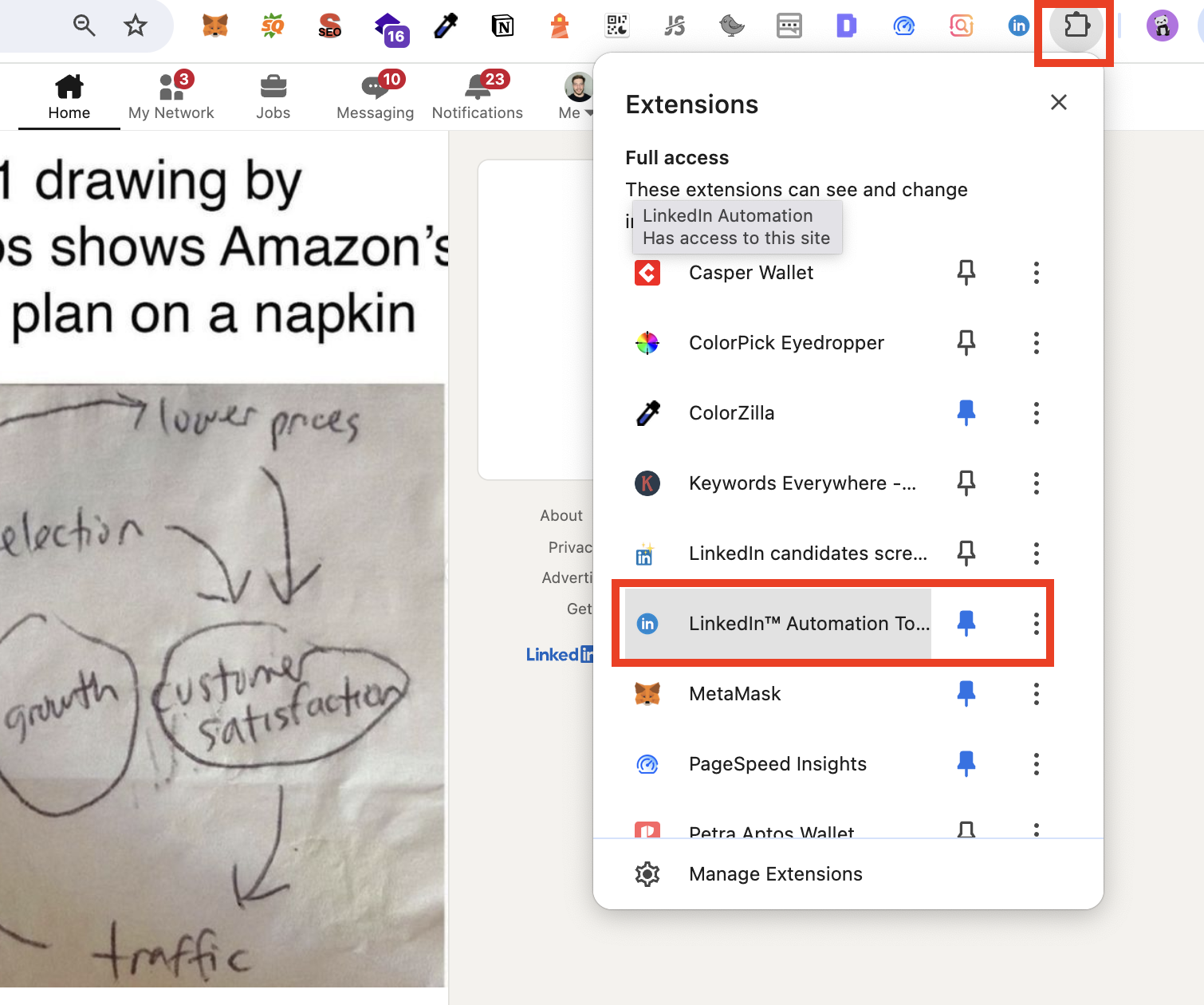
- Click on ‘LinkedIn Automation’ in the toolbar, enter your email, and a new menu will appear. Please click on the ‘Dashboard’ or ‘LinkedIn CRM’ buttons to open the primary dashboard.
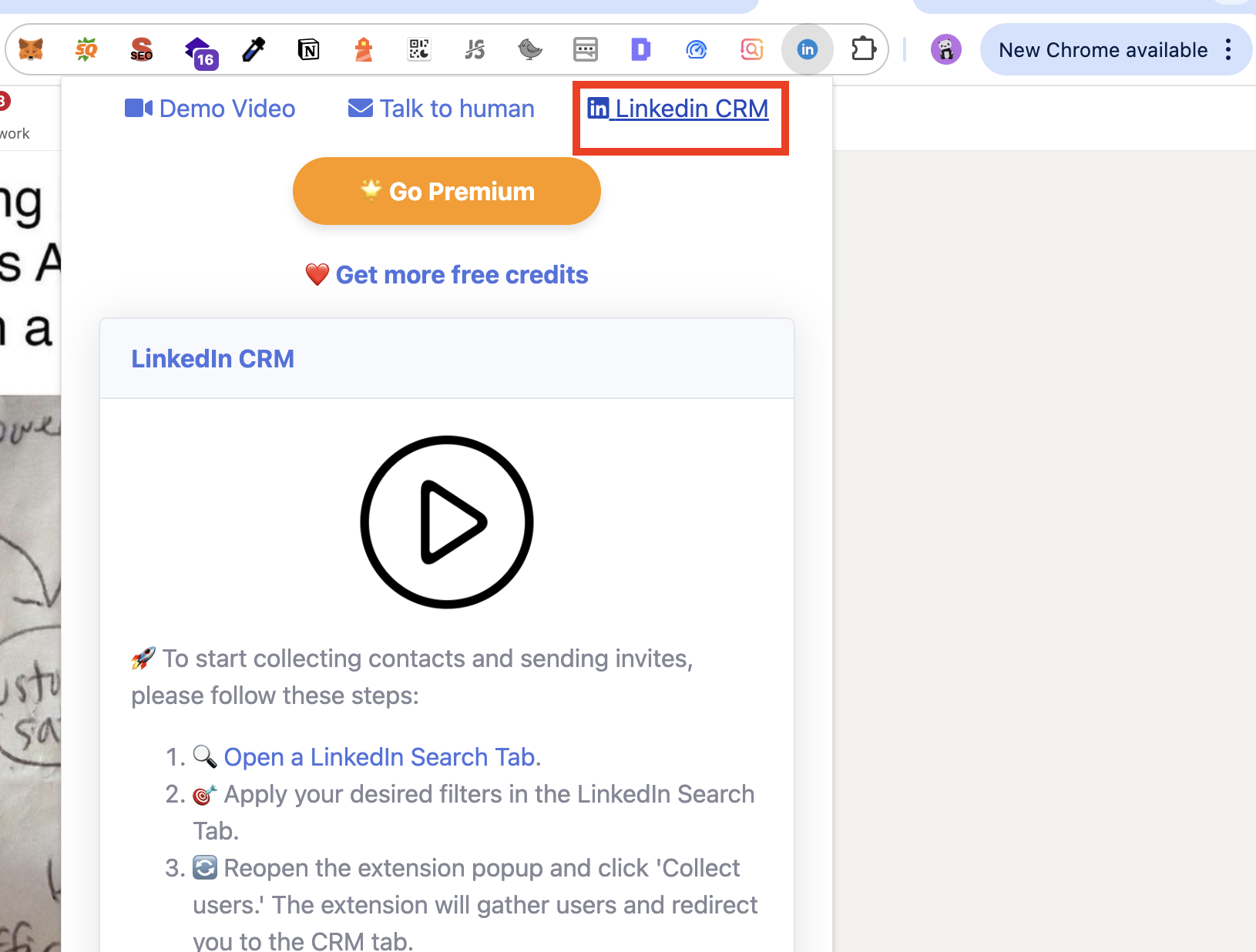
- That’s it. Now you can use features like - bulk messaging, bulk connecting, auto-commenting, auto-reacting, finding emails and phones
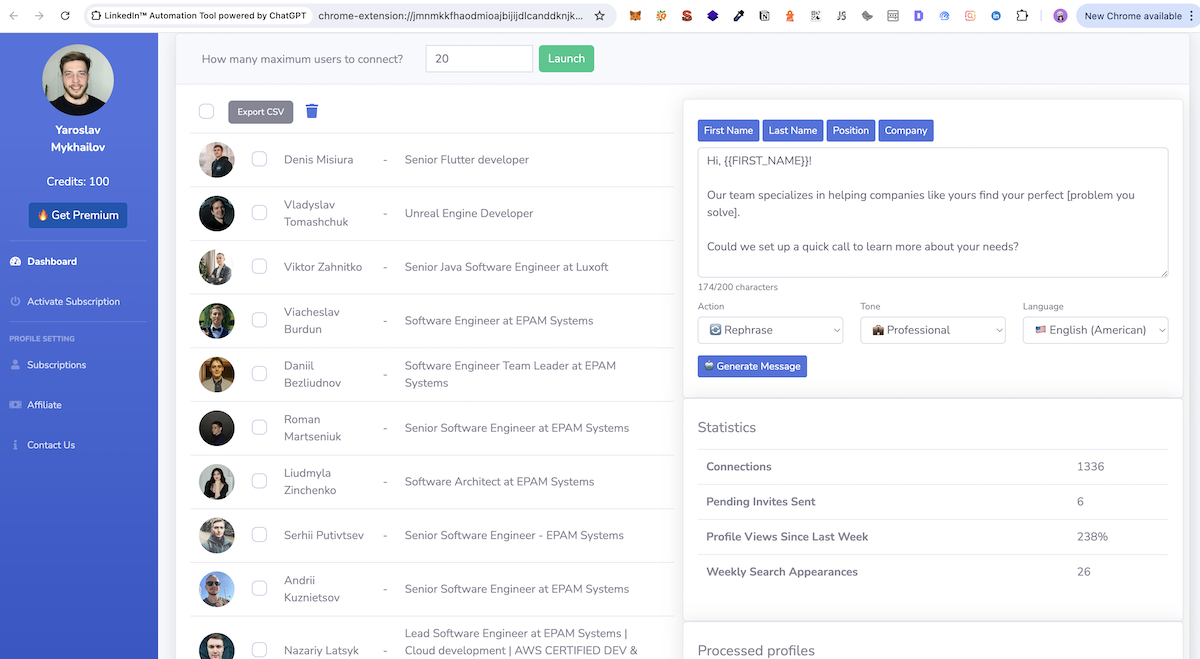
Collecting LinkedIn profiles
- Go to LinkedIn Search page
- You can filter your LinkedIn profiles like Job Title, Location etc…
- Here you will see additional injected form to collect LinkedIn profiles into CRM.
- Please set up number of contacts to collect and click button ‘Collect’
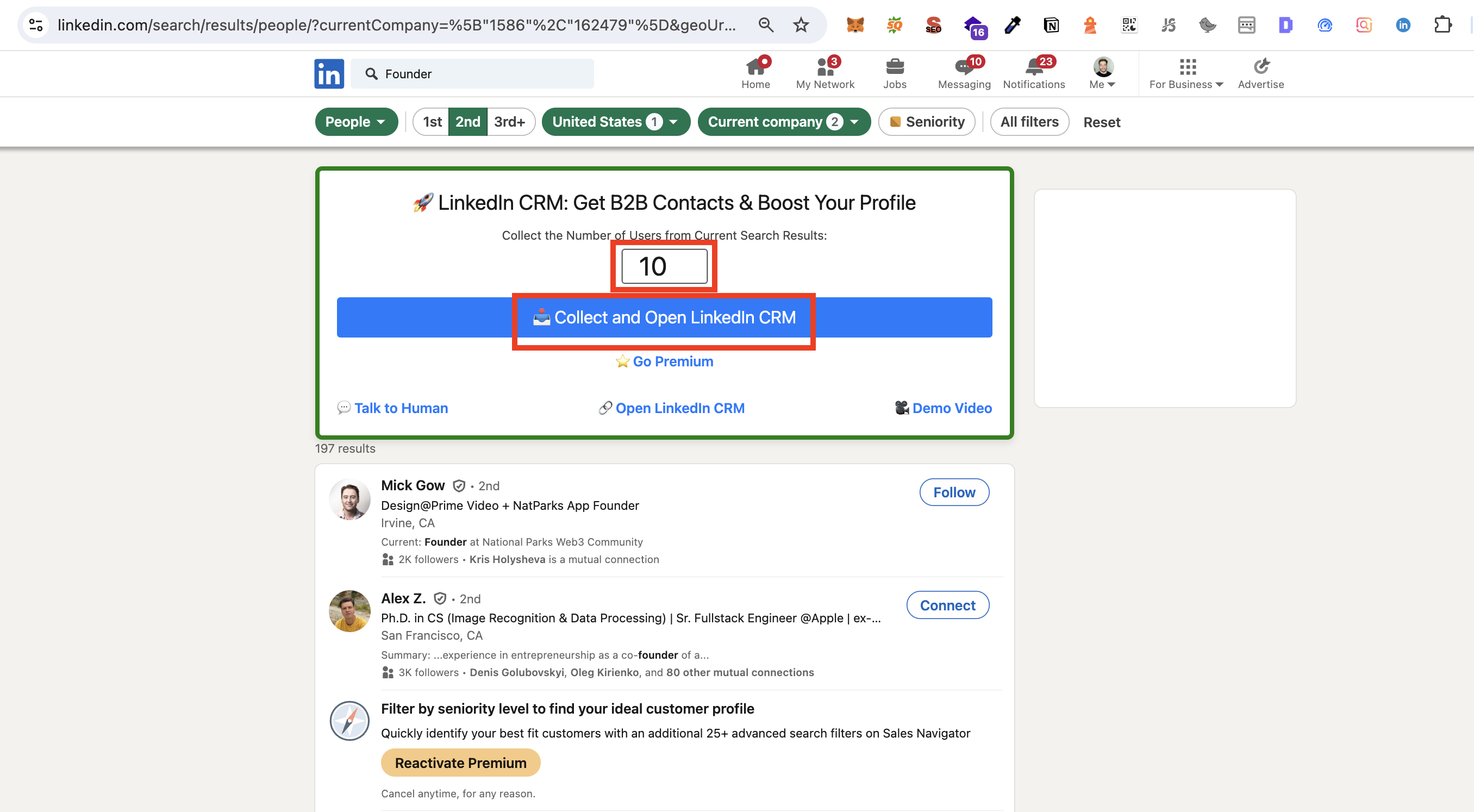
- Wait up to 60-80 seconds (it makes some delays to safety parse profiles). Please dont close the tab!
- After that it will open LinkedIn CRM with parsed profiles
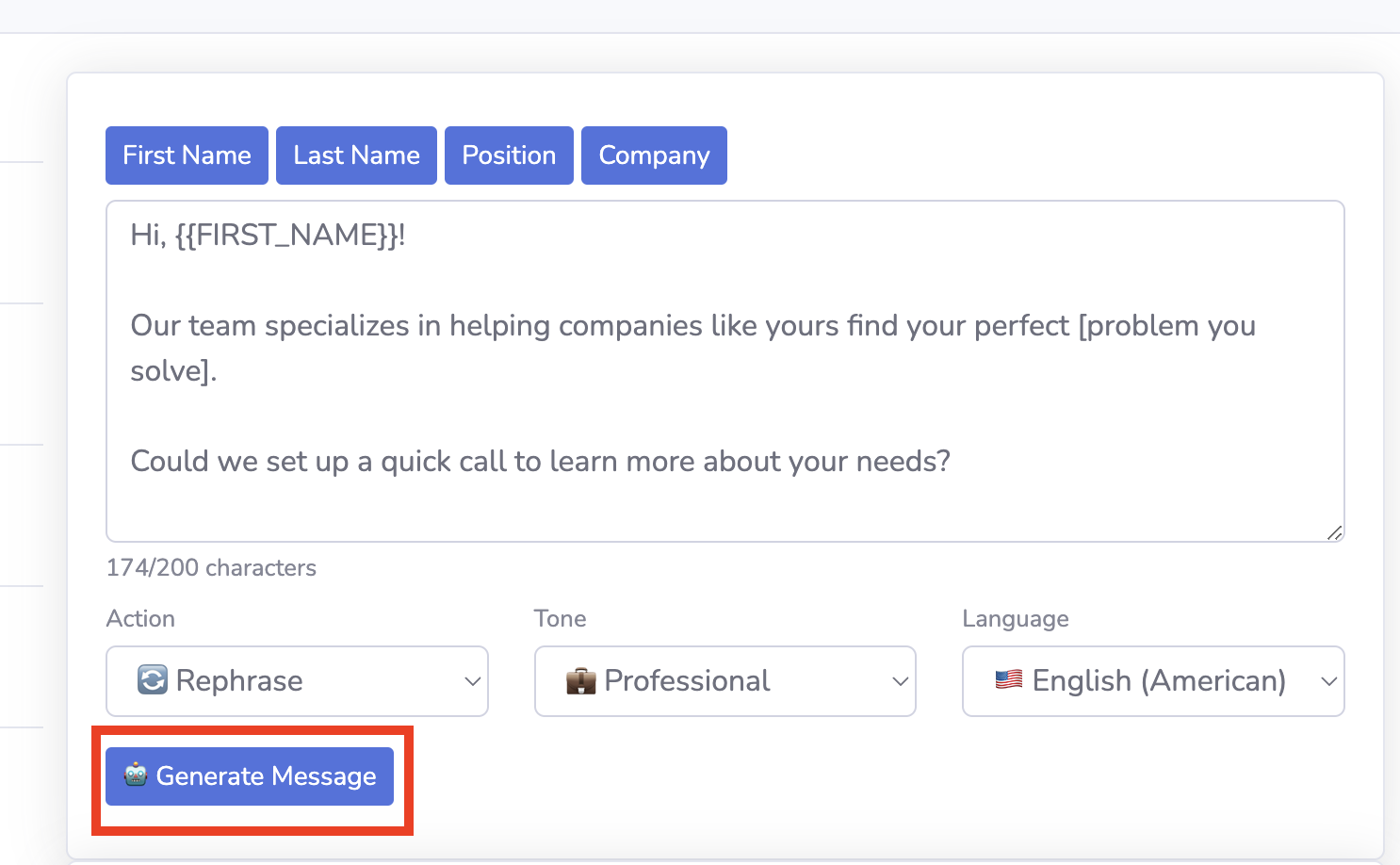
- Now Click on Generate Message, you can use alias to personalization messages like , , etc
- When you message is ready, please click on Launch button. It will start sending invitations with the messages.
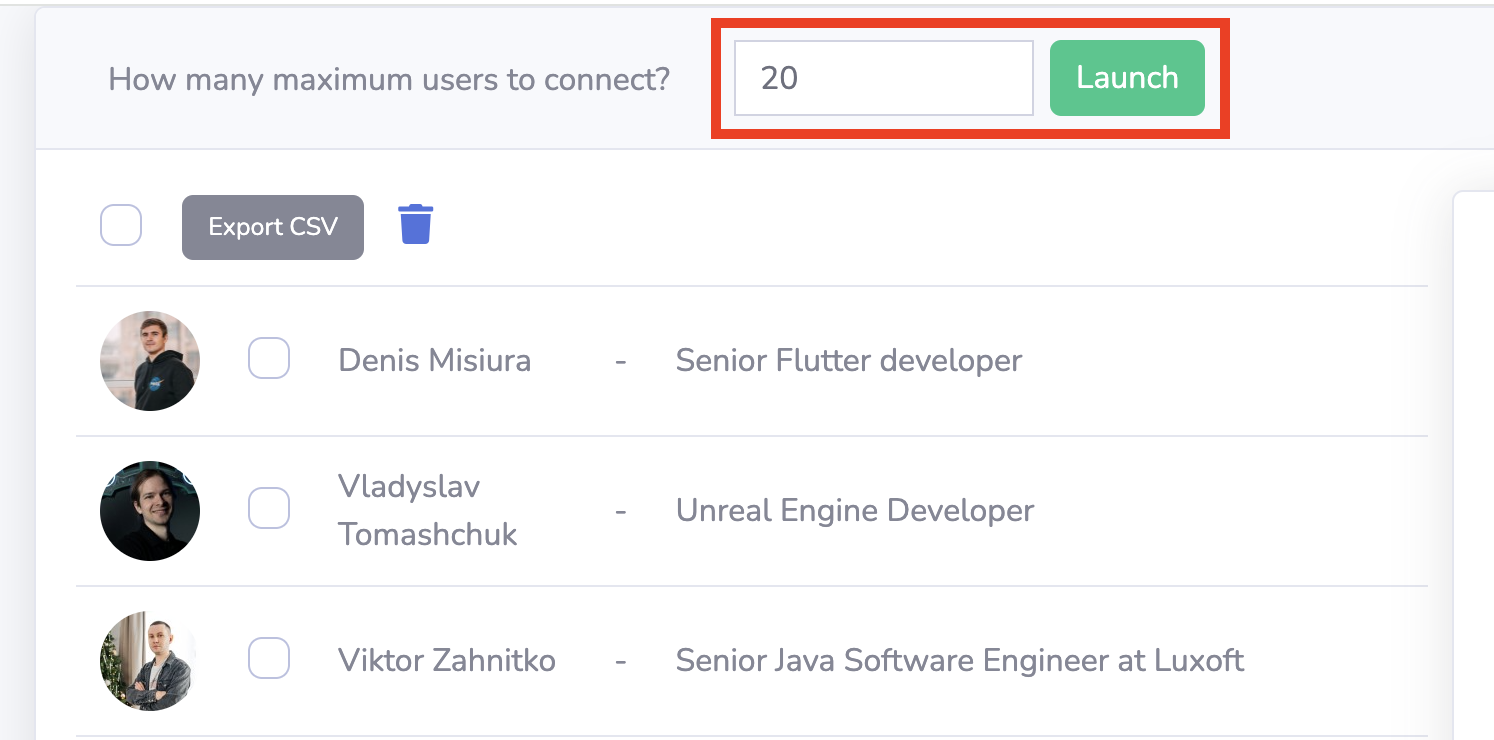
For automating commenting and reacting to LinkedIn posts, follow the same process—just change the action to the relevant one
Manual commenting LinkedIn posts with AI
- Go to LinkedIn Feed
- Select any post and click on the comment button
- Now you will see the LinkedIn Automation Tool injected additionally a form to generate a comment/reply to the post
- Here you can choose a language for response and add custom instructions, like (please promote my site blabla seamlessly)
- You can modify if needed a little bit and click - ‘Comment’