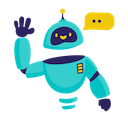Send Emails from Google Sheets - Complete How-to Guide
Complete guide to sending emails directly from Google Sheets. Use SEND_EMAIL and MAILCHIMP_SEND_EMAIL functions for automated email campaigns, notifications, and outreach.
What is Email Sending in Google Sheets?
Email sending in Google Sheets allows you to automate email communications directly from your spreadsheet. Using functions like SEND_EMAIL() and MAILCHIMP_SEND_EMAIL(), you can send personalized emails, automated notifications, marketing campaigns, and follow-ups at scale.
Key Benefits:
- Automated Outreach: Send hundreds of personalized emails automatically
- Data-Driven Emails: Use spreadsheet data for dynamic email content
- Campaign Management: Track and manage email campaigns from one place
- Cost-Effective: No need for expensive email marketing tools for basic needs
- Real-time Sending: Send emails instantly based on spreadsheet triggers
Installation Guide
Step 1: Install the Add-on
- Open Google Sheets in your web browser
- Navigate to Extensions → Add-ons → Get add-ons
- Search for “GPT for Sheets” in the Google Workspace Marketplace
- Click Install on the GPT for Sheets Add-on
- Grant necessary permissions when prompted
- Complete installation - the add-on will appear in your Extensions menu
Step 2: Choose Your Email Provider
Option A: Gmail API (SEND_EMAIL)
- Authorization Required:
- Click the authorization link in the add-on sidebar
- Grant Gmail API permissions
- Complete OAuth flow
- Gmail Account Setup:
- Ensure your Gmail account is configured correctly
- Verify sending limits and restrictions
Option B: Mailchimp Transactional (MAILCHIMP_SEND_EMAIL)
- Create Mailchimp Account:
- Sign up for Mailchimp Transactional (Mandrill)
- Generate API key from settings
- Verify sender email addresses
- API Configuration:
- Store your API key securely
- Add verified sender domains
Quick Formula Reference
Gmail API Email Formula
=SEND_EMAIL(recipientEmail, subject, messageBody, isHtml)
Arguments:
recipientEmail(required): Recipient’s email addresssubject(required): Email subject linemessageBody(required): Email content (plain text or HTML)isHtml(optional): Boolean for HTML content (default: false)
Mailchimp Email Formula
=MAILCHIMP_SEND_EMAIL(apiKey, fromEmail, subject, messageBody, recipientEmail)
Arguments:
apiKey(required): Your Mailchimp API keyfromEmail(required): Verified sender email addresssubject(required): Email subject linemessageBody(required): Email content (plain text or HTML)recipientEmail(required): Recipient’s email address
5+ Practical Examples
Example 1: Personalized Sales Outreach
Use Case: Send personalized sales emails to prospects
Setup:
- Column A: Prospect names
- Column B: Company names
- Column C: Email addresses
- Column D: Personalized message
Gmail Email Formula:
=SEND_EMAIL(C2, "Partnership Opportunity with " & B2, "Hi " & A2 & ", " & D2 & " Best regards, Your Name", false)
Mailchimp Alternative:
=MAILCHIMP_SEND_EMAIL($E$1, $F$1, "Partnership with " & B2, "Hi " & A2 & ", " & D2, C2)
Result: Personalized outreach emails sent to each prospect.
Example 2: Event Invitations
Use Case: Send event invitations with personalized details
Setup:
- Column A: Guest names
- Column B: Email addresses
- Column C: Event type
- Column D: Date/time
Gmail Email Formula:
=SEND_EMAIL(B2, "You're Invited to " & C2, "Dear " & A2 & ", You're invited to our " & C2 & " on " & D2 & ". We'd love to see you there!", false)
HTML Version:
=SEND_EMAIL(B2, "Invitation: " & C2, "<h2>Hi " & A2 & "!</h2><p>Join us for <strong>" & C2 & "</strong> on " & D2 & "</p><p>RSVP required.</p>", true)
Result: Professional event invitations with personalized content.
Example 3: Order Confirmations
Use Case: Automated order confirmation emails
Setup:
- Column A: Customer names
- Column B: Email addresses
- Column C: Order numbers
- Column D: Order amounts
Gmail Email Formula:
=SEND_EMAIL(B2, "Order Confirmation #" & C2, "Thank you " & A2 & " for your order! Order #" & C2 & " for $" & D2 & " has been confirmed. You'll receive tracking information soon.", false)
Mailchimp with HTML:
=MAILCHIMP_SEND_EMAIL($E$1, $F$1, "Order #" & C2 & " Confirmed", "<h1>Order Confirmed!</h1><p>Hi " & A2 & ",</p><p>Order #" & C2 & " for <strong>$" & D2 & "</strong> is confirmed.</p>", B2)
Result: Automated order confirmations for e-commerce transactions.
Example 4: Follow-up Sequences
Use Case: Automated follow-up emails based on lead status
Setup:
- Column A: Lead names
- Column B: Email addresses
- Column C: Last contact date
- Column D: Follow-up message
Conditional Follow-up:
=IF(TODAY()-C2>7, SEND_EMAIL(B2, "Following up on our conversation", "Hi " & A2 & ", " & D2 & " Let's reconnect soon!", false), "Not ready for follow-up")
Scheduled Follow-up:
=SEND_EMAIL(B2, "Next Steps with " & A2, D2 & " Thanks for your time. What are your thoughts?", false)
Result: Automated follow-up system based on time intervals.
Example 5: Newsletter Distribution
Use Case: Send newsletters to subscriber list
Setup:
- Column A: Subscriber names
- Column B: Email addresses
- Column C: Subscription type
- Column D: Content preferences
Newsletter Email:
=SEND_EMAIL(B2, "Weekly Newsletter - " & TODAY(), "Hi " & A2 & ", Here's your " & C2 & " newsletter with content about " & D2 & ". [Newsletter content here]", false)
Segmented Content:
=MAILCHIMP_SEND_EMAIL($E$1, $F$1, C2 & " Newsletter", "Hi " & A2 & ", Your " & D2 & " update is here!", B2)
Result: Targeted newsletter distribution with personalized content.
Example 6: Customer Support Responses
Use Case: Automated customer support acknowledgments
Setup:
- Column A: Customer names
- Column B: Email addresses
- Column C: Ticket numbers
- Column D: Issue categories
Support Response:
=SEND_EMAIL(B2, "Support Ticket #" & C2 & " Received", "Hi " & A2 & ", We've received your " & D2 & " inquiry (Ticket #" & C2 & "). Our team will respond within 24 hours.", false)
Priority-based Response:
=IF(D2="Urgent", SEND_EMAIL(B2, "URGENT: Ticket #" & C2, "Hi " & A2 & ", Your urgent request is now our top priority. Ticket #" & C2, false), SEND_EMAIL(B2, "Ticket #" & C2, "Standard response message", false))
Result: Automated customer support communications with priority handling.
Advanced Tips and Best Practices
Email Optimization
- Subject Line Best Practices: Keep under 50 characters, include personalization
- Content Structure: Use clear formatting, include call-to-action
- HTML vs Plain Text: Choose based on audience and purpose
- Personalization: Use recipient data for relevant, engaging content
Deliverability and Compliance
- Sender Reputation: Use verified sender addresses
- Email Authentication: Set up SPF, DKIM, DMARC records
- Compliance: Follow CAN-SPAM, GDPR regulations
- Unsubscribe Options: Include clear opt-out mechanisms
Automation and Scaling
- Batch Processing: Send emails in manageable batches
- Rate Limiting: Respect provider sending limits
- Error Handling: Implement fallbacks for failed sends
- Tracking: Monitor delivery rates and engagement
Frequently Asked Questions
General Questions
Q: What’s the difference between Gmail API and Mailchimp options? A: Gmail API uses your personal Gmail account with daily sending limits. Mailchimp offers higher volume, better deliverability, and professional email features.
Q: How many emails can I send per day? A: Gmail API: ~100-500 emails/day. Mailchimp: Depends on your plan and account standing. Monitor your limits carefully.
Q: Can I track email opens and clicks? A: Basic functions don’t include tracking. For advanced analytics, consider dedicated email marketing platforms or custom tracking implementations.
Technical Questions
Q: How do I include attachments in emails? A: Current functions don’t support attachments directly. Consider sharing Google Drive links or using dedicated email services for attachment needs.
Q: Can I schedule emails for future sending? A: Functions send immediately. For scheduling, use Google Apps Script triggers or third-party automation tools.
Q: Why are my emails going to spam? A: Check sender reputation, email authentication, content quality, and recipient engagement. Avoid spam triggers in subject lines and content.
Troubleshooting
Q: I’m getting authentication errors with Gmail API - what should I do? A: Re-authorize the application, check OAuth permissions, and ensure your Gmail account allows API access.
Q: Mailchimp emails aren’t sending - why? A: Verify your API key, check sender email verification, confirm account status, and review Mailchimp sending guidelines.
Q: How can I handle bounced emails? A: Monitor sending results, maintain clean email lists, validate addresses before sending, and remove invalid addresses promptly.
Best Practices
Q: How should I structure my email content for best results? A: Use clear subject lines, personalize content, include valuable information, and maintain consistent branding.
Q: Should I use HTML or plain text emails? A: HTML for rich content and branding, plain text for simple messages and better deliverability. Test both formats with your audience.
Q: How can I avoid being marked as spam? A: Build good sender reputation, use double opt-in for subscriptions, provide value in every email, and maintain clean lists.
Email Templates and Examples
Professional Business Email
Subject: "Quarterly Business Review - " & COMPANY_NAME
Body: "Dear " & RECIPIENT_NAME & ",
I hope this email finds you well. I wanted to schedule our quarterly business review for " & QUARTER & ".
Please let me know your availability for the following dates: " & AVAILABLE_DATES & "
Best regards, " & SENDER_NAME
Marketing Campaign Email
Subject: "Exclusive Offer for " & RECIPIENT_NAME
HTML Body: "<h2>Special Offer Just for You!</h2>
<p>Hi " & RECIPIENT_NAME & ",</p>
<p>Get <strong>" & DISCOUNT_PERCENT & "% off</strong> your next order!</p>
<p><a href='" & OFFER_LINK & "'>Claim Your Discount</a></p>"
Event Reminder Email
Subject: "Reminder: " & EVENT_NAME & " Tomorrow"
Body: "Hi " & ATTENDEE_NAME & ",
Just a friendly reminder that " & EVENT_NAME & " is tomorrow at " & EVENT_TIME & ".
Location: " & EVENT_LOCATION & "
Looking forward to seeing you there!"
Conclusion
Email automation in Google Sheets transforms how you handle communications, marketing, and customer relationships. Whether you’re running sales outreach, customer support, or marketing campaigns, the ability to send personalized emails at scale opens up new possibilities for business growth.
From simple notifications to complex drip campaigns, the email functions provide the foundation for sophisticated communication workflows. Combined with spreadsheet data and logic, you can create highly targeted and effective email systems.
Start with simple use cases, test your setup thoroughly, and gradually build more advanced email automation workflows. Remember to always follow email best practices and comply with relevant regulations.
Ready to automate your email communications? Set up your email integration today and discover the power of data-driven email marketing.
Need more help? Check out our AI for Spreadsheets or contact our support team for personalized assistance.