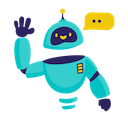🗺️ Step-by-Step: How to Extract Google Maps Business Data into Google Sheets
💡 Quick Guide: Learn how to automatically extract business information from Google Maps into Google Sheets using powerful AI functions. Perfect for lead generation, market research, and competitor analysis.
📋 Prerequisites
Before you begin, make sure you have:
- ✅ Google Sheets account
- ✅ GPT for Sheets Add-on installed
- ✅ Basic understanding of spreadsheet functions
🚀 Getting Started
Step 1: Set Up Your Spreadsheet
Create a new Google Sheet with these columns:
| Column | Purpose |
|---|---|
| Business Name | Company/Store name |
| Address | Physical location |
| Phone | Contact number |
| Rating | Google review score |
| Reviews Count | Number of reviews |
| Website | Business website |
Step 2: Using the Google Maps Function
To extract business data, use the GOOGLE_MAPS_GET_PLACES function:
=GOOGLE_MAPS_GET_PLACES(
"coffee shops", // Search query
"New York", // Location
50, // Number of results (max 50)
"relevance" // Sort order
)
Example Output:
| Business Name | Address | Rating | Reviews |
|---|---|---|---|
| Blue Bottle Coffee | 1 Rockefeller Plaza, New York, NY 10020 | 4.5 | 892 |
| Starbucks | 750 7th Ave, New York, NY 10019 | 4.2 | 1,245 |
Step 3: Advanced Search Parameters
For more specific results, use detailed search queries:
=GOOGLE_MAPS_GET_PLACES(
"organic restaurants", // Business type
"San Francisco, CA", // City and state
30, // Result limit
"rating" // Sort by rating
)
Example Output:
| Business Name | Rating | Price | Category |
|---|---|---|---|
| Gracias Madre | 4.6 | $$ | Organic, Vegan |
| Nourish Cafe | 4.5 | $$ | Organic, Healthy |
📊 Data Analysis Features
Get Specific Place Details
Use GOOGLE_MAPS_PLACE_GOOGLE to get detailed information about a specific business:
=GOOGLE_MAPS_PLACE_GOOGLE(
"ChIJ...place_id..." // Google Maps Place ID
)
Example Output:
| Field | Value |
|---|---|
| Name | Blue Bottle Coffee |
| Full Address | 1 Rockefeller Plaza, New York, NY 10020, United States |
| Phone | +1 (212) 555-0123 |
| Website | https://bluebottlecoffee.com |
| Hours | Mon-Fri: 7AM-7PM, Sat-Sun: 8AM-6PM |
Batch Processing
For multiple locations, use the fill-down feature:
- Enter your first query
- Click and drag the fill handle
- Sheet will automatically process multiple searches
💡 Pro Tips
Best Practices:
- 🎯 Use specific search terms for better results
- ⏱️ Add delays between batch requests
- 📝 Verify data accuracy
- 🔄 Use 'Replace Formulas with Results' for stable data
Data Cleanup
After extraction, use these formulas to clean your data:
=GPT("Clean and format this business address: " & A2)
=GPT("Standardize this phone number: " & B2)
🔍 Advanced Use Cases
1. Competitor Analysis
=GOOGLE_MAPS_GET_PLACES(
"competitors near " & A1, // Your business address in A1
"", // Leave blank for relative location
50, // Maximum results
"distance" // Sort by proximity
)
2. Market Research
=GOOGLE_MAPS_GET_PLACES(
"luxury hotels", // Business category
"Miami Beach, FL", // Target location
50, // Number of results
"rating" // Sort by rating
)
3. Lead Generation
=GOOGLE_MAPS_GET_PLACES(
"real estate agencies", // Target business type
"Chicago, IL", // Location
50, // Result count
"relevance" // Sort order
)
📈 Best Practices for Large Datasets
- Batch Processing
- Process 50 results at a time
- Add delays between batches
- Use ‘Replace Formulas with Results’ function
- Data Validation
- Verify phone numbers
- Check address formats
- Validate websites
- Error Management
- Monitor API limits
- Handle missing data
- Implement retry logic
🔗 Additional Resources
🤝 Need Help?
If you encounter any issues or need assistance, click the “Talk to Human” button in the add-on sidebar for support.