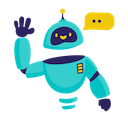Perplexity for Google Sheets - Complete How-to Guide
Complete guide to using Perplexity AI in Google Sheets. Learn installation, setup, and 5+ practical examples with real-time research capabilities.
What is Perplexity for Google Sheets?
Perplexity for Google Sheets is a powerful add-on that integrates Perplexity’s AI search capabilities directly into your spreadsheets. Unlike traditional formulas, Perplexity excels at real-time research, fact-checking, and providing up-to-date information with citations across thousands of cells simultaneously.
Key Benefits:
- Real-time Research: Access current information and live data from the web
- Citation-backed Results: Get reliable answers with source references
- Market Intelligence: Track trends, competitors, and market conditions
- Fact Verification: Verify claims and statements with authoritative sources
- Research Automation: Scale research tasks across large datasets
- Current Events: Stay updated with latest news and developments
Installation Guide
Step 1: Install the Add-on
- Open Google Sheets in your web browser
- Navigate to Extensions → Add-ons → Get add-ons
- Search for “GPT for Sheets” in the Google Workspace Marketplace
- Click Install on the GPT for Sheets Add-on
- Grant necessary permissions when prompted
- Complete installation - the add-on will appear in your Extensions menu
Step 2: Launch the Add-on
- Open any Google Sheets document
- Go to Extensions → GPT for Sheets → Open
- The sidebar will appear on the right side of your screen
- You’re ready to start!
Step 3: Set Up Your API Key
- Create Perplexity API Account:
- Visit perplexity.ai
- Sign up or log in to your account
- Navigate to API Keys section
- Generate a new API key
- Configure in Add-on:
- In the GPT for Sheets sidebar
- Select “Perplexity” as your AI provider
- Enter your API key in the configuration field
- Click “Save” to store your settings
Quick Formula Reference
The basic Perplexity formula syntax is:
=PERPLEXITY(prompt, [value])
Common patterns:
- Research query:
=PERPLEXITY("latest news about electric vehicles") - With cell reference:
=PERPLEXITY("research company: " & A1) - Market data:
=PERPLEXITY("current stock price for " & A1) - Fact checking:
=PERPLEXITY("verify this claim: " & B2) - Prompt in cell:
=PERPLEXITY(A1, B2)
5+ Practical Examples
Example 1: Market Research and Competitor Analysis
Use Case: Research competitors and track their latest developments
Setup:
- Column A: Company names
- Column B: Industry sector
- Column C: Specific research focus
Perplexity Formula:
=PERPLEXITY("Research " & A2 & " in the " & B2 & " industry. Provide: 1) Latest news and developments, 2) Recent product launches, 3) Market position, 4) Financial performance, 5) Strategic partnerships. Focus on " & C2)
Alternative using cell references:
=PERPLEXITY("Research latest developments for company in A2, focusing on " & C2)
Result: Up-to-date competitor intelligence with source citations.
Example 2: Real-time Price and Market Data
Use Case: Track current prices and market conditions
Setup:
- Column A: Product/stock symbols
- Column B: Market type (stock, crypto, commodity)
- Column C: Specific metric needed
Perplexity Formula:
=PERPLEXITY("Get current " & C2 & " for " & A2 & " in the " & B2 & " market. Include: 1) Current price, 2) 24-hour change, 3) Trading volume, 4) Market sentiment, 5) Recent news affecting price")
Simplified version:
=PERPLEXITY("Current price and market data for " & A2)
Result: Real-time market data with context and analysis.
Example 3: News Monitoring and Trend Analysis
Use Case: Monitor news and trends for business intelligence
Setup:
- Column A: Keywords or topics
- Column B: Time frame
- Column C: Geographic focus
Perplexity Formula:
=PERPLEXITY("Find latest news about " & A2 & " from the past " & B2 & " in " & C2 & ". Provide: 1) Key headlines, 2) Major developments, 3) Trend analysis, 4) Impact assessment, 5) Future implications")
Using range for multiple topics:
=PERPLEXITY("Monitor news trends and provide analysis", A2:C2)
Result: Comprehensive news analysis with trending insights.
Example 4: Fact-Checking and Verification
Use Case: Verify claims and statements with authoritative sources
Setup:
- Column A: Claims to verify
- Column B: Context or domain
- Column C: Required confidence level
Perplexity Formula:
=PERPLEXITY("Fact-check this claim: '" & A2 & "' in the context of " & B2 & ". Provide: 1) Verification status (True/False/Partially True), 2) Supporting evidence, 3) Contradicting evidence, 4) Source credibility, 5) Confidence level")
Simple fact-check formula:
=PERPLEXITY("Fact-check and verify: " & A2)
Result: Evidence-based verification with source citations.
Example 5: Industry Reports and Analysis
Use Case: Generate industry insights and market reports
Setup:
- Column A: Industry names
- Column B: Geographic region
- Column C: Analysis timeframe
Perplexity Formula:
=PERPLEXITY("Create industry analysis for " & A2 & " in " & B2 & " over the " & C2 & " period. Include: 1) Market size and growth, 2) Key players and competition, 3) Recent trends and disruptions, 4) Regulatory changes, 5) Future outlook")
Batch processing multiple industries:
=PERPLEXITY("Generate industry analysis and market insights", A2:C2)
Result: Comprehensive industry reports with current data.
Example 6: Technology and Innovation Tracking
Use Case: Monitor technological developments and innovations
Setup:
- Column A: Technology keywords
- Column B: Company or research institution
- Column C: Application area
Perplexity Formula:
=PERPLEXITY("Research latest developments in " & A2 & " technology by " & B2 & " for " & C2 & " applications. Provide: 1) Recent breakthroughs, 2) Patent filings, 3) Research publications, 4) Commercial applications, 5) Future roadmap")
Research multiple technologies at once:
=PERPLEXITY("Track technology developments and innovation trends", A2:C10)
Result: Cutting-edge technology intelligence with research citations.
Advanced Tips and Best Practices
Optimizing Your Research Queries
- Be Specific: Include date ranges and geographic constraints
- Use Context: Reference related cells for comprehensive analysis
- Set Sources: Specify preferred information sources when needed
- Iterate: Refine queries based on initial results
Managing API Costs
- Batch Research: Group related queries to maximize efficiency
- Cache Results: Save research outputs to avoid redundant queries
- Monitor Usage: Track API consumption in the add-on dashboard
- Focus Queries: Target specific information to reduce token usage
Error Handling
- Rate Limits: Respect API limits and implement delays between requests
- Source Availability: Handle cases where information isn’t available
- Large Datasets: Process research in manageable batches
- Network Dependencies: Ensure stable connection for real-time data
Frequently Asked Questions
General Questions
Q: What makes Perplexity different from other AI models in Google Sheets? A: Perplexity specializes in real-time research with citations. It excels at providing current information, fact-checking, and market intelligence with reliable source references.
Q: Can I use Perplexity for Google Sheets for free? A: The add-on itself is free, but you need a Perplexity API key. Perplexity offers free credits for new users, then charges based on usage. Pricing is typically competitive for research-focused queries.
Q: How current is the information from Perplexity? A: Perplexity provides real-time information from current web sources, making it ideal for tracking news, market data, and recent developments.
Technical Questions
Q: Is my research data secure when using Perplexity? A: Yes, data is encrypted in transit. However, be mindful of confidential research topics. Review Perplexity’s privacy policy for details.
Q: Can I use Perplexity offline? A: No, Perplexity requires an internet connection to access current information from web sources. The add-on won’t work offline.
Q: What happens if sources are unavailable? A: Perplexity will indicate when information isn’t available or sources are limited. It will still provide analysis based on accessible data.
Troubleshooting
Q: Why am I getting outdated information? A: Ensure your queries specify recent timeframes. Perplexity excels at current data but may default to general information without time constraints.
Q: The research results seem incomplete - what should I do? A: Try more specific queries, check your internet connection, or break complex research into smaller, focused questions.
Q: Can I share research sheets with my team? A: Yes, but each team member needs their own API key configured. The research formulas will work for anyone with proper setup.
Best Practices
Q: How do I write effective research prompts for Perplexity? A: Be specific about timeframes, geographic scope, and information type. Use structured requests that specify what data points you need.
Q: Should I use Perplexity for historical data analysis? A: Perplexity is best for current information and recent developments. For historical analysis, consider combining it with other data sources.
Q: How do I handle conflicting information from different sources? A: Use Perplexity’s fact-checking capabilities to evaluate source credibility and ask for analysis of conflicting reports.
Conclusion
Perplexity for Google Sheets transforms your spreadsheets into powerful research tools, providing real-time intelligence and fact-checked information that keeps your data current and reliable. From market research to competitive analysis, Perplexity ensures your decisions are based on the latest available information.
Start with simple research queries, experiment with different prompt structures, and gradually build more sophisticated research workflows. The combination of Google Sheets’ data organization and Perplexity’s research capabilities creates an unmatched platform for business intelligence.
Ready to supercharge your research workflow? Install the add-on today and discover the power of real-time AI research in spreadsheets.
Need more help? Check out our AI for Spreadsheets or contact our support team for personalized assistance.