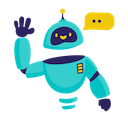OpenRouter for Google Sheets - Complete How-to Guide
Complete guide to using OpenRouter in Google Sheets. Access multiple AI models including GPT-4, Claude, Gemini, and more through one unified API.
What is OpenRouter for Google Sheets?
OpenRouter for Google Sheets is a powerful add-on that provides access to multiple cutting-edge AI models through a single, unified API. Instead of managing separate API keys and integrations for each AI provider, OpenRouter acts as an intelligent gateway to models from OpenAI, Anthropic, Google, Meta, Cohere, and many others, all accessible directly within your spreadsheets.
Key Benefits:
- Multi-Model Access: Use GPT-4, Claude, Gemini, Llama, and 100+ models from one interface
- Cost Optimization: Compare prices and choose the most cost-effective model for each task
- Model Flexibility: Switch between models without changing your workflow
- Unified Billing: Single payment for all AI providers
- Performance Comparison: Test different models to find the best fit for your needs
- Future-Proof: Automatically get access to new models as they’re released
Installation Guide
Step 1: Install the Add-on
- Open Google Sheets in your web browser
- Navigate to Extensions → Add-ons → Get add-ons
- Search for “GPT for Sheets” in the Google Workspace Marketplace
- Click Install on the GPT for Sheets Add-on
- Grant necessary permissions when prompted
- Complete installation - the add-on will appear in your Extensions menu
Step 2: Launch the Add-on
- Open any Google Sheets document
- Go to Extensions → GPT for Sheets → Open
- The sidebar will appear on the right side of your screen
- You’re ready to start!
Step 3: Set Up Your API Key
- Create OpenRouter Account:
- Visit openrouter.ai
- Sign up or log in to your account
- Navigate to API Keys section
- Generate a new API key
- Add credits to your account
- Configure in Add-on:
- In the GPT for Sheets sidebar
- Select “OpenRouter” as your AI provider
- Enter your API key in the configuration field
- Click “Save” to store your settings
Quick Formula Reference
The basic OpenRouter formula syntax is:
=OPEN_ROUTER(model, apikey, prompt)
Popular model options:
"openai/gpt-4-turbo"- Best for complex reasoning"anthropic/claude-3.5-sonnet"- Excellent for analysis and writing"google/gemini-pro-1.5"- Great for multimodal tasks"meta-llama/llama-3.1-70b-instruct"- Cost-effective for general tasks"openai/gpt-3.5-turbo"- Budget-friendly option
Common patterns:
- Simple query:
=OPEN_ROUTER("openai/gpt-4-turbo", "your-api-key", "Write a tagline for coffee shop") - With cell reference:
=OPEN_ROUTER("anthropic/claude-3.5-sonnet", "your-api-key", "Analyze this data: " & A1) - Model comparison: Use different models in adjacent cells to compare outputs
5+ Practical Examples
Example 1: Model Performance Comparison
Use Case: Compare different AI models’ performance on the same task
Setup:
- Column A: Task descriptions/prompts
- Column B: GPT-4 responses
- Column C: Claude responses
- Column D: Gemini responses
- Column E: Llama responses
OpenRouter Formulas:
B2: =OPEN_ROUTER("openai/gpt-4-turbo", "your-api-key", A2)
C2: =OPEN_ROUTER("anthropic/claude-3.5-sonnet", "your-api-key", A2)
D2: =OPEN_ROUTER("google/gemini-pro-1.5", "your-api-key", A2)
E2: =OPEN_ROUTER("meta-llama/llama-3.1-70b-instruct", "your-api-key", A2)
Result: Side-by-side comparison of how different models handle the same task, helping you choose the best model for your specific needs.
Example 2: Cost-Optimized Content Generation
Use Case: Generate content while optimizing for cost and quality
Setup:
- Column A: Content types (blog posts, emails, ads)
- Column B: Content requirements
- Column C: Budget tier (economy, standard, premium)
- Column D: Generated content
OpenRouter Formula:
=OPEN_ROUTER(
IF(C2="economy", "meta-llama/llama-3.1-8b-instruct",
IF(C2="standard", "openai/gpt-3.5-turbo",
"openai/gpt-4-turbo")),
"your-api-key",
"Create " & A2 & " with these requirements: " & B2
)
Alternative using helper column:
=OPEN_ROUTER(D2, "your-api-key", "Create " & A2 & " with requirements: " & B2)
Where D2 contains the model selection logic.
Result: Automatically selects the most cost-effective model based on your budget while maintaining quality standards.
Example 3: Specialized Model Selection
Use Case: Use specialized models for different types of tasks
Setup:
- Column A: Task categories (code, writing, analysis, creative)
- Column B: Task descriptions
- Column C: Optimized responses
OpenRouter Formula:
=OPEN_ROUTER(
IF(A2="code", "deepseek/deepseek-coder-33b-instruct",
IF(A2="writing", "anthropic/claude-3.5-sonnet",
IF(A2="analysis", "openai/gpt-4-turbo",
"google/gemini-pro-1.5"))),
"your-api-key",
B2
)
Result: Automatically routes tasks to the most suitable specialized model for optimal results.
Example 4: Multi-Language Content Creation
Use Case: Create content in multiple languages using best-in-class models
Setup:
- Column A: Content descriptions
- Column B: Target languages
- Column C: Localized content
OpenRouter Formula:
=OPEN_ROUTER(
IF(OR(B2="Chinese", B2="Japanese"), "qwen/qwen-2-72b-instruct",
IF(B2="French", "mistralai/mixtral-8x7b-instruct",
"anthropic/claude-3.5-sonnet")),
"your-api-key",
"Create content in " & B2 & ": " & A2
)
Result: Uses models optimized for specific languages and cultural contexts.
Example 5: Budget-Aware Batch Processing
Use Case: Process large datasets while staying within budget constraints
Setup:
- Column A: Data to process (customer feedback, reviews, etc.)
- Column B: Processing complexity (simple, medium, complex)
- Column C: Processed results
OpenRouter Formula:
=OPEN_ROUTER(
IF(B2="simple", "openai/gpt-3.5-turbo",
IF(B2="medium", "anthropic/claude-3-haiku",
"openai/gpt-4-turbo")),
"your-api-key",
"Analyze and summarize: " & A2
)
Batch processing with model switching:
=OPEN_ROUTER(
IF(ROW()<=100, "meta-llama/llama-3.1-8b-instruct", "openai/gpt-3.5-turbo"),
"your-api-key",
"Process: " & A2
)
Result: Optimizes cost by using cheaper models for simple tasks and premium models only when necessary.
Example 6: Model Fallback and Reliability
Use Case: Implement fallback models for high availability
Setup:
- Column A: Important prompts
- Column B: Primary model responses
- Column C: Fallback model responses
OpenRouter Formulas:
B2: =OPEN_ROUTER("openai/gpt-4-turbo", "your-api-key", A2)
C2: =IF(ISERROR(B2), OPEN_ROUTER("anthropic/claude-3.5-sonnet", "your-api-key", A2), "Primary model succeeded")
Result: Ensures high availability by automatically switching to backup models if primary models fail.
Available Models and Use Cases
Premium Models (High Performance)
- GPT-4 Turbo: Complex reasoning, code generation, detailed analysis
- Claude 3.5 Sonnet: Long-form writing, analysis, nuanced understanding
- Gemini Pro 1.5: Multimodal tasks, large context windows
Balanced Models (Performance + Cost)
- GPT-3.5 Turbo: General purpose, good balance of quality and speed
- Claude 3 Haiku: Fast responses, cost-effective
- Mixtral 8x7B: Open-source excellence, versatile
Economy Models (Cost-Optimized)
- Llama 3.1 8B: Budget-friendly, decent quality
- Phi-3: Microsoft’s efficient small model
- Gemma 7B: Google’s lightweight model
Specialized Models
- DeepSeek Coder: Code generation and debugging
- Qwen 2: Multilingual, especially strong in Asian languages
- Command R+: Business-focused tasks
Advanced Tips and Best Practices
Model Selection Strategy
- Start with Premium: Test with GPT-4 or Claude 3.5 Sonnet for quality baseline
- Optimize Gradually: Move to cheaper models for tasks that don’t need premium quality
- Specialize: Use domain-specific models for specialized tasks
- Monitor Costs: Track spending across different models
Prompt Optimization for Multiple Models
- Model-Agnostic Prompts: Write prompts that work well across different models
- Test Variations: Some models respond better to different prompt styles
- Context Awareness: Consider each model’s strengths and context limits
- Temperature Settings: Experiment with different creativity levels
Cost Management
- Budget Allocation: Set spending limits per model type
- Usage Tracking: Monitor which models provide best ROI
- Batch Processing: Group similar tasks to optimize API calls
- Model Tiers: Implement tiered model selection based on task importance
Frequently Asked Questions
General Questions
Q: What makes OpenRouter different from using individual AI APIs? A: OpenRouter provides access to 100+ models through one API key, unified billing, consistent interface, and easy model comparison. You can switch between providers without changing your workflow.
Q: Can I use OpenRouter for Google Sheets for free? A: The add-on is free, but you need an OpenRouter account with credits. OpenRouter offers competitive pay-per-use pricing and often better rates than accessing providers directly.
Q: Which model should I choose for my task? A: Start with our model comparison examples. Generally: GPT-4/Claude for complex tasks, GPT-3.5 for balanced performance, Llama for budget-conscious work, and specialized models for domain-specific needs.
Technical Questions
Q: How do I know which models are available? A: Visit openrouter.ai/models for the current list. New models are added regularly, and pricing is transparent.
Q: Can I use different models in the same spreadsheet? A: Absolutely! You can use different models in different cells, allowing for direct comparison and specialized task routing.
Q: What happens if a model is unavailable? A: Implement fallback logic using IF/ISERROR functions to automatically switch to alternative models when needed.
Troubleshooting
Q: Why is my formula returning an error? A: Check your API key, ensure sufficient credits in your OpenRouter account, and verify the model name is correct. Some models may have usage restrictions.
Q: How do I optimize costs across multiple models? A: Use conditional logic to route simple tasks to cheaper models and complex tasks to premium models. Monitor your usage dashboard regularly.
Q: Can I share sheets with OpenRouter formulas? A: Yes, but each user needs their own OpenRouter API key. Consider using team accounts for shared access.
Best Practices
Q: How do I choose between similar models? A: Test with your specific use cases. Consider factors like cost, speed, quality, and specialized capabilities. Use our comparison examples as a starting point.
Q: Should I stick to one model or use multiple? A: Using multiple models strategically can optimize both cost and quality. Different models excel at different tasks.
Q: How do I handle rate limits across different models? A: OpenRouter manages rate limits per provider. Implement retry logic and consider using alternative models during peak usage.
Conclusion
OpenRouter for Google Sheets democratizes access to cutting-edge AI models, allowing you to leverage the best of GPT-4, Claude, Gemini, and many others through a single, unified interface. This flexibility enables you to optimize for cost, quality, and specialized capabilities based on your specific needs.
Start by experimenting with different models on the same tasks to understand their strengths, then implement strategic model selection based on complexity, budget, and quality requirements. The combination of Google Sheets’ data organization and OpenRouter’s multi-model access creates an unparalleled platform for AI-powered productivity.
Ready to unlock the power of multiple AI models? Install the add-on today and discover the perfect model for every task.
Need more help? Check out our AI for Spreadsheets or contact our support team for personalized assistance.