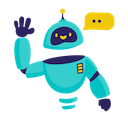Grok for Google Sheets - Complete How-to Guide
Complete guide to using Grok AI in Google Sheets. Learn installation, setup, and 5+ practical examples with witty, conversational AI capabilities.
What is Grok for Google Sheets?
Grok for Google Sheets is an innovative add-on that integrates xAI’s Grok AI directly into your spreadsheets. Known for its wit, conversational style, and real-time social media insights, Grok brings personality and engagement to data analysis while maintaining powerful analytical capabilities across thousands of cells simultaneously.
Key Benefits:
- Witty and Engaging: Get responses with personality and humor
- Social Media Intelligence: Access real-time X (Twitter) trends and insights
- Conversational AI: Natural, human-like interaction with your data
- Cultural Awareness: Understand context, memes, and cultural references
- Real-time Insights: Stay current with social trends and public sentiment
- Creative Content: Generate engaging, personality-rich content
Installation Guide
Step 1: Install the Add-on
- Open Google Sheets in your web browser
- Navigate to Extensions → Add-ons → Get add-ons
- Search for “GPT for Sheets” in the Google Workspace Marketplace
- Click Install on the GPT for Sheets Add-on
- Grant necessary permissions when prompted
- Complete installation - the add-on will appear in your Extensions menu
Step 2: Launch the Add-on
- Open any Google Sheets document
- Go to Extensions → GPT for Sheets → Open
- The sidebar will appear on the right side of your screen
- You’re ready to start!
Step 3: Set Up Your API Key
- Create Grok API Account:
- Visit x.ai or the xAI platform
- Sign up or log in to your account
- Navigate to API Keys section
- Generate a new API key
- Configure in Add-on:
- In the GPT for Sheets sidebar
- Select “Grok” as your AI provider
- Enter your API key in the configuration field
- Click “Save” to store your settings
Quick Formula Reference
The basic Grok formula syntax is:
=GROK(prompt, [value])
Common patterns:
- Social analysis:
=GROK("analyze sentiment about " & A1 & " on social media") - Creative content:
=GROK("write witty copy for: " & B1) - Trend analysis:
=GROK("what's trending about " & C1) - Cultural context:
=GROK("explain the cultural significance of " & D1) - Prompt in cell:
=GROK(A1, B2)
5+ Practical Examples
Example 1: Social Media Sentiment and Trend Analysis
Use Case: Monitor brand sentiment and social media trends
Setup:
- Column A: Brand names or hashtags
- Column B: Time periods
- Column C: Specific topics or events
- Column D: Target demographics
Grok Formula:
=GROK("Analyze social media sentiment for " & A2 & " over the past " & B2 & " regarding " & C2 & " among " & D2 & ". Provide: 1) Overall sentiment score, 2) Key trending topics, 3) Viral content analysis, 4) Influencer mentions, 5) Meme potential and cultural impact")
Alternative using cell references:
=GROK("Give me the social media tea on " & A2 & " - sentiment, trends, and cultural buzz")
Result: Engaging social media analysis with cultural context and personality.
Example 2: Creative Content Generation
Use Case: Generate witty, engaging marketing content
Setup:
- Column A: Product names
- Column B: Target audience
- Column C: Marketing channels
- Column D: Tone preferences
Grok Formula:
=GROK("Create " & D2 & " marketing content for " & A2 & " targeting " & B2 & " on " & C2 & ". Make it: 1) Witty and memorable, 2) Culturally relevant, 3) Shareable, 4) Platform-optimized, 5) Meme-worthy if appropriate. Don't be boring!")
Simplified version:
=GROK("Write killer marketing copy for " & A2 & " that people will actually want to share")
Result: Creative, engaging content with personality and viral potential.
Example 3: Cultural Context and Trend Explanation
Use Case: Understand cultural phenomena and internet trends
Setup:
- Column A: Trending terms or memes
- Column B: Platforms where trending
- Column C: Target audience
- Column D: Business relevance
Grok Formula:
=GROK("Explain " & A2 & " trending on " & B2 & " to " & C2 & " audience, focusing on " & D2 & ". Include: 1) Origin story, 2) Why it's trending, 3) Cultural significance, 4) Business implications, 5) How brands can (or shouldn't) engage")
Using range for multiple trends:
=GROK("Break down these cultural trends and their business implications", A2:D2)
Result: Insightful cultural analysis with business-relevant context.
Example 4: Conversational Data Analysis
Use Case: Make data analysis more engaging and accessible
Setup:
- Column A: Data sets or metrics
- Column B: Analysis questions
- Column C: Audience level
- Column D: Presentation format
Grok Formula:
=GROK("Analyze " & A2 & " to answer: " & B2 & " for " & C2 & " audience in " & D2 & " format. Make it: 1) Easy to understand, 2) Engaging and memorable, 3) Actionable, 4) Story-driven, 5) Actually interesting (no corporate speak!)")
Simple analysis formula:
=GROK("Make this data actually interesting: " & A2 & " - what story does it tell?")
Result: Data insights presented in an engaging, conversational manner.
Example 5: Real-time Event and News Commentary
Use Case: Provide real-time commentary on events and news
Setup:
- Column A: Event names or news topics
- Column B: Industry or sector
- Column C: Stakeholder groups
- Column D: Business impact areas
Grok Formula:
=GROK("Give hot takes on " & A2 & " impact on " & B2 & " industry, especially for " & C2 & " in " & D2 & " areas. Include: 1) Immediate reactions, 2) Social media buzz, 3) Market implications, 4) Long-term effects, 5) What everyone's really thinking but not saying")
Batch commentary for multiple events:
=GROK("Real-time commentary and analysis on current events", A2:D2)
Result: Timely, insightful commentary with authentic personality.
Example 6: Humor and Engagement Optimization
Use Case: Add humor and personality to business content
Setup:
- Column A: Serious business content
- Column B: Target platforms
- Column C: Brand personality
- Column D: Engagement goals
Grok Formula:
=GROK("Transform this corporate-speak into something humans actually want to read: '" & A2 & "' for " & B2 & " with " & C2 & " brand voice to achieve " & D2 & ". Make it: 1) Actually funny, 2) Memorable, 3) Shareable, 4) On-brand but not boring, 5) Conversation-starting")
Humanize multiple content pieces:
=GROK("Add personality and humor to make this content actually engaging", A2:D10)
Result: Business content with personality that drives engagement.
Advanced Tips and Best Practices
Optimizing Your Conversational Prompts
- Be Natural: Write prompts as you would talk to a witty colleague
- Embrace Personality: Let Grok’s humor and wit shine through
- Set Context: Provide cultural and social context for better responses
- Be Specific: While conversational, be clear about what you need
Managing API Costs
- Quality over Quantity: Grok’s engaging responses provide high value
- Batch Similar Content: Group creative tasks together
- Cache Evergreen Content: Save timeless witty content for reuse
- Monitor Trends: Focus on current, relevant topics for maximum impact
Error Handling
- Cultural Sensitivity: Be aware of cultural context and appropriateness
- Platform Guidelines: Ensure content meets platform requirements
- Brand Alignment: Verify humor aligns with brand values
- Trend Relevance: Check that cultural references remain current
Frequently Asked Questions
General Questions
Q: What makes Grok different from other AI models in Google Sheets? A: Grok brings personality, humor, and cultural awareness to your spreadsheets. It excels at creating engaging content, understanding social trends, and making data analysis more conversational and relatable.
Q: Can I use Grok for Google Sheets for free? A: The add-on itself is free, but you need a Grok API key. xAI offers competitive pricing for Grok’s unique capabilities in conversational AI and real-time social insights.
Q: How current is Grok’s social media and cultural knowledge? A: Grok has access to real-time information and social media trends, making it excellent for current events, trending topics, and cultural phenomena.
Technical Questions
Q: Is my content secure when using Grok? A: Yes, data is encrypted in transit. However, be mindful of confidential business information when creating public-facing content. Review xAI’s privacy policy for details.
Q: Can I use Grok offline? A: No, Grok requires an internet connection to access real-time information and social media data. The add-on won’t work offline.
Q: What if Grok’s humor doesn’t match my brand? A: You can guide Grok’s tone and style through specific prompts. Specify your brand voice and humor preferences to get more aligned results.
Troubleshooting
Q: Why is the content too casual for my business needs? A: Adjust your prompts to specify the desired tone. Grok can be professional while maintaining engagement - just be clear about your requirements.
Q: The cultural references seem outdated - what should I do? A: Ensure your prompts request current information and specify recent timeframes for trending topics and cultural references.
Q: Can I share content created with Grok publicly? A: Yes, but review the content for appropriateness and ensure it aligns with your brand guidelines and platform policies.
Best Practices
Q: How do I get the best creative content from Grok? A: Be conversational in your prompts, provide context about your audience and goals, and don’t be afraid to ask for humor and personality. The more human your prompt, the better Grok responds.
Q: Should I use Grok for serious business analysis? A: Absolutely! Grok can make serious analysis more engaging and accessible without sacrificing accuracy. Just specify when you need professional tone alongside personality.
Q: How do I ensure Grok’s humor is appropriate? A: Provide clear brand guidelines in your prompts, specify your target audience, and review content before publishing. Ask Grok to explain humor choices if needed.
Conclusion
Grok for Google Sheets revolutionizes how you interact with data and create content, bringing personality, humor, and cultural awareness to your spreadsheets. From social media analysis to creative content generation, Grok makes your work more engaging and human.
Start with simple content creation tasks, experiment with Grok’s conversational style, and gradually explore more complex social and cultural analysis. The combination of Google Sheets’ data organization and Grok’s personality creates a unique platform for authentic, engaging business intelligence.
Ready to add some personality to your spreadsheets? Install the add-on today and discover how wit and intelligence can transform your data workflow.
Need more help? Check out our AI for Spreadsheets or contact our support team for personalized assistance.