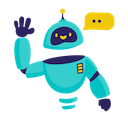Google Search API in Google Sheets - Complete How-to Guide
Complete guide to using Google Custom Search API in Google Sheets. Perform automated Google searches and analyze results directly in your spreadsheet with GOOGLE_SEARCH_API function.
What is Google Search API in Google Sheets?
Google Search API in Google Sheets allows you to perform automated Google searches and retrieve results directly into your spreadsheet. Using the GOOGLE_SEARCH_API() function, you can conduct market research, competitor analysis, content research, and SEO monitoring at scale.
Key Benefits:
- Automated Research: Perform hundreds of searches automatically
- Competitive Analysis: Monitor competitor content and rankings
- Content Discovery: Find trending topics and content opportunities
- SEO Monitoring: Track keyword performance and search results
- Market Intelligence: Gather data on industry trends and discussions
Installation Guide
Step 1: Install the Add-on
- Open Google Sheets in your web browser
- Navigate to Extensions → Add-ons → Get add-ons
- Search for “GPT for Sheets” in the Google Workspace Marketplace
- Click Install on the GPT for Sheets Add-on
- Grant necessary permissions when prompted
- Complete installation - the add-on will appear in your Extensions menu
Step 2: Set Up Google Custom Search API
- Create Google Cloud Project:
- Visit Google Cloud Console
- Create a new project or select existing one
- Enable the “Custom Search JSON API”
- Get API Key:
- Go to “Credentials” in Google Cloud Console
- Create an API key
- Restrict the key to Custom Search JSON API (recommended)
- Create Custom Search Engine:
- Visit Google Custom Search Engine
- Create a new search engine
- Configure search settings and get your Search Engine ID (cx)
Step 3: Configure in Sheets
- In your Google Sheet:
- Use the
GOOGLE_SEARCH_API()function - Enter your API key and Search Engine ID
- Test with a simple search query
- Use the
Quick Formula Reference
The Google Search API formula syntax is:
=GOOGLE_SEARCH_API(query, apiKey, cx, num)
Arguments:
query(required): The search query to performapiKey(required): Your Google Custom Search API keycx(required): Your Custom Search Engine IDnum(optional): Number of results to return (default: 10)
Common patterns:
- Basic search:
=GOOGLE_SEARCH_API("latest tech news", "your-api-key", "your-search-engine-id", 5) - Cell reference:
=GOOGLE_SEARCH_API(A2, B1, C1, 10) - Multiple searches: Apply formula to rows with different queries
5+ Practical Examples
Example 1: Competitor Content Analysis
Use Case: Monitor competitor blog posts and content strategy
Setup:
- Column A: Competitor names
- Column B: Search queries (e.g., “site:competitor.com blog”)
- Column C: API key (same for all)
- Column D: Search Engine ID (same for all)
Google Search API Formula:
=GOOGLE_SEARCH_API(B2, C2, D2, 10)
Advanced competitor search:
=GOOGLE_SEARCH_API("site:" & A2 & " blog OR news", C2, D2, 20)
Result: Comprehensive list of competitor content for analysis.
Example 2: Keyword Research and Trends
Use Case: Research trending topics in your industry
Setup:
- Column A: Base keywords
- Column B: Keyword variations
- Column C: Search volume indicators
Google Search API Formula:
=GOOGLE_SEARCH_API(A2 & " " & B2, $E$1, $F$1, 10)
Trending topics search:
=GOOGLE_SEARCH_API(A2 & " 2024 trends", $E$1, $F$1, 15)
Result: Current trends and popular content around your keywords.
Example 3: Local Business Research
Use Case: Research local businesses and market opportunities
Setup:
- Column A: City names
- Column B: Business types
- Column C: Additional qualifiers
Google Search API Formula:
=GOOGLE_SEARCH_API(B2 & " in " & A2 & " " & C2, $D$1, $E$1, 20)
Local service providers:
=GOOGLE_SEARCH_API("best " & B2 & " near " & A2, $D$1, $E$1, 10)
Result: Local market intelligence and competitor landscape.
Example 4: News and Media Monitoring
Use Case: Track news coverage and media mentions
Setup:
- Column A: Company/brand names
- Column B: Time periods
- Column C: News sources
Google Search API Formula:
=GOOGLE_SEARCH_API(A2 & " news " & B2, $D$1, $E$1, 15)
Specific source monitoring:
=GOOGLE_SEARCH_API("site:" & C2 & " " & A2, $D$1, $E$1, 10)
Result: Comprehensive media monitoring and brand tracking.
Example 5: Academic and Research Content
Use Case: Find academic papers and research studies
Setup:
- Column A: Research topics
- Column B: Academic domains (.edu, .org)
- Column C: Publication years
Google Search API Formula:
=GOOGLE_SEARCH_API(A2 & " site:" & B2 & " " & C2, $D$1, $E$1, 10)
Research paper search:
=GOOGLE_SEARCH_API(A2 & " filetype:pdf " & C2, $D$1, $E$1, 20)
Result: Academic resources and research publications.
Example 6: Product and Service Research
Use Case: Research products, reviews, and pricing
Setup:
- Column A: Product names
- Column B: Review keywords
- Column C: Price comparison terms
Google Search API Formula:
=GOOGLE_SEARCH_API(A2 & " " & B2 & " review", $D$1, $E$1, 10)
Price comparison search:
=GOOGLE_SEARCH_API(A2 & " price comparison " & C2, $D$1, $E$1, 15)
Result: Product research data and market pricing information.
Advanced Tips and Best Practices
Search Optimization
- Use Specific Queries: Include specific terms, site operators, and filters
- Leverage Operators: Use “site:”, “filetype:”, quotation marks for precision
- Time-based Searches: Include date ranges or recent time periods
- Language Targeting: Specify language preferences in custom search settings
API Management
- Monitor Quotas: Track API usage to avoid exceeding daily limits
- Cache Results: Save search results to avoid repeated API calls
- Batch Processing: Group related searches to optimize API usage
- Error Handling: Implement fallbacks for API errors or limits
Data Analysis
- Result Parsing: Extract specific data from search results (titles, URLs, snippets)
- Trend Analysis: Compare results over time periods
- Competitive Intelligence: Analyze competitor content patterns
- Content Gaps: Identify underserved topics and opportunities
Frequently Asked Questions
General Questions
Q: What’s the difference between this and regular Google search? A: This uses Google’s Custom Search API which provides programmatic access to search results in a structured format, perfect for automation and analysis.
Q: How many searches can I perform per day? A: Google provides 100 free searches per day. You can purchase additional quota for higher volume needs.
Q: Can I search the entire web or just specific sites? A: You can configure your Custom Search Engine to search the entire web or restrict it to specific sites/domains.
Technical Questions
Q: How do I get a Custom Search Engine ID? A: Create one at Google Custom Search Engine, configure your search settings, and copy the Search Engine ID.
Q: Why am I getting authentication errors? A: Ensure your API key is valid, properly restricted, and that the Custom Search JSON API is enabled in your Google Cloud project.
Q: Can I filter results by date, language, or region? A: Yes, configure these filters in your Custom Search Engine settings or use specific search operators in your queries.
Troubleshooting
Q: The function returns limited results - why? A: Check your Custom Search Engine configuration, API quotas, and ensure your queries are specific enough to return relevant results.
Q: How can I search for exact phrases?
A: Use quotation marks around phrases: "exact phrase search" in your search query.
Q: Can I exclude certain sites from results?
A: Yes, use the minus operator: query -site:excludesite.com or configure exclusions in your Custom Search Engine.
Best Practices
Q: How should I structure searches for best results? A: Use specific keywords, leverage search operators, and include context terms relevant to your research goals.
Q: Should I create multiple Custom Search Engines? A: Consider creating separate engines for different use cases (e.g., one for competitors, one for news, one for academic content).
Q: How can I avoid hitting API limits? A: Cache results, batch similar searches, and prioritize high-value queries. Consider upgrading for higher volume needs.
Search Operators and Advanced Techniques
Essential Search Operators
- Site Search:
site:example.com- Search within specific domain - File Types:
filetype:pdf- Find specific file formats - Exact Phrases:
"exact phrase"- Search for exact matches - Exclude Terms:
-unwanted- Exclude specific terms - OR Operator:
term1 OR term2- Search for multiple terms
Advanced Techniques
- Competitor Analysis:
site:competitor.com AND (blog OR news) - Content Gaps:
"your keyword" -site:yoursite.com - News Monitoring:
"brand name" (news OR press OR announcement) - Academic Research:
research topic site:edu OR site:org - Product Research:
product name (review OR comparison OR vs)
Conclusion
Google Search API in Google Sheets opens up powerful possibilities for automated research, competitive analysis, and market intelligence. By programmatically accessing Google’s search results, you can gather insights at scale and make data-driven decisions.
From competitor monitoring to content research, trend analysis to academic studies, the GOOGLE_SEARCH_API() function provides a direct line to the world’s information through the most powerful search engine.
Start with simple searches, experiment with different operators and filters, and gradually build more sophisticated research workflows. The combination of Google’s search power and spreadsheet analysis creates unlimited possibilities for business intelligence and research.
Ready to supercharge your research capabilities? Set up your Custom Search API today and discover what’s possible when you automate Google search.
Need more help? Check out our AI for Spreadsheets or contact our support team for personalized assistance.