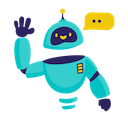Google Maps Integration for Google Sheets - Complete How-to Guide
Complete guide to using Google Maps API in Google Sheets. Find places, get business data, analyze locations with GOOGLE_MAPS_GET_PLACES and GOOGLE_MAPS_PLACE_GOOGLE functions.
What is Google Maps Integration in Google Sheets?
Google Maps Integration in Google Sheets allows you to access Google’s vast location database directly from your spreadsheet. Using functions like GOOGLE_MAPS_GET_PLACES() and GOOGLE_MAPS_PLACE_GOOGLE(), you can find businesses, analyze competitors, conduct market research, and gather location intelligence at scale.
Key Benefits:
- Location Intelligence: Access comprehensive business data from Google Maps
- Market Research: Analyze competitors and market opportunities by location
- Lead Generation: Find potential customers and business prospects
- Business Analysis: Get detailed information about specific places and businesses
- Automated Data Collection: Gather location data without manual research
Installation Guide
Step 1: Install the Add-on
- Open Google Sheets in your web browser
- Navigate to Extensions → Add-ons → Get add-ons
- Search for “GPT for Sheets” in the Google Workspace Marketplace
- Click Install on the GPT for Sheets Add-on
- Grant necessary permissions when prompted
- Complete installation - the add-on will appear in your Extensions menu
Step 2: Set Up Google Maps API
- Create Google Cloud Project:
- Visit Google Cloud Console
- Create a new project or select existing one
- Enable the “Places API” and “Places API (New)”
- Get API Key:
- Go to “Credentials” in Google Cloud Console
- Create an API key
- Restrict the key to Places API for security
- Consider setting usage quotas and billing alerts
- Configure API Restrictions:
- Set application restrictions (HTTP referrers)
- Set API restrictions to Places API only
- Enable billing for higher quotas if needed
Step 3: Configure in Sheets
- Store API Key Securely:
- Use a dedicated cell for your API key
- Consider protecting the sheet to prevent unauthorized access
- Reference the key in your formulas
Quick Formula Reference
Find Places by Location
=GOOGLE_MAPS_GET_PLACES(apiKey, location, radius, type, keyword, limit)
Arguments:
apiKey(required): Your Google Places API keylocation(required): Coordinates in “latitude,longitude” formatradius(required): Search radius in meterstype(required): Place type (restaurant, store, etc.)keyword(optional): Additional search keywordlimit(optional): Maximum results to return (default: 20)
Get Detailed Place Information
=GOOGLE_MAPS_PLACE_GOOGLE(apiKey, placeId)
Arguments:
apiKey(required): Your Google Places API keyplaceId(required): Google Place ID from previous search
Common patterns:
- Find restaurants:
=GOOGLE_MAPS_GET_PLACES("API_KEY", "34.0522,-118.2437", 1000, "restaurant", "", 20) - Get place details:
=GOOGLE_MAPS_PLACE_GOOGLE("API_KEY", "ChIJN1t_tDeuEmsRUsoyG83frY4")
5+ Practical Examples
Example 1: Competitor Analysis by Location
Use Case: Find all competitors within a specific radius of your business
Setup:
- Column A: Your business locations (coordinates)
- Column B: Search radius (meters)
- Column C: Business type (restaurant, retail_store, etc.)
- Column D: API key
Google Maps Formula:
=GOOGLE_MAPS_GET_PLACES(D2, A2, B2, C2, "", 50)
Targeted competitor search:
=GOOGLE_MAPS_GET_PLACES(D2, A2, B2, C2, "coffee shop", 30)
Result: Comprehensive list of competitors with ratings, addresses, and contact information.
Example 2: Market Opportunity Analysis
Use Case: Identify market gaps and business opportunities in different areas
Setup:
- Column A: City coordinates
- Column B: Business types to research
- Column C: Search keywords
- Column D: Radius for each market
Market Research Formula:
=GOOGLE_MAPS_GET_PLACES($E$1, A2, D2, B2, C2, 25)
Density analysis:
=GOOGLE_MAPS_GET_PLACES($E$1, A2, 2000, B2, C2, 100)
Result: Market density data to identify underserved areas and opportunities.
Example 3: Lead Generation for B2B Sales
Use Case: Find potential business customers in specific industries
Setup:
- Column A: Target city coordinates
- Column B: Business types (law_firm, accounting, etc.)
- Column C: Company size indicators
- Column D: Industry keywords
Lead Generation Formula:
=GOOGLE_MAPS_GET_PLACES($E$1, A2, 5000, B2, D2, 40)
Filtered by keywords:
=GOOGLE_MAPS_GET_PLACES($E$1, A2, 3000, B2, "corporate " & D2, 20)
Result: Qualified business leads with contact information and location data.
Example 4: Detailed Business Intelligence
Use Case: Get comprehensive details about specific competitors or prospects
Setup:
- Column A: Place IDs (from previous searches)
- Column B: API key
- Column C: Business names (for reference)
Detailed Information Formula:
=GOOGLE_MAPS_PLACE_GOOGLE(B2, A2)
Batch processing:
=GOOGLE_MAPS_PLACE_GOOGLE($B$1, A2)
Result: Detailed business information including hours, website, photos, and reviews.
Example 5: Location-Based Service Research
Use Case: Research service providers in multiple locations
Setup:
- Column A: Service locations (coordinates)
- Column B: Service types (plumber, electrician, doctor)
- Column C: Quality keywords
- Column D: Service area radius
Service Provider Search:
=GOOGLE_MAPS_GET_PLACES($E$1, A2, D2, B2, C2 & " certified", 15)
Emergency services:
=GOOGLE_MAPS_GET_PLACES($E$1, A2, D2, B2, "24 hour emergency", 10)
Result: Local service providers with ratings, availability, and contact details.
Example 6: Real Estate Market Analysis
Use Case: Analyze amenities and businesses around potential real estate investments
Setup:
- Column A: Property coordinates
- Column B: Amenity types (school, hospital, shopping_mall)
- Column C: Distance priorities
- Column D: Quality filters
Amenity Analysis:
=GOOGLE_MAPS_GET_PLACES($E$1, A2, C2, B2, D2, 20)
School district research:
=GOOGLE_MAPS_GET_PLACES($E$1, A2, 2000, "school", "elementary OR high school", 15)
Result: Comprehensive area analysis for real estate investment decisions.
Advanced Tips and Best Practices
Location Intelligence
- Coordinate Accuracy: Use precise latitude/longitude for better results
- Radius Optimization: Adjust search radius based on area density
- Type Specificity: Use specific place types for targeted results
- Keyword Enhancement: Add relevant keywords to filter results
API Management
- Quota Monitoring: Track API usage to avoid exceeding limits
- Cost Optimization: Use appropriate radius and result limits
- Caching Results: Save place data to avoid repeated API calls
- Error Handling: Implement fallbacks for API errors or limits
Data Analysis
- Rating Analysis: Compare competitor ratings and reviews
- Density Mapping: Analyze business density in different areas
- Trend Identification: Track new businesses and market changes
- Geographic Clustering: Group results by proximity and characteristics
Frequently Asked Questions
General Questions
Q: What types of businesses can I search for? A: Google Places API supports dozens of place types including restaurants, retail stores, hospitals, schools, banks, and more. See Google’s place types documentation for the complete list.
Q: How accurate is the location data? A: Google Maps data is highly accurate and regularly updated. However, always verify critical information independently for business purposes.
Q: Can I get historical data about places? A: The API provides current data. For historical analysis, you’d need to collect and store data over time using these functions.
Technical Questions
Q: How do I get coordinates for my search locations? A: Use Google Maps to find coordinates, geocoding services, or address-to-coordinate conversion tools. Coordinates should be in “latitude,longitude” format.
Q: What’s the difference between the two Google Maps functions?
A: GOOGLE_MAPS_GET_PLACES() searches for places by location and type, while GOOGLE_MAPS_PLACE_GOOGLE() gets detailed information about a specific place using its Place ID.
Q: How many places can I search at once? A: Each function call returns up to the limit you specify (default 20, max varies by API). You can make multiple calls for larger datasets.
Troubleshooting
Q: I’m getting “API key not valid” errors - what should I do? A: Check that your API key is correct, the Places API is enabled in your Google Cloud project, and billing is set up if needed.
Q: Why are some searches returning fewer results than expected? A: This could be due to actual business density in the area, restrictive search parameters, or API limitations. Try adjusting radius or keywords.
Q: How can I handle API quota limits? A: Monitor usage in Google Cloud Console, implement caching for repeated searches, and consider upgrading your quota if needed for larger projects.
Best Practices
Q: How should I structure my searches for best results? A: Use specific place types, appropriate radius settings, and relevant keywords. Test different parameters to optimize for your use case.
Q: Should I store Place IDs for future use? A: Yes, Place IDs are stable identifiers you can use to get updated information about specific places without re-searching.
Q: How can I verify the accuracy of business information? A: Cross-reference with official business websites, call to verify hours and services, and check multiple data sources for critical information.
Google Places Types Reference
Popular Business Types
- Food & Drink: restaurant, cafe, bar, bakery, meal_takeaway
- Retail: clothing_store, electronics_store, furniture_store, jewelry_store
- Services: bank, hospital, dentist, lawyer, real_estate_agency
- Entertainment: movie_theater, gym, spa, tourist_attraction
- Transportation: gas_station, parking, subway_station, airport
Search Optimization Tips
- Specific Types: Use specific types like “italian_restaurant” instead of just “restaurant”
- Keyword Combinations: Combine types with keywords for precision
- Geographic Context: Adjust search radius based on area (urban vs rural)
- Quality Filters: Use keywords like “rated” or “reviews” for quality filtering
Advanced Use Cases
Multi-Location Analysis
=GOOGLE_MAPS_GET_PLACES($API_KEY, A2, 1000, "competitor_type", "premium quality", 10)
Franchise Location Planning
=GOOGLE_MAPS_GET_PLACES($API_KEY, A2, 2000, "restaurant", "", 50)
Supply Chain Analysis
=GOOGLE_MAPS_GET_PLACES($API_KEY, A2, 5000, "warehouse OR logistics", "distribution", 25)
Conclusion
Google Maps Integration in Google Sheets opens up powerful possibilities for location-based business intelligence, market research, and competitive analysis. By accessing Google’s comprehensive place database directly from your spreadsheet, you can make data-driven decisions about business locations, market opportunities, and competitive positioning.
From finding competitors to analyzing market density, identifying prospects to researching amenities, the Google Maps functions provide direct access to the world’s most comprehensive location database.
Start with simple location searches, experiment with different place types and keywords, and gradually build more sophisticated location intelligence workflows. The combination of Google’s location data and spreadsheet analysis creates unlimited possibilities for business insights.
Ready to unlock location intelligence? Set up your Google Places API today and discover what’s possible when you combine mapping data with spreadsheet analysis.
Need more help? Check out our AI for Spreadsheets or contact our support team for personalized assistance.