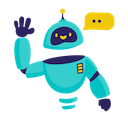Google Indexing Pages in Google Sheets - Complete How-to Guide
Complete guide to using Google Indexing API in Google Sheets. Notify Google about new and updated pages directly from your spreadsheet with GOOGLE_INDEXING function.
What is Google Indexing in Google Sheets?
Google Indexing in Google Sheets allows you to directly notify Google when pages are added or updated on your website. Using the GOOGLE_INDEXING() function, you can automate the indexing process for hundreds of URLs simultaneously, ensuring your content gets crawled and indexed faster by Google.
Key Benefits:
- Faster Indexing: Notify Google immediately when content is published or updated
- Bulk Processing: Index hundreds of URLs at once from a spreadsheet
- SEO Automation: Streamline your SEO workflow with automated indexing
- Real-time Updates: Get instant feedback on indexing requests
- Cost-Effective: No need for expensive SEO tools or manual submissions
Installation Guide
Step 1: Install the Add-on
- Open Google Sheets in your web browser
- Navigate to Extensions → Add-ons → Get add-ons
- Search for “GPT for Sheets” in the Google Workspace Marketplace
- Click Install on the GPT for Sheets Add-on
- Grant necessary permissions when prompted
- Complete installation - the add-on will appear in your Extensions menu
Step 2: Set Up Google Search Console
- Access Google Search Console:
- Visit Google Search Console
- Add and verify your website property
- Ensure you have Owner permissions
- Enable Indexing API:
- Go to Google Cloud Console
- Create or select a project
- Enable the “Web Search Indexing API”
- Create service account credentials
Step 3: Configure Authentication
- In the GPT for Sheets sidebar:
- Click on the authentication link for Google Indexing
- Follow the OAuth authorization process
- Grant necessary permissions for the Indexing API
- Add Email to Search Console:
- Add the service account email to your Google Search Console property
- Grant “Owner” permissions to the service account
Quick Formula Reference
The Google Indexing formula syntax is:
=GOOGLE_INDEXING(url)
Arguments:
url(required): The URL to notify Google for indexing
Common patterns:
- Single URL:
=GOOGLE_INDEXING("https://docgpt.ai/docs/") - Cell reference:
=GOOGLE_INDEXING(A2) - Bulk indexing: Apply formula to multiple rows with URLs in column A
5+ Practical Examples
Example 1: Index New Blog Posts
Use Case: Automatically index new blog posts after publication
Setup:
- Column A: Blog post URLs
- Column B: Publication date
- Column C: Status
Google Indexing Formula:
=GOOGLE_INDEXING(A2)
Result: Google is notified immediately about new blog posts for faster indexing.
Example 2: Update Product Pages
Use Case: Notify Google when product information is updated
Setup:
- Column A: Product page URLs
- Column B: Last updated date
- Column C: Product category
Google Indexing Formula:
=GOOGLE_INDEXING(A2)
Conditional indexing (only if updated today):
=IF(B2=TODAY(), GOOGLE_INDEXING(A2), "Not updated")
Result: Only recently updated products trigger indexing requests.
Example 3: Index Landing Pages
Use Case: Ensure all marketing landing pages are indexed
Setup:
- Column A: Landing page URLs
- Column B: Campaign name
- Column C: Priority level
Google Indexing Formula:
=GOOGLE_INDEXING(A2)
Priority-based indexing:
=IF(C2="High", GOOGLE_INDEXING(A2), "Low priority - skipped")
Result: High-priority landing pages get indexed first.
Example 4: Sitemap URL Indexing
Use Case: Index all URLs from your sitemap
Setup:
- Column A: URLs extracted from sitemap
- Column B: Page type
- Column C: Last modified date
Google Indexing Formula:
=GOOGLE_INDEXING(A2)
Batch processing:
=GOOGLE_INDEXING(A2:A100)
Result: Entire sitemap gets processed for indexing.
Example 5: News Article Indexing
Use Case: Fast indexing for time-sensitive news content
Setup:
- Column A: News article URLs
- Column B: Publication timestamp
- Column C: Article category
Google Indexing Formula:
=GOOGLE_INDEXING(A2)
Recent articles only:
=IF(B2>NOW()-1, GOOGLE_INDEXING(A2), "Article too old")
Result: Only articles published within 24 hours get indexed.
Example 6: E-commerce Category Pages
Use Case: Index category and subcategory pages after inventory updates
Setup:
- Column A: Category page URLs
- Column B: Number of products
- Column C: Last inventory update
Google Indexing Formula:
=GOOGLE_INDEXING(A2)
Only index if products available:
=IF(B2>0, GOOGLE_INDEXING(A2), "No products - skip")
Result: Only category pages with available inventory get indexed.
Advanced Tips and Best Practices
Indexing Strategy
- Prioritize Important Pages: Index critical pages first (homepage, main product pages)
- Batch Process: Submit multiple URLs in batches rather than one by one
- Monitor Quotas: Google has daily quotas for indexing API requests
- Time Requests: Space out requests to avoid hitting rate limits
SEO Optimization
- Fresh Content First: Prioritize recently published or updated content
- High-Value Pages: Focus on pages that drive traffic and conversions
- Sitemap Integration: Use with XML sitemaps for comprehensive coverage
- Error Handling: Monitor for failed requests and retry if necessary
Monitoring and Analytics
- Track Status: Monitor indexing request status in Search Console
- Response Codes: Check function responses for success/error messages
- Indexing Reports: Use Search Console’s Index Coverage report
- Performance Impact: Monitor how indexing affects search performance
Frequently Asked Questions
General Questions
Q: How long does it take for Google to index my pages after using this function? A: Indexing typically occurs within hours to a few days, but Google doesn’t guarantee immediate indexing. The function only notifies Google about your content.
Q: Is there a limit to how many URLs I can submit per day? A: Yes, Google has daily quotas for the Indexing API. Monitor your usage in Google Cloud Console to avoid exceeding limits.
Q: Can I use this for any type of website? A: The function works for any website you own and have verified in Google Search Console with proper permissions.
Technical Questions
Q: What permissions do I need in Google Search Console? A: You need “Owner” permissions for the property. The service account email must be added as an owner in Search Console.
Q: Why am I getting authentication errors? A: Ensure you’ve completed OAuth authorization and added the service account email to your Search Console property with Owner permissions.
Q: Can I check if a URL was successfully submitted? A: The function returns status information. You can also check the URL Inspection tool in Search Console for indexing status.
Troubleshooting
Q: The function returns an error - what should I do? A: Common issues include invalid URLs, authentication problems, or quota limits. Check your URL format and API quotas.
Q: Can I submit URLs for other people’s websites? A: No, you can only submit URLs for websites you own and have verified in Google Search Console.
Q: What happens if I submit the same URL multiple times? A: Google handles duplicate submissions gracefully, but it’s more efficient to avoid unnecessary duplicate requests.
Best Practices
Q: Should I submit every page on my website? A: Focus on important, frequently updated, or new pages. Google can discover most pages through normal crawling.
Q: How often should I use the indexing function? A: Use it for new content, significant updates, or time-sensitive pages. Avoid excessive submissions of unchanged content.
Q: Can this replace XML sitemaps? A: No, use this as a complement to XML sitemaps. Sitemaps provide comprehensive site structure while indexing API provides immediate notifications.
Troubleshooting Guide
Common Issues
- “Authentication Required” Error:
- Complete OAuth authorization process
- Verify service account permissions
- Check Google Search Console ownership
- “Invalid URL” Error:
- Ensure URLs are properly formatted with https://
- Verify URLs belong to your verified domain
- Check for typos or special characters
- “Quota Exceeded” Error:
- Monitor daily API quotas in Google Cloud Console
- Spread requests across multiple days
- Prioritize most important URLs
- “Permission Denied” Error:
- Verify domain ownership in Search Console
- Ensure service account has Owner permissions
- Re-authorize if permissions changed
Conclusion
Google Indexing in Google Sheets revolutionizes how you manage your website’s search engine optimization. By automating the indexing notification process, you can ensure your content gets discovered faster, improving your SEO performance and organic visibility.
From new blog posts to product updates, landing pages to news articles, the GOOGLE_INDEXING() function provides a powerful way to communicate directly with Google’s crawlers and indexing systems.
Start with high-priority pages, establish a regular indexing workflow, and monitor your results in Google Search Console. The combination of immediate notifications and comprehensive tracking makes this an essential tool for modern SEO.
Ready to accelerate your indexing process? Set up the integration today and watch your content appear in search results faster than ever before.
Need more help? Check out our Indexing pages for search results guide or contact our support team for personalized assistance.