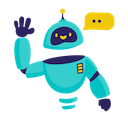Gemini for Google Sheets - Complete How-to Guide
Complete guide to using Google Gemini AI in Google Sheets. Learn installation, setup, and 5+ practical examples with step-by-step instructions.
What is Gemini for Google Sheets?
Gemini for Google Sheets is a powerful add-on that integrates Google’s advanced Gemini AI directly into your spreadsheets. With Gemini’s multimodal capabilities, you can process text, analyze data, generate content, and perform complex reasoning tasks across thousands of cells simultaneously.
Key Benefits:
- Multimodal AI: Handle text, code, and data analysis with Google’s latest AI technology
- Batch Processing: Process thousands of cells with a single command
- Natural Language Interface: No complex formulas - just describe what you want
- Fast Performance: Optimized for speed and efficiency in Google Sheets
- Cost-Effective: Competitive pricing with Google’s AI infrastructure
Installation Guide
Step 1: Install the Add-on
- Open Google Sheets in your web browser
- Navigate to Extensions → Add-ons → Get add-ons
- Search for “GPT for Sheets” in the Google Workspace Marketplace
- Click Install on the GPT for Sheets Add-on
- Grant necessary permissions when prompted
- Complete installation - the add-on will appear in your Extensions menu
Step 2: Launch the Add-on
- Open any Google Sheets document
- Go to Extensions → GPT for Sheets → Open
- The sidebar will appear on the right side of your screen
- You’re ready to start!
Step 3: Set Up Your Gemini API Key
- Create Gemini API Account:
- Visit Google AI Studio
- Sign in with your Google account
- Navigate to “Get API key” section
- Generate a new API key for Gemini
- Configure in Add-on:
- In the GPT for Sheets sidebar
- Select “Gemini” as your AI provider
- Enter your API key in the configuration field
- Click “Save” to store your settings
Quick Formula Reference
The basic Gemini formula syntax is:
=GEMINI(prompt, [value])
Arguments:
prompt(required): The instruction or text for Gemini to processvalue(optional): Additional context or value to use in processing
Common patterns:
- Simple prompt:
=GEMINI("write a tagline for coffee shop") - With cell reference:
=GEMINI("describe the product: " & A1 & " available at the price: " & B1) - Multiple cell references:
=GEMINI("Create an ad for " & A1 & " and highlight its features: " & B1 & ", " & C1) - Using ranges:
=GEMINI("analyze these reviews", A1:A10) - Prompt in cell:
=GEMINI(A1, B2) - With ranges:
=GEMINI(A1:A5, B1:B10)
5+ Practical Examples
Example 1: Content Creation and Marketing Copy
Use Case: Generate compelling product descriptions for e-commerce
Setup:
- Column A: Product names
- Column B: Key features
- Column C: Target audience
Gemini Formula:
=GEMINI("Create a compelling 2-paragraph product description for " & A2 & " targeting " & C2 & ". Highlight these key features: " & B2 & ". Use persuasive language and include a call-to-action.")
Alternative using ranges:
=GEMINI("Create compelling product descriptions with features and target audience", A2:C2)
Result: Professional product descriptions optimized for conversions.
Example 2: Data Analysis and Insights
Use Case: Analyze customer feedback and extract actionable insights
Setup:
- Column A: Customer reviews
- Column B: Product ratings (1-5)
- Column C: Purchase date
Gemini Formula:
=GEMINI("Analyze this customer review: '" & A2 & "' with rating " & B2 & " from " & C2 & ". Extract: 1) Sentiment score (1-10), 2) Key themes, 3) Pain points, 4) Improvement suggestions.")
Batch analysis:
=GEMINI("Analyze customer reviews and extract sentiment, themes, and improvement suggestions", A2:C2)
Result: Structured insights to improve products and customer experience.
Example 3: Code Generation and Technical Documentation
Use Case: Generate code snippets and technical explanations
Setup:
- Column A: Programming language
- Column B: Task description
- Column C: Complexity level
Gemini Formula:
=GEMINI("Write " & A2 & " code for: " & B2 & ". Make it " & C2 & " level. Include comments and error handling.")
Documentation generation:
=GEMINI("Generate technical documentation for this code task", A2:C2)
Result: Clean, well-documented code with explanations.
Example 4: Financial Analysis and Forecasting
Use Case: Analyze financial data and generate insights
Setup:
- Column A: Company name
- Column B: Revenue data
- Column C: Industry sector
Gemini Formula:
=GEMINI("Analyze financial performance for " & A2 & " with revenue " & B2 & " in " & C2 & " sector. Provide: 1) Performance assessment, 2) Industry comparison, 3) Growth forecast, 4) Risk factors.")
Multi-company analysis:
=GEMINI("Analyze financial performance and provide industry insights", A2:C10)
Result: Comprehensive financial analysis with actionable recommendations.
Example 5: Language Translation and Localization
Use Case: Translate content with cultural adaptation
Setup:
- Column A: Original text
- Column B: Target language
- Column C: Target market
Gemini Formula:
=GEMINI("Translate '" & A2 & "' to " & B2 & " for " & C2 & " market. Adapt culturally and maintain original tone.")
Simple translation:
=GEMINI("Translate to " & B2 & " for " & C2, A2)
Result: Culturally appropriate translations that resonate locally.
Example 6: Research and Competitive Analysis
Use Case: Research competitors and market trends
Setup:
- Column A: Company names
- Column B: Industry
- Column C: Geographic market
Gemini Formula:
=GEMINI("Research " & A2 & " in " & B2 & " industry for " & C2 & " market. Provide: 1) Company overview, 2) Key products, 3) Market position, 4) Recent developments, 5) Competitive advantages.")
Market research:
=GEMINI("Research companies and provide market analysis", A2:C2)
Result: Detailed competitive intelligence for strategic planning.
Advanced Tips and Best Practices
Optimizing Your Prompts
- Be Specific: Include exact formatting requirements and output structure
- Use Context: Reference multiple cells for comprehensive analysis
- Set Parameters: Specify tone, length, or style requirements
- Iterate: Test prompts on small samples before scaling up
Managing API Costs
- Batch Operations: Use ranges to process multiple items efficiently
- Cache Results: Save outputs to avoid re-processing identical data
- Monitor Usage: Track API consumption in the add-on dashboard
- Optimize Prompts: Clear, concise prompts are more cost-effective
Performance Optimization
- Use Ranges:
=GEMINI("task", A1:A10)is more efficient than individual cells - Limit Scope: Process data in manageable chunks (50-100 rows)
- Error Handling: Include error checking in your workflows
- Refresh Control: Use manual calculation mode for large datasets
Frequently Asked Questions
General Questions
Q: What’s the difference between Gemini and other AI models in Google Sheets? A: Gemini offers multimodal capabilities, faster processing, and deeper integration with Google services. It excels at code generation, complex reasoning, and structured data analysis.
Q: Can I use Gemini for Google Sheets for free? A: The add-on is free, but you need a Gemini API key. Google provides free credits for new users, then charges based on usage. Pricing is typically competitive with other AI services.
Q: How many cells can I process simultaneously? A: You can process thousands of cells, but consider API rate limits and costs. Start with 50-100 cells and scale based on performance and budget.
Technical Questions
Q: Is my data secure with Gemini? A: Yes, data is encrypted in transit and Google follows strict privacy guidelines. However, avoid processing sensitive personal information. Review Google’s AI privacy policy for details.
Q: Can Gemini work offline? A: No, Gemini requires internet connectivity to access Google’s AI servers. The add-on won’t function offline.
Q: What happens if my API key expires? A: Check your Google AI Studio dashboard for billing or quota issues. Generate a new API key if needed and update it in the add-on settings.
Troubleshooting
Q: Why am I getting “API Error” messages? A: Common causes include invalid API key, rate limiting, quota exceeded, or network issues. Verify your key in Google AI Studio and check your usage limits.
Q: The add-on sidebar won’t load - what should I do? A: Try refreshing the page, clearing browser cache, checking permissions, or reinstalling the add-on. Contact support if issues persist.
Q: Can I share Gemini-powered sheets with my team? A: Yes, but each team member needs their own API key configured. The formulas will work for anyone with proper setup.
Best Practices
Q: How do I write effective prompts for Gemini? A: Be specific about desired output format, provide clear context, use examples when helpful, and iterate based on results. Start simple and add complexity gradually.
Q: Should I use Gemini for real-time applications? A: Gemini works best with static data analysis. For real-time needs, consider caching results and updating periodically rather than on every cell change.
Q: How do I handle errors in large datasets? A: Implement error handling in formulas, process data in batches, use retry logic for failed requests, and monitor the add-on logs for debugging.
Cost Management
Q: How can I minimize API costs? A: Use batch processing with ranges, cache frequently used results, optimize prompt length, and monitor usage regularly in Google AI Studio.
Q: What’s the most cost-effective way to process large datasets? A: Process data in batches of 50-100 rows, use ranges instead of individual cell formulas, and avoid redundant API calls by caching results.
Conclusion
Gemini for Google Sheets brings Google’s cutting-edge AI capabilities directly to your spreadsheets, enabling powerful data analysis, content generation, and automation that was previously impossible without specialized tools or programming skills.
From marketing copy to financial analysis, code generation to research tasks, Gemini’s multimodal capabilities and natural language interface make it easy to accomplish complex tasks with simple formulas.
Start with basic use cases, experiment with different prompt styles, and gradually explore more advanced applications. The combination of Google Sheets’ collaborative features and Gemini’s intelligence creates an incredibly powerful platform for productivity and innovation.
Ready to supercharge your spreadsheet workflow? Install the add-on today and experience the future of AI-powered data processing.
Need more help? Check out our AI for Spreadsheets or contact our support team for personalized assistance.