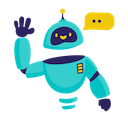DeepSeek for Google Sheets - Complete How-to Guide
Complete guide to using DeepSeek AI in Google Sheets. Learn installation, setup, and 5+ practical examples with cost-effective analytical capabilities.
What is DeepSeek for Google Sheets?
DeepSeek for Google Sheets is an efficient add-on that integrates DeepSeek’s cost-effective AI capabilities directly into your spreadsheets. Known for its strong reasoning abilities and analytical prowess, DeepSeek excels at complex calculations, code generation, mathematical analysis, and logical problem-solving across thousands of cells simultaneously.
Key Benefits:
- Cost-Effective AI: Get powerful AI capabilities at competitive pricing
- Strong Reasoning: Excel at logical analysis and complex problem-solving
- Mathematical Prowess: Handle advanced calculations and statistical analysis
- Code Generation: Create formulas, scripts, and automation solutions
- Analytical Excellence: Process and analyze large datasets efficiently
- Budget-Friendly: Maximize AI value while minimizing costs
Installation Guide
Step 1: Install the Add-on
- Open Google Sheets in your web browser
- Navigate to Extensions → Add-ons → Get add-ons
- Search for “GPT for Sheets” in the Google Workspace Marketplace
- Click Install on the GPT for Sheets Add-on
- Grant necessary permissions when prompted
- Complete installation - the add-on will appear in your Extensions menu
Step 2: Launch the Add-on
- Open any Google Sheets document
- Go to Extensions → GPT for Sheets → Open
- The sidebar will appear on the right side of your screen
- You’re ready to start!
Step 3: Set Up Your API Key
- Create DeepSeek API Account:
- Visit platform.deepseek.com
- Sign up or log in to your account
- Navigate to API Keys section
- Generate a new API key
- Configure in Add-on:
- In the GPT for Sheets sidebar
- Select “DeepSeek” as your AI provider
- Enter your API key in the configuration field
- Click “Save” to store your settings
Quick Formula Reference
The basic DeepSeek formula syntax is:
=DEEPSEEK(prompt, [value])
Common patterns:
- Mathematical analysis:
=DEEPSEEK("calculate compound interest for " & A1) - Code generation:
=DEEPSEEK("create Excel formula for: " & B1) - Logical reasoning:
=DEEPSEEK("analyze the logical pattern: " & C1) - Statistical analysis:
=DEEPSEEK("perform statistical analysis on: " & D1:D10) - Prompt in cell:
=DEEPSEEK(A1, B2)
5+ Practical Examples
Example 1: Financial Modeling and Analysis
Use Case: Create sophisticated financial models and calculations
Setup:
- Column A: Investment amounts
- Column B: Interest rates
- Column C: Time periods
- Column D: Investment types
DeepSeek Formula:
=DEEPSEEK("Calculate comprehensive financial analysis for investment of $" & A2 & " at " & B2 & "% interest over " & C2 & " years for " & D2 & " investment. Include: 1) Future value, 2) Monthly payments if applicable, 3) Total return, 4) Risk assessment, 5) Tax implications")
Alternative using cell references:
=DEEPSEEK("Perform financial modeling and analysis", A2:D2)
Result: Detailed financial projections with mathematical precision.
Example 2: Statistical Analysis and Data Mining
Use Case: Analyze datasets and extract statistical insights
Setup:
- Column A: Data series names
- Column B: Sample sizes
- Column C: Data ranges
- Column D: Analysis type needed
DeepSeek Formula:
=DEEPSEEK("Perform " & D2 & " statistical analysis on " & A2 & " dataset with " & B2 & " samples in range " & C2 & ". Provide: 1) Descriptive statistics, 2) Distribution analysis, 3) Correlation patterns, 4) Outlier detection, 5) Predictive insights")
Simplified version:
=DEEPSEEK("Statistical analysis and insights for dataset", A2:D2)
Result: Comprehensive statistical analysis with actionable insights.
Example 3: Formula and Code Generation
Use Case: Generate complex Excel formulas and Google Sheets functions
Setup:
- Column A: Calculation descriptions
- Column B: Data sources
- Column C: Expected outputs
- Column D: Constraints
DeepSeek Formula:
=DEEPSEEK("Create Google Sheets formula for: " & A2 & " using data from " & B2 & " to produce " & C2 & " with constraints: " & D2 & ". Provide: 1) Formula syntax, 2) Error handling, 3) Optimization tips, 4) Alternative approaches")
Using range for multiple formulas:
=DEEPSEEK("Generate optimized formulas with explanations", A2:D2)
Result: Efficient, error-free formulas with comprehensive explanations.
Example 4: Logical Problem Solving
Use Case: Solve complex logical and reasoning problems
Setup:
- Column A: Problem statements
- Column B: Known constraints
- Column C: Desired outcomes
- Column D: Problem categories
DeepSeek Formula:
=DEEPSEEK("Solve this " & D2 & " problem: " & A2 & " with constraints: " & B2 & " to achieve: " & C2 & ". Provide: 1) Step-by-step solution, 2) Logical reasoning, 3) Alternative approaches, 4) Verification method, 5) Optimality analysis")
Simple problem-solving formula:
=DEEPSEEK("Analyze and solve logical problem: " & A2)
Result: Systematic solutions with clear reasoning and verification.
Example 5: Mathematical Optimization
Use Case: Optimize business processes and resource allocation
Setup:
- Column A: Optimization objectives
- Column B: Resource constraints
- Column C: Variables to optimize
- Column D: Success metrics
DeepSeek Formula:
=DEEPSEEK("Optimize " & A2 & " subject to constraints: " & B2 & " by adjusting " & C2 & " to maximize " & D2 & ". Provide: 1) Optimal solution, 2) Mathematical approach, 3) Sensitivity analysis, 4) Trade-off analysis, 5) Implementation steps")
Batch optimization for multiple scenarios:
=DEEPSEEK("Mathematical optimization with constraint analysis", A2:D2)
Result: Mathematically sound optimization solutions with implementation guidance.
Example 6: Data Validation and Quality Control
Use Case: Validate data integrity and detect anomalies
Setup:
- Column A: Data validation rules
- Column B: Dataset references
- Column C: Quality thresholds
- Column D: Validation types
DeepSeek Formula:
=DEEPSEEK("Validate data in " & B2 & " using " & D2 & " validation against rule: " & A2 & " with threshold " & C2 & ". Provide: 1) Validation results, 2) Error detection, 3) Data quality score, 4) Correction suggestions, 5) Prevention recommendations")
Validate multiple datasets at once:
=DEEPSEEK("Comprehensive data validation and quality analysis", A2:D10)
Result: Thorough data quality assessment with actionable recommendations.
Advanced Tips and Best Practices
Optimizing Your Analytical Prompts
- Be Mathematical: Use precise mathematical terminology and constraints
- Specify Precision: Define required decimal places and accuracy levels
- Include Context: Provide relevant business or analytical context
- Iterate Logically: Build complex analyses through logical steps
Managing API Costs
- Efficient Queries: DeepSeek’s cost-effectiveness allows for complex analysis
- Batch Processing: Group related analytical tasks together
- Cache Complex Results: Save computation-intensive outputs
- Monitor Usage: Track API consumption to optimize spending
Error Handling
- Validation Logic: Implement data validation before analysis
- Error Checking: Include error detection in analytical workflows
- Fallback Methods: Provide alternative calculation approaches
- Precision Handling: Manage floating-point precision appropriately
Frequently Asked Questions
General Questions
Q: What makes DeepSeek different from other AI models in Google Sheets? A: DeepSeek offers exceptional value with strong reasoning capabilities, mathematical prowess, and analytical excellence at competitive pricing. It’s ideal for cost-conscious users who need powerful analytical AI.
Q: Can I use DeepSeek for Google Sheets for free? A: The add-on itself is free, but you need a DeepSeek API key. DeepSeek offers very competitive pricing, often significantly lower than other premium AI models while maintaining high quality.
Q: How accurate are DeepSeek’s mathematical calculations? A: DeepSeek excels at mathematical accuracy and logical reasoning. It’s particularly strong at complex calculations, statistical analysis, and mathematical problem-solving.
Technical Questions
Q: Is my analytical data secure when using DeepSeek? A: Yes, data is encrypted in transit. However, avoid processing highly sensitive financial or proprietary analytical data. Review DeepSeek’s privacy policy for details.
Q: Can I use DeepSeek offline? A: No, DeepSeek requires an internet connection to access the API. The add-on won’t work offline.
Q: What happens if calculations become too complex? A: DeepSeek handles complex calculations well, but extremely large datasets might need to be processed in segments. The model will indicate if simplification is needed.
Troubleshooting
Q: Why are my calculation results inconsistent? A: Ensure your prompts specify precision requirements and mathematical constraints clearly. DeepSeek performs best with well-defined analytical parameters.
Q: The analysis seems too basic - what should I do? A: Try more specific prompts with detailed analytical requirements. DeepSeek can handle sophisticated analysis when properly directed.
Q: Can I share analytical sheets with my team? A: Yes, but each team member needs their own API key configured. The analytical formulas will work for anyone with proper setup.
Best Practices
Q: How do I write effective analytical prompts for DeepSeek? A: Be specific about mathematical requirements, precision levels, and analytical methods. Use structured requests that clearly define the analytical objectives.
Q: Should I use DeepSeek for simple calculations? A: While DeepSeek can handle simple tasks, it’s most valuable for complex analysis, reasoning problems, and sophisticated calculations that benefit from its analytical strengths.
Q: How do I validate DeepSeek’s analytical results? A: Cross-reference critical calculations with known methods, use DeepSeek’s step-by-step explanations to verify logic, and implement validation checks in your workflows.
Conclusion
DeepSeek for Google Sheets provides exceptional analytical power at an attractive price point, making sophisticated AI analysis accessible for businesses of all sizes. From financial modeling to statistical analysis, DeepSeek’s reasoning capabilities ensure accurate and reliable results.
Start with straightforward analytical tasks, explore the mathematical and logical reasoning features, and gradually tackle more complex analytical challenges. The combination of Google Sheets’ data management and DeepSeek’s analytical intelligence creates a powerful platform for data-driven decision making.
Ready to unlock cost-effective AI analysis? Install the add-on today and experience the power of intelligent analytical processing in your spreadsheets.
Need more help? Check out our AI for Spreadsheets or contact our support team for personalized assistance.