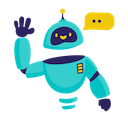Claude for Google Sheets - Complete How-to Guide
Complete guide to using Claude AI in Google Sheets. Learn installation, setup, and 5+ practical examples with step-by-step instructions.
What is Claude for Google Sheets?
Claude for Google Sheets is an innovative add-on that integrates Anthropic’s Claude AI directly into your spreadsheets. Unlike traditional formulas, Claude can understand context, analyze data patterns, generate content, and perform complex reasoning tasks across thousands of cells simultaneously.
Key Benefits:
- Intelligent Data Processing: Handle complex text analysis, summarization, and transformation
- Batch Operations: Process thousands of cells with a single command
- Natural Language Interface: No complex formulas - just describe what you want
- Team Collaboration: Share AI-powered sheets with your entire team
- Real-time Results: Get instant responses within familiar Google Sheets interface
Installation Guide
Step 1: Install the Add-on
- Open Google Sheets in your web browser
- Navigate to Extensions → Add-ons → Get add-ons
- Search for “GPT for Sheets” in the Google Workspace Marketplace
- Click Install on the GPT for Sheets Add-on
- Grant necessary permissions when prompted
- Complete installation - the add-on will appear in your Extensions menu
Step 2: Launch the Add-on
- Open any Google Sheets document
- Go to Extensions → GPT for Sheets → Open
- The sidebar will appear on the right side of your screen
- You’re ready to start!
Step 3: Set Up Your API Key
- Create Claude API Account:
- Visit console.anthropic.com
- Sign up or log in to your account
- Navigate to API Keys section
- Generate a new API key
- Configure in Add-on:
- In the GPT for Sheets sidebar
- Select “Claude” as your AI provider
- Enter your API key in the configuration field
- Click “Save” to store your settings
Quick Formula Reference
The basic Claude formula syntax is:
=CLAUDE(prompt, [value])
Common patterns:
- Simple prompt:
=CLAUDE("write a tagline for coffee shop") - With cell reference:
=CLAUDE("describe the product: " & A1) - Multiple cell references:
=CLAUDE("Create an ad for " & A1 & " highlighting " & B1) - Using ranges:
=CLAUDE("analyze these reviews", A1:A10) - Prompt in cell:
=CLAUDE(A1, B2)
5+ Practical Examples
Example 1: Content Creation and Copywriting
Use Case: Generate product descriptions for an e-commerce catalog
Setup:
- Column A: Product names
- Column B: Key features
- Column C: Target audience
Claude Formula:
=CLAUDE("Create a compelling 2-paragraph product description for " & A2 & " targeting " & C2 & ". Highlight these key features: " & B2 & ". Use persuasive language and include a call-to-action.")
Alternative using cell references:
=CLAUDE("Create a compelling 2-paragraph product description for the product in A2, targeting the audience in C2, highlighting features from B2")
Result: Professional product descriptions that convert browsers into buyers.
Example 2: Data Analysis and Insights
Use Case: Analyze customer feedback and extract sentiment
Setup:
- Column A: Customer reviews
- Column B: Rating (1-5)
- Column C: Product category
Claude Formula:
=CLAUDE("Analyze this customer review: '" & A2 & "' for a " & C2 & " product with rating " & B2 & ". Extract: 1) Sentiment (Positive/Negative/Neutral), 2) Key themes, 3) Specific pain points mentioned, 4) Suggestions for improvement.")
Simplified version:
=CLAUDE("Analyze customer review and extract sentiment, themes, and improvement suggestions", A2:C2)
Result: Structured insights that help improve products and customer satisfaction.
Example 3: Financial Data Processing
Use Case: Categorize and analyze business expenses
Setup:
- Column A: Transaction description
- Column B: Amount
- Column C: Date
Claude Formula:
=CLAUDE("Categorize this business expense: '" & A2 & "' for $" & B2 & " on " & C2 & ". Provide: 1) Expense category (Office Supplies, Travel, Marketing, etc.), 2) Tax deductibility (Yes/No), 3) Business justification, 4) Suggested accounting code.")
Using range for multiple expenses:
=CLAUDE("Categorize these business expenses and provide category, tax deductibility, and accounting codes", A2:C2)
Result: Automated expense categorization with tax and accounting insights.
Example 4: Content Translation and Localization
Use Case: Translate marketing content for international markets
Setup:
- Column A: English content
- Column B: Target language
- Column C: Target market/culture
Claude Formula:
=CLAUDE("Translate this marketing content: '" & A2 & "' into " & B2 & " for the " & C2 & " market. Ensure cultural appropriateness, maintain brand tone, and adapt any cultural references.")
Simple translation formula:
=CLAUDE("Translate to " & B2 & " for " & C2 & " market", A2)
Result: Culturally-aware translations that resonate with local audiences.
Example 5: Email Campaign Optimization
Use Case: Create personalized email subject lines
Setup:
- Column A: Customer name
- Column B: Purchase history
- Column C: Interests/preferences
Claude Formula:
=CLAUDE("Create 3 personalized email subject lines for " & A2 & " who has purchased " & B2 & " and is interested in " & C2 & ". Make them engaging, relevant, and likely to increase open rates. Avoid spam triggers.")
Batch processing multiple customers:
=CLAUDE("Create personalized email subject lines based on purchase history and interests", A2:C2)
Result: High-converting email subject lines tailored to each recipient.
Example 6: Research and Fact-Checking
Use Case: Research and verify business information
Setup:
- Column A: Company names
- Column B: Industry
- Column C: Location
Claude Formula:
=CLAUDE("Research " & A2 & ", a " & B2 & " company in " & C2 & ". Provide: 1) Brief company overview, 2) Key products/services, 3) Recent developments, 4) Competitive position, 5) Business opportunities.")
Research multiple companies at once:
=CLAUDE("Research companies and provide overview, products, and business opportunities", A2:C10)
Result: Comprehensive business intelligence for prospecting and partnerships.
Advanced Tips and Best Practices
Optimizing Your Prompts
- Be Specific: Include exact formatting requirements
- Use Context: Reference other cells for dynamic prompts
- Set Constraints: Specify word limits, tone, or style requirements
- Iterate: Test prompts on small samples before applying to large datasets
Managing API Costs
- Batch Process: Use arrays to process multiple cells efficiently
- Cache Results: Save outputs to avoid re-processing same data
- Monitor Usage: Track API consumption in the add-on dashboard
- Optimize Prompts: Shorter, clearer prompts cost less and work better
Error Handling
- Rate Limits: If you hit limits, wait a few minutes before retrying
- Invalid Responses: Check your prompt format and API key
- Large Datasets: Process in smaller batches for better reliability
- Network Issues: Ensure stable internet connection for best results
Frequently Asked Questions
General Questions
Q: What’s the difference between Claude and ChatGPT in Google Sheets? A: Claude excels at longer text analysis, maintains better context awareness, and provides more nuanced responses for complex tasks. ChatGPT is faster for simple tasks and creative content generation.
Q: Can I use Claude for Google Sheets for free? A: The add-on itself is free, but you need a Claude API key. Anthropic offers free credits for new users, then charges based on usage. Pricing is typically $0.25-$8.00 per million tokens depending on the model.
Q: How many cells can I process at once? A: You can process thousands of cells simultaneously, but consider API rate limits and costs. Start with smaller batches (50-100 cells) and scale up based on your needs.
Technical Questions
Q: Is my data secure when using Claude? A: Yes, data is encrypted in transit. However, avoid processing sensitive personal information. Review Anthropic’s privacy policy for details.
Q: Can I use Claude offline? A: No, Claude requires an internet connection to access the API. The add-on won’t work offline.
Q: What happens if my API key stops working? A: Check your Anthropic account for billing issues or usage limits. Generate a new API key if necessary and update it in the add-on settings.
Troubleshooting
Q: Why am I getting “API Error” messages? A: Common causes include invalid API key, rate limiting, or network issues. Check your key in the Anthropic console and ensure stable internet connectivity.
Q: The add-on won’t load - what should I do? A: Try refreshing the page, checking browser permissions, or reinstalling the add-on. Contact support if issues persist.
Q: Can I share sheets with Claude formulas with my team? A: Yes, but each team member needs their own API key configured. The formulas will work for anyone with proper setup.
Best Practices
Q: How do I write effective prompts for Claude? A: Be specific about desired output format, provide clear context, use examples when possible, and iterate based on results. Start simple and add complexity gradually.
Q: Should I use Claude for real-time data? A: Claude works best with static data analysis. For real-time applications, consider caching results and updating periodically rather than on every cell change.
Q: How do I handle errors in large datasets? A: Use error handling in your formulas, process data in batches, and implement retry logic for failed requests. Monitor the add-on logs for debugging.
Conclusion
Claude for Google Sheets revolutionizes how you work with data, offering AI-powered insights and automation that would typically require specialized software or coding skills. From content creation to data analysis, the possibilities are endless.
Start with simple use cases, experiment with different prompt styles, and gradually tackle more complex workflows. The combination of Google Sheets’ collaborative features and Claude’s intelligence creates a powerful platform for productivity and innovation.
Ready to transform your spreadsheet workflow? Install the add-on today and discover what’s possible when AI meets your data.
Need more help? Check out our AI for Spreadsheets or contact our support team for personalized assistance.