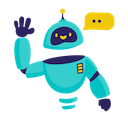Brave Search for Google Sheets - Complete How-to Guide
Complete guide to using Brave Search API in Google Sheets. Learn web search, data enrichment, and real-time information gathering with privacy-focused search.
What is Brave Search for Google Sheets?
Brave Search for Google Sheets is a powerful add-on that integrates Brave’s independent, privacy-focused search engine directly into your spreadsheets. Unlike traditional search APIs, Brave Search provides unbiased, real-time web results without tracking, making it ideal for market research, competitive analysis, and data enrichment across thousands of cells simultaneously.
Key Benefits:
- Privacy-Focused: No tracking or data collection from your searches
- Independent Results: Unbiased search results not influenced by personalization bubbles
- Real-time Data: Access current web information and trends
- Global Coverage: Search with country-specific localization
- Multiple Result Types: Web pages, news, images, and more
- Bulk Research: Process thousands of search queries efficiently
Installation Guide
Step 1: Install the Add-on
- Open Google Sheets in your web browser
- Navigate to Extensions → Add-ons → Get add-ons
- Search for “GPT for Sheets” in the Google Workspace Marketplace
- Click Install on the GPT for Sheets Add-on
- Grant necessary permissions when prompted
- Complete installation - the add-on will appear in your Extensions menu
Step 2: Launch the Add-on
- Open any Google Sheets document
- Go to Extensions → GPT for Sheets → Open
- The sidebar will appear on the right side of your screen
- You’re ready to start!
Step 3: Set Up Your API Key
- Create Brave Search API Account:
- Visit brave.com/search/api
- Sign up or log in to your account
- Subscribe to an API plan (free tier available)
- Generate a new API key from the dashboard
- Configure in Add-on:
- In the GPT for Sheets sidebar
- Select “Brave Search” as your search provider
- Enter your API key in the configuration field
- Click “Save” to store your settings
Quick Formula Reference
The basic Brave Search formula syntax is:
=BRAVE_SEARCH_WEB(query, subscriptionToken, [resultFilter], [count], [country])
Common patterns:
- Simple search:
=BRAVE_SEARCH_WEB("electric vehicles 2024", "your-api-key") - With result limit:
=BRAVE_SEARCH_WEB("AI startups", "your-api-key", "web", 10) - Country-specific:
=BRAVE_SEARCH_WEB("local restaurants", "your-api-key", "web", 20, "US") - News search:
=BRAVE_SEARCH_WEB("tech news", "your-api-key", "news", 15) - With cell reference:
=BRAVE_SEARCH_WEB(A2 & " latest news", "your-api-key", "web", 10)
5+ Practical Examples
Example 1: Competitive Intelligence and Market Research
Use Case: Research competitors and track their online presence
Setup:
- Column A: Company names
- Column B: Industry keywords
- Column C: Geographic markets
- Column D: Search results
Brave Search Formula:
=BRAVE_SEARCH_WEB(A2 & " " & B2 & " news updates press releases", "your-api-key", "web", 10, C2)
Alternative for competitor analysis:
=BRAVE_SEARCH_WEB("\"" & A2 & "\" product launch partnership funding", "your-api-key", "news", 15, C2)
Result: Comprehensive competitor intelligence with recent developments, partnerships, and market activities.
Example 2: Lead Generation and Business Research
Use Case: Find potential leads and business information
Setup:
- Column A: Industry types
- Column B: Company sizes
- Column C: Locations
- Column D: Search queries
- Column E: Lead information
Brave Search Formula:
=BRAVE_SEARCH_WEB(A2 & " companies " & B2 & " size in " & C2 & " contact information", "your-api-key", "web", 20, C2)
For specific business types:
=BRAVE_SEARCH_WEB("B2B " & A2 & " companies " & C2 & " directory", "your-api-key", "web", 15)
Result: Targeted lead lists with business information for sales and marketing outreach.
Example 3: Content Research and Trend Analysis
Use Case: Research trending topics and content opportunities
Setup:
- Column A: Content topics
- Column B: Target audiences
- Column C: Content formats
- Column D: Trending content
Brave Search Formula:
=BRAVE_SEARCH_WEB(A2 & " " & C2 & " trending " & B2 & " 2024", "your-api-key", "web", 12)
For news trend analysis:
=BRAVE_SEARCH_WEB(A2 & " latest trends news discussion", "your-api-key", "news", 20)
Result: Current trending content and topics for content strategy development.
Example 4: Price and Product Research
Use Case: Monitor pricing and product availability across markets
Setup:
- Column A: Product names
- Column B: Product models/versions
- Column C: Target markets
- Column D: Price research results
Brave Search Formula:
=BRAVE_SEARCH_WEB(A2 & " " & B2 & " price buy purchase availability", "your-api-key", "web", 15, C2)
For specific retailers:
=BRAVE_SEARCH_WEB("\"" & A2 & " " & B2 & "\" price comparison shopping", "your-api-key", "web", 10, C2)
Result: Comprehensive pricing intelligence and product availability data.
Example 5: News Monitoring and Event Tracking
Use Case: Monitor news and events affecting your business
Setup:
- Column A: Keywords or entities to monitor
- Column B: Event types
- Column C: Time relevance
- Column D: News results
Brave Search Formula:
=BRAVE_SEARCH_WEB(A2 & " " & B2 & " " & C2, "your-api-key", "news", 25)
For crisis monitoring:
=BRAVE_SEARCH_WEB(A2 & " controversy problem issue recall", "your-api-key", "news", 20)
Result: Real-time news monitoring for reputation management and business intelligence.
Example 6: Academic and Research Data Collection
Use Case: Gather academic and research information
Setup:
- Column A: Research topics
- Column B: Academic institutions
- Column C: Research types
- Column D: Academic findings
Brave Search Formula:
=BRAVE_SEARCH_WEB(A2 & " research study " & C2 & " " & B2 & " academic paper", "your-api-key", "web", 15)
For recent publications:
=BRAVE_SEARCH_WEB("\"" & A2 & "\" research 2024 study findings", "your-api-key", "web", 12)
Result: Academic research and scholarly information for evidence-based decision making.
Advanced Search Techniques
Search Operators
- Exact Phrases: Use quotes
"exact phrase"for precise matches - Site-Specific: Add
site:domain.comto search specific websites - File Types: Use
filetype:pdfto find specific document types - Date Ranges: Include year specifications like
2024for recent content - Exclusion: Use
-termto exclude specific words
Country-Specific Research
Popular country codes:
"US"- United States"UK"- United Kingdom"CA"- Canada"AU"- Australia"DE"- Germany"FR"- France"JP"- Japan
Result Filtering
"web"- General web pages"news"- News articles and updates"images"- Image search results- Leave empty for default web results
Integration Strategies
Combining with AI Analysis
=GPT("Analyze these search results and extract key insights: " & BRAVE_SEARCH_WEB(A2, "your-api-key", "web", 10))
Data Enrichment Workflows
=BRAVE_SEARCH_WEB(A2 & " company information contact details", "your-api-key", "web", 5)
Automated Monitoring
Set up formulas to regularly check for new information about tracked entities.
Advanced Tips and Best Practices
Optimizing Search Queries
- Be Specific: Include relevant keywords and context
- Use Operators: Leverage search operators for precise results
- Geographic Targeting: Use country codes for localized results
- Result Limits: Balance comprehensiveness with API cost efficiency
Managing API Costs
- Query Optimization: Craft efficient searches to minimize API calls
- Result Limits: Set appropriate count limits based on needs
- Batch Processing: Group related searches together
- Cache Results: Store search results to avoid duplicate queries
Error Handling
- Rate Limits: Respect API rate limits and implement delays
- Query Validation: Ensure search queries are properly formatted
- Fallback Strategies: Have backup approaches for failed searches
- Result Processing: Handle empty or unexpected result formats
Frequently Asked Questions
General Questions
Q: What makes Brave Search different from Google Search API? A: Brave Search provides independent, privacy-focused results without tracking or personalization bubbles. It offers unbiased results and doesn’t collect user data, making it ideal for objective research.
Q: Can I use Brave Search for Google Sheets for free? A: Brave Search offers a free tier with limited queries per month. Paid plans provide higher query limits and additional features at competitive pricing.
Q: How current are Brave Search results? A: Brave Search provides real-time web results, making it excellent for monitoring current events, trends, and recent developments.
Technical Questions
Q: Is my search data private when using Brave Search? A: Yes, Brave Search doesn’t track users or store personal search data. Your searches remain private and aren’t used for profiling.
Q: Can I search specific regions or countries? A: Yes, use the country parameter to get localized results. This is particularly useful for market research in specific geographic regions.
Q: What types of content can I search for? A: Brave Search supports web pages, news articles, images, and more. Use the resultFilter parameter to specify content types.
Troubleshooting
Q: Why am I getting limited results? A: Check your API key status, ensure sufficient quota, and verify your search query formatting. Some searches may naturally return fewer results.
Q: How do I handle rate limiting? A: Implement delays between searches, batch your queries efficiently, and consider upgrading your API plan for higher limits.
Q: Can I search for content in different languages? A: Yes, Brave Search supports multiple languages. Use country codes and native language keywords for best results.
Best Practices
Q: How do I write effective search queries? A: Be specific with keywords, use search operators for precision, include relevant context, and specify geographic or temporal constraints when needed.
Q: Should I use Brave Search for real-time monitoring? A: Absolutely! Brave Search excels at real-time information gathering. Set up automated searches for continuous monitoring of topics important to your business.
Q: How do I ensure search result quality? A: Use specific keywords, leverage search operators, filter by result type, and cross-reference with multiple queries for comprehensive coverage.
Conclusion
Brave Search for Google Sheets provides powerful, privacy-focused web search capabilities directly within your spreadsheets. From competitive intelligence to lead generation, content research to news monitoring, Brave Search ensures you have access to current, unbiased information for data-driven decision making.
Start with simple search queries to understand the result format, then experiment with advanced operators and country-specific searches. The combination of Google Sheets’ data organization and Brave Search’s comprehensive web coverage creates a powerful platform for research and business intelligence.
Ready to unlock privacy-focused web search power? Install the add-on today and discover how independent search results can enhance your research workflow.
Need more help? Check out our AI for Spreadsheets or contact our support team for personalized assistance.